Struggling with complex server commands? Webmin offers a solution: a free, open-source, web-based control panel simplifying Unix/Linux system administration. Accessible via browser, it provides a graphical interface for managing your server. This guide explains exactly what Webmin is, its key features, benefits, and crucial security needs.
What is Webmin?
Webmin is a free, web-based interface for simplifying Unix-like system administration. It allows you to manage your server through a graphical dashboard instead of just using text commands, making server tasks more accessible.
Think of Webmin as a visual control panel for your server’s engine room. Instead of typing cryptic commands into a black terminal window, you use your web browser to click buttons, fill out forms, and see settings laid out clearly. It acts as a translator, taking your actions in this user-friendly environment and converting them into the necessary system commands or configuration file changes that the server understands.
This bridge makes managing complex systems much less intimidating, especially when you’re starting out or need to make quick adjustments. We define this type of visual interface as a Graphical User Interface, or GUI.
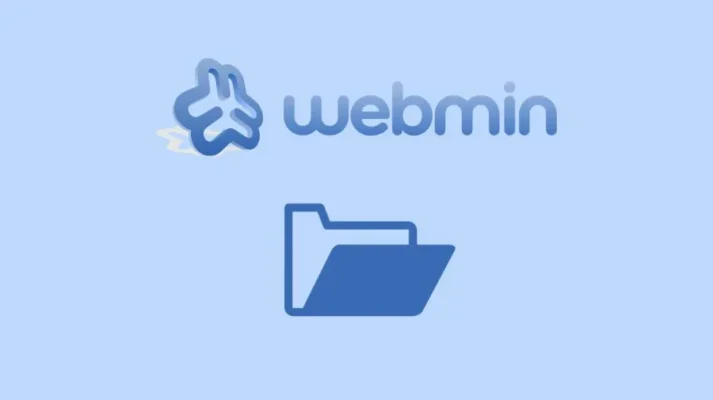
How Does Webmin Work?
Webmin functions as a web-based interface by running its own small web server and using scripts to directly interact with system configuration files. It acts as a translation layer, converting your clicks within a web browser into actions performed on the underlying Unix-like operating system. Think of it as a remote control specifically designed for server administration tasks.
Webmin Features
System Configuration & Management
This group of features deals with the fundamental setup and maintenance of the operating system itself. From my perspective, getting these basics right is crucial for a stable server.
Users and Groups
Webmin provides a graphical interface for managing user accounts and groups. Instead of using command-line tools like useradd or usermod, you get web forms. This makes creating a new user straightforward: just fill in the username, password, and other details. You can also easily modify existing accounts, perhaps changing a user’s shell access or adding them to specific groups, which controls their permissions.
Software Package
Management It offers a way to install, update, and remove software packages graphically. Your server’s operating system uses a “package manager” – like apt on Debian/Ubuntu or dnf/yum on Fedora/CentOS – to handle software installation. Webmin provides modules that act as a front-end to these tools. You can search for available software within the system’s configured repositories (sources of software).
Installing a new application, like a specific web development tool, becomes a point-and-click process. Crucially, you can also easily view and apply available updates, which is vital for security. Removing software you no longer need is just as simple. This visual approach can feel much less intimidating than remembering the various flags for command-line package managers.
Scheduled Cron Jobs
Webmin allows you to schedule commands or scripts to run automatically. This relies on the standard Unix/Linux task scheduler known as “cron.” The corresponding Webmin module lets you visually create these scheduled tasks, often called “cron jobs.”
For example, you could schedule a backup script to run every night at 2 AM, or perhaps a system cleanup task to run weekly. You define the command, the schedule (using time intervals or specific dates/times), and which user the job should run as. This module simplifies managing the crontab files, which have a specific syntax that can be tricky to get right manually. Seeing all scheduled tasks laid out clearly is also a significant benefit for administration.
System Time & Date
This feature lets you manage the server’s clock and timezone settings. Accurate timekeeping is surprisingly important for logs, security certificates, and coordinating tasks. With this module, you can manually set the date and time if needed. More importantly, you can configure the server to automatically synchronize its clock with external time servers using NTP (Network Time Protocol).
Bootup and Shutdown Actions
Webmin provides control over which services start automatically when the server boots. Modern Linux systems use an “init system,” commonly systemd, to manage services (background processes like web servers or databases). This Webmin module typically interfaces with the init system. It allows you to see a list of available services and whether they are set to start at boot.
You can easily enable a service (like making the Apache web server start automatically) or disable one you don’t need. You can also manually start, stop, or restart services directly from the interface, which is useful for applying configuration changes or troubleshooting. It’s a graphical way to interact with commands like systemctl enable/disable/start/stop.
System Logs Viewing
It offers a convenient way to view various system log files through the web interface. Servers generate log files constantly, recording events, errors, and security information. Trying to find relevant information often involves command-line tools like tail and grep. Webmin modules, sometimes interfacing with the systemd journal or reading files in /var/log, provide a central place to view these logs.
You can often browse logs like the main system log (syslog), authentication attempts (auth.log), or logs from specific applications. Some modules might offer basic filtering capabilities, making it a bit easier to track down issues without diving deep into the terminal immediately.
Server & Service Configuration
Apache Webserver
If you’re running websites, chances are you’re using Apache. The Apache Webserver module is one of Webmin’s most powerful. It allows detailed configuration, such as setting up Virtual Hosts (allowing one server to host multiple websites), managing Apache’s own modules (like enabling mod_ssl for HTTPS or mod_rewrite for URL manipulation), defining directory-specific options (like access controls or enabling .htaccess files), and configuring global server settings.
BIND DNS Server
Managing DNS (Domain Name System) is critical for translating domain names into IP addresses. BIND is the most widely used DNS server software. Its configuration files require precise syntax.
The BIND DNS Server module helps significantly by providing an interface to create and manage DNS zones (collections of records for a domain), add various record types (like ‘A’ records mapping names to IPv4 addresses, ‘MX’ records for mail servers, ‘CNAME’ aliases), configure zone transfers, and set global BIND options.
Postfix Mail Server
Setting up and managing an email server is notoriously complex. While Webmin won’t make all aspects trivial, the Postfix Configuration module provides controls for common settings of the popular Postfix Mail Transfer Agent (MTA).
You can manage which domains the server handles email for, set up email aliases (forwarding addresses), configure relay controls (which systems are allowed to send email through your server – crucial for preventing spam relaying), and manage the mail queue.
SSH Server
Secure Shell (SSH) is the standard for secure remote command-line access. The SSH Server module allows you to configure the SSH daemon (sshd). You can easily change the default SSH port (a minor security-by-obscurity step), allow or deny specific users or groups from logging in via SSH, configure permitted authentication methods (e.g., disabling password authentication in favor of more secure public key authentication), and importantly, prevent the root user from logging in directly via SSH – a fundamental security practice. These settings directly correspond to options in the /etc/ssh/sshd_config file.
Hardware Management
- Disk and Network Filesystems: The Disk and Network Filesystems module (or similarly named) allows you to view and manage storage. You can see detected hard drives and their partitions, format new partitions with filesystems like ext4 or XFS, and crucially, manage how filesystems are mounted at boot time by editing the /etc/fstab file through a graphical interface.
- Logical Volume Management (LVM): If your server uses LVM (a flexible layer for managing disk space), the Logical Volume Management module provides a GUI for LVM tasks. You can manage Physical Volumes (PVs – the underlying disks or partitions), Volume Groups (VGs – pools of storage), and Logical Volumes (LVs – the virtual partitions applications use).
Networking Configuration
- Network Configuration: This module provides an interface for managing the server’s network interfaces. You can configure IP addresses, netmasks, default gateways, and DNS resolvers for each interface (e.g.,
eth0,ens192). Setting up a static IP address or configuring an interface to use DHCP becomes a visual task. - Firewall Management: A firewall is non-negotiable server security. Webmin typically includes modules for managing the underlying firewall system, most commonly
Linux Firewall(iptables) or potentiallyFirewallDon newer systems based on Red Hat distributions. These modules allow you to create rules to allow or block traffic based on port, protocol, and source/destination IP address.
Who Uses Webmin?
- Beginner System Administrators: Individuals new to Linux/Unix find the GUI significantly less intimidating than the CLI. Webmin provides a structured learning environment where they can see configuration options visually before potentially diving deeper into the underlying commands or files.
- Experienced System Administrators: While proficient with the CLI, experienced admins often use Webmin for convenience and speed, especially for repetitive tasks or configurations they don’t perform frequently. It can be faster to click through a few options than to look up specific command syntax or file directives. It’s also useful for quickly checking status or making minor adjustments remotely.
- Developers: Often need to manage aspects of their development or staging environments (e.g., configuring virtual hosts in Apache, setting up databases, managing user permissions) without necessarily being full-time sysadmins. Webmin offers a convenient way to do this.
- IT Students & Educators: Provides a practical, visual tool for teaching and learning server administration concepts without requiring immediate mastery of the command line.
- Server Hobbyists: Individuals running home servers (for media, backups, personal websites, IoT projects) often prefer a GUI for easier management, especially if system administration isn’t their primary focus.
Platform Support
Webmin’s design philosophy emphasizes broad compatibility within the Unix-like ecosystem. Webmin is renowned for its wide platform support. It officially runs on, and includes specific configuration knowledge for, a vast majority of popular Linux distributions, including:
- Debian
- Ubuntu (and derivatives like Linux Mint)
- CentOS / CentOS Stream
- Red Hat Enterprise Linux (RHEL)
- Fedora
- SUSE Linux Enterprise Server (SLES)
- openSUSE
- AlmaLinux / Rocky Linux
- And many others.
It also traditionally supports other Unix-like systems, such as:
- FreeBSD
- Potentially OpenBSD, NetBSD (check current module compatibility)
- Historically, commercial Unix systems like Solaris, HP-UX, AIX (support may be legacy or community-driven now).
- macOS (can be installed, though integration might be less complete than on Linux/FreeBSD).
The reason for this broad compatibility lies in Webmin’s reliance on standard Unix tools and configuration file locations where possible. While it has distribution-specific knowledge built-in (e.g., knowing apt vs yum), its core operations often use universal commands or directly edit files common across many systems. Always check the official Webmin documentation for the most current list of fully supported platforms and potential caveats for less common OS variants.
How to Install Webmin in Debian / Ubuntu
To install Webmin on a Linux system, you can follow these steps. Webmin is a web-based interface for system administration that can help manage various server tasks like users, services, packages, etc. Here’s how you can install it:
1. Update Package List: First, ensure your local package index is up-to-date. Open your terminal and run:
sudo apt update
2. Install Prerequisites: Install packages required for adding repositories and handling downloads.
sudo apt install wget apt-transport-https software-properties-common
3. Add Webmin Repository GPG Key: Download the Webmin GPG key and add it to your system’s list of trusted keys. This allows apt to verify the authenticity of the Webmin packages. (Note: The GeeksforGeeks article might use apt-key add. While presented here for faithfulness to potential source content, apt-key is deprecated. The modern method involves saving the key to /usr/share/keyrings/).
wget -qO- http://www.webmin.com/jcameron-key.asc | sudo apt-key add –
4. Add the Webmin Repository: Add the Webmin software repository to your system’s sources list.
sudo add-apt-repository “deb http://download.webmin.com/download/repository sarge contrib”
5. Update Package List Again: Refresh the package list to include packages from the newly added Webmin repository.
sudo apt update
6. Install Webmin: Install the Webmin package. The package manager will handle dependencies.
sudo apt install webmin
Webmin vs. cPanel
1. Core Focus
- Webmin: Is primarily a system administration tool. Its goal is to provide a graphical interface for managing the underlying Linux/Unix operating system and a wide array of services (like Apache, Postfix, BIND, firewalls, users). Think of it as a GUI for general server management.
- cPanel: Is a web hosting control panel. It’s specifically designed for managing websites, email accounts, databases, and related resources, primarily for hosting providers and their clients. It usually includes WHM (Web Host Manager) for server administration tasks related to hosting.
2. Cost
- Webmin: Is free and open-source (BSD-like license). You can install and use it without any licensing fees.
- cPanel: Is a commercial product requiring a paid subscription license. The cost is typically per server and can be based on the number of accounts, representing an ongoing operational expense.
3. Target Audience
- Webmin: Targets system administrators, developers, and users who need direct control over their server’s configuration and services. If hosting is the goal, the add-on Virtualmin is often used alongside Webmin.
- cPanel: Targets web hosting companies, resellers, and their end-user customers. It provides different interface levels for administrators (WHM), resellers, and website owners (cPanel).
4. Features & Philosophy
- Webmin: Offers broad control over OS-level settings and direct interaction with configuration files. Its features are extensive via modules covering many system services.
- cPanel: Focuses heavily on features crucial for web hosting: easy website/email creation, domain management, one-click application installers, resource usage monitoring per account, automated SSL (AutoSSL), robust webmail interfaces, and billing system integration hooks. It often provides a more abstracted layer over the OS compared to Webmin.
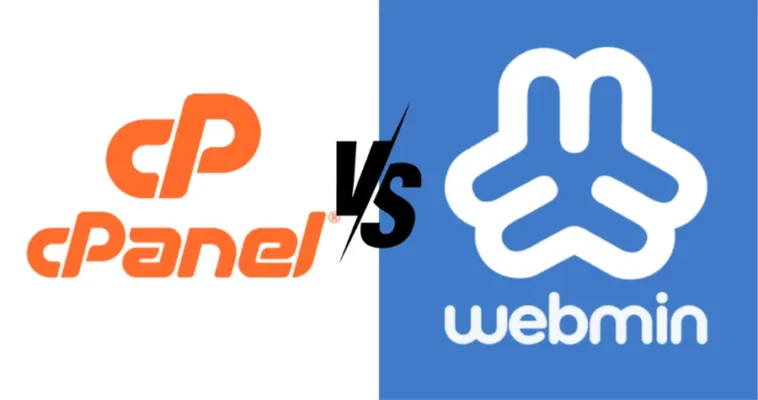
Webmin vs. Plesk
Core Focus:
- Webmin: Is primarily a system administration tool. Its goal is to provide a graphical interface for managing the underlying Linux/Unix operating system and a wide array of services (like Apache, Postfix, BIND, firewalls, users). Think of it as a GUI for general server management.
- cPanel: Is a web hosting control panel. It’s specifically designed for managing websites, email accounts, databases, and related resources, primarily for hosting providers and their clients. It usually includes WHM (Web Host Manager) for server administration tasks related to hosting.
Cost:
- Webmin: Is free and open-source (BSD-like license). You can install and use it without any licensing fees.
- cPanel: Is a commercial product requiring a paid subscription license. The cost is typically per server and can be based on the number of accounts, representing an ongoing operational expense.
Target Audience:
- Webmin: Targets system administrators, developers, and users who need direct control over their server’s configuration and services. If hosting is the goal, the add-on Virtualmin is often used alongside Webmin.
- cPanel: Targets web hosting companies, resellers, and their end-user customers. It provides different interface levels for administrators (WHM), resellers, and website owners (cPanel).
Features & Philosophy:
- Webmin: Offers broad control over OS-level settings and direct interaction with configuration files. Its features are extensive via modules covering many system services.
- cPanel: Focuses heavily on features crucial for web hosting: easy website/email creation, domain management, one-click application installers, resource usage monitoring per account, automated SSL (AutoSSL), robust webmail interfaces, and billing system integration hooks. It often provides a more abstracted layer over the OS compared to Webmin.
Webmin remains a potent, free, web-based tool simplifying Unix/Linux administration via its GUI. Offering convenience and broad features, its use demands rigorous security due to root access. While alternatives exist, Webmin’s utility is clear – assess if its benefits align with your security diligence and management needs.
