Ever feel like your digital files – photos, videos, important documents – are scattered across multiple computers and drives? Maybe you’ve heard the term ‘NAS’ mentioned as a potential solution but aren’t quite sure what it means. You’re not alone! This guide is here to help clarify everything.
NAS stands for Network Attached Storage. It’s essentially like having your own private cloud or a central digital filing cabinet right in your home or office. This central hub is accessible to all your connected devices over your local network.
This simple guide will walk you through exactly what a NAS device is. We’ll cover how it works in basic terms, explore the key benefits like centralized storage, file sharing, and data backup. We will also help you understand if it’s the right network storage solution for your specific needs.
So, What Exactly is a NAS?
A Network Attached Storage (NAS) device is a dedicated file storage server. It connects directly to your network router, not to an individual computer. This allows multiple users and devices on that network to access the stored files easily from one central location.
Think of it like an external hard drive, but with a crucial difference. Instead of plugging into just one computer via USB, a NAS plugs into your network (usually your router). This makes its storage available to potentially all the computers, phones, and tablets connected to that same network.
Another helpful analogy is to picture it as your own personal cloud. However, unlike commercial cloud services (like Google Drive or Dropbox), the physical NAS box and the hard drives storing your data reside securely in your own home or office. You have full control.
At its core, a NAS unit is a specialized, small computer. It has its own processor, memory, and operating system, all optimized for one primary task: storing and serving files over a network. It contains one or more bays to hold Hard Disk Drives (HDDs) or Solid State Drives (SSDs), which are the actual storage media for your data.
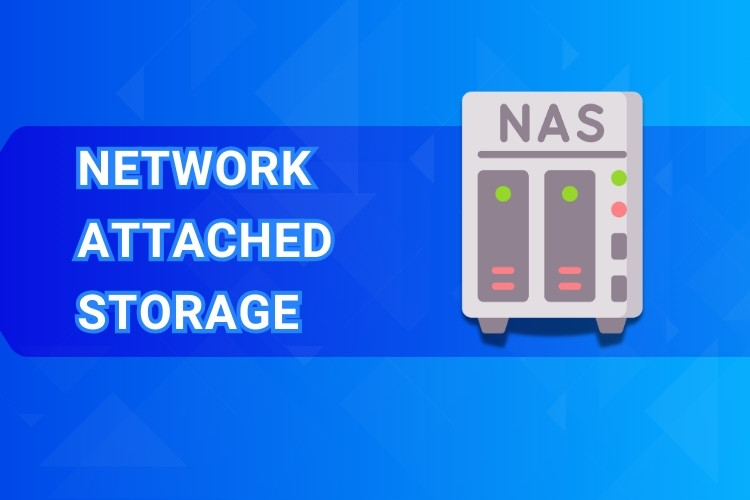
How Does a NAS Work?
Understanding how a NAS functions is quite straightforward. The device physically connects to your home or office router using a standard Ethernet cable. This connection integrates the NAS into your Local Area Network (LAN), making it visible to other devices.
Once connected and powered on, you typically perform a brief initial setup. This is usually done through a web browser on a computer connected to the same network. The setup involves configuring basic network settings and potentially creating user accounts for access control.
Inside the NAS, specialized software, its operating system (OS), manages the hard drives, file access, and other features. This OS provides a user-friendly interface, often web-based, for managing storage, users, and applications running on the NAS itself.
When you want to save or retrieve a file, your computer or mobile device sends a request over the network to the NAS’s IP address (its unique network identifier). The NAS processes this request and sends the data back or saves the incoming file onto its internal drives using network protocols like SMB (Server Message Block) for Windows/macOS or NFS (Network File System) for Linux/Unix systems.
The beauty is its independence. The NAS operates on its own, 24/7 if needed, without requiring a dedicated computer to be switched on for others to access the shared files. It acts as a standalone file hub for your entire network.
Key Benefits: What Can You Actually Do With a NAS?
Now that we understand what a NAS is and roughly how it operates, let’s explore the practical advantages. What real-world problems does a NAS solve? The benefits are numerous and cater to various needs, from simple file organization to advanced media serving.
Centralize Everything: Your Files in One Place
Perhaps the most significant benefit is centralized storage. Instead of having photos on your phone, documents on your laptop, and videos on an old desktop, a NAS lets you consolidate everything into one secure, organized location.
Imagine having a single, massive digital library accessible from any device on your home network. You can access work files from your laptop in the study, then browse family photos on a tablet in the living room, all pulling from the same central NAS storage pool.
This eliminates the headache of remembering where a specific file was saved. It simplifies organization and ensures that all your important data resides in a managed location, making it easier to track and protect. This approach is far more efficient than juggling multiple USB drives or emailing files to yourself.
Easy File Sharing: Collaboration Simplified
A NAS makes sharing files within your network incredibly simple. Need to share a large presentation with a colleague in your small office? Just save it to a shared folder on the NAS. Want your family to access vacation photos? Put them in a designated NAS folder.
This is much more efficient than using USB sticks, which can get lost or require physical presence. It’s also often faster and more convenient than uploading large files to cloud services, especially for sharing within your local network. You avoid internet bandwidth limitations for local transfers.
Most NAS systems allow you to set up specific user accounts and permissions. This means you can control who gets access to which folders. For example, you can create a private folder for sensitive work documents accessible only by you, while having a separate public folder for shared family media.
Reliable Data Backup: Protecting Your Digital Life
Data loss due to computer crashes, accidental deletion, or hardware failure is a real risk. A NAS provides a robust solution for data backup, safeguarding your critical files from multiple sources.
You can configure software (often included with the NAS or your computer’s OS, like Windows Backup or Apple’s Time Machine) to automatically back up laptops and desktops to the NAS on a schedule. This “set it and forget it” approach ensures your data is consistently protected without manual intervention.
Many NAS devices support RAID (Redundant Array of Independent Disks) configurations. RAID is a technology that uses multiple hard drives working together. Certain RAID levels (like RAID 1, 5, or 6) provide data redundancy. This means if one hard drive physically fails, your data is still safe on the other drives, and you can simply replace the failed drive without losing information. This offers peace of mind that basic external drives cannot match.
Consider the relief of knowing your years of family photos or crucial business records are automatically duplicated and protected against a single drive failure. This level of protection is a primary reason many invest in a NAS.
Create Your Personal Media Hub: Stream Anywhere at Home
If you have a large collection of movies, music, or photos, a NAS can transform how you enjoy them. It can act as a powerful media server, streaming your content directly to various devices on your network.
You can install media server software like Plex, Emby, or use the built-in DLNA (Digital Living Network Alliance) features common on many NAS units. This software organizes your media files, fetches artwork and information, and makes them beautifully browseable.
Imagine sitting down to watch a movie on your smart TV, Browse your entire film library stored on the NAS, without needing a computer involved. Or listening to your complete music collection streamed to speakers in different rooms. A NAS makes this seamless entertainment experience possible.
This centralized media library means no more copying files to individual devices or worrying about storage space on your tablet or TV box. Everything streams directly from the NAS over your fast local network.
Secure Remote Access: Your Files, Wherever You Are
Need a file while you’re traveling or working from a coffee shop? Many modern NAS devices offer secure remote access features. This allows you to connect back to your home or office NAS over the internet and retrieve or save files.
It functions like your personal cloud storage, but you remain in complete control of the hardware and data. Setup procedures vary by manufacturer but are often streamlined through dedicated mobile apps or web portals provided by the NAS vendor. Security is managed through encrypted connections and user logins.
This means you can access that important presentation you forgot on your office NAS, or show vacation photos stored at home to friends while you’re out, all directly from your laptop or smartphone. It combines the convenience of the cloud with the privacy and control of local storage.
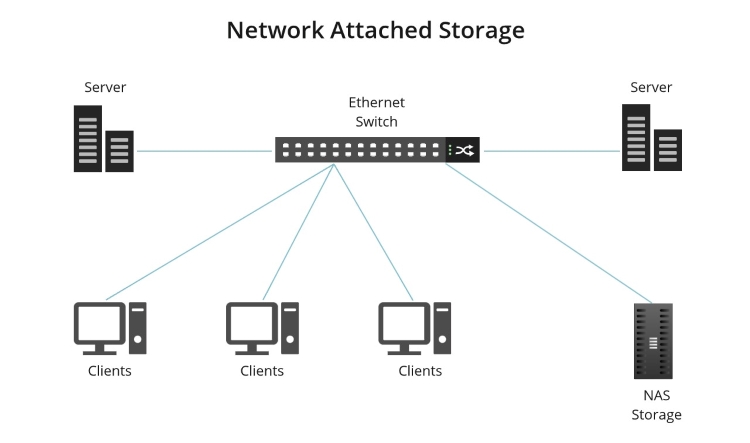
Who is a NAS For?
Given these benefits, who typically finds a NAS most useful? While versatile, certain groups benefit significantly:
- Home Users: Anyone with growing digital collections (photos, videos, music), multiple computers needing backup, families wanting easy file sharing, or those looking to create a home media center. If you’re juggling external drives or paying monthly cloud fees for large storage, a NAS is worth considering.
- SOHO (Small Office/Home Office) / Small Businesses: Teams needing a central place to store, share, and collaborate on documents, spreadsheets, and project files. It provides a simple, cost-effective alternative to a full-blown Windows or Linux server for basic file sharing and backup needs within a small team.
- Content Creators & Hobbyists: Photographers, videographers, graphic designers, and musicians often deal with very large files. A NAS offers ample, expandable storage and fast local network access, essential for editing and managing large projects efficiently.
- Tech Enthusiasts: Individuals who enjoy setting up home networks, managing their own data, experimenting with personal servers (like running Plex), or wanting greater privacy and control over their digital footprint compared to relying solely on third-party cloud services.
If you identify with the challenges or needs described in these groups – struggling with scattered files, worrying about data loss, needing easier sharing, or wanting a media hub – then a NAS could be a very practical and valuable solution for you.
NAS vs. Other Storage: What’s the Difference?
It’s common to wonder how a NAS compares to other familiar storage options like external hard drives or cloud storage. Understanding the key differences helps clarify the unique value proposition of a NAS.
NAS vs. External Hard Drive
The primary difference lies in connectivity and accessibility. An External Hard Drive connects directly to one computer at a time, typically via a USB cable. To share its files, that computer must be turned on, and sharing needs to be configured through the computer’s operating system.
A NAS, conversely, connects to the network (router). This makes its storage accessible simultaneously to multiple devices on the network without needing any single computer to act as an intermediary. It’s designed for sharing and multi-device access from the ground up. While external drives are great for personal backups or transferring files physically, NAS excels at shared, always-on network storage.
NAS vs. Cloud Storage (like Google Drive/Dropbox)
Cloud Storage services store your data on servers owned and managed by companies like Google, Microsoft, or Dropbox, accessed via the internet. They offer great convenience, accessibility from anywhere with internet, and often easy setup.
A NAS stores your data locally on hardware you own and control, inside your home or office. Here’s a breakdown of the trade-offs:
- Cost: Cloud often involves ongoing monthly/annual subscription fees, especially for large amounts of storage. A NAS has a higher upfront cost for the device and drives, but no mandatory recurring fees for storage usage itself.
- Privacy & Control: With a NAS, your data stays physically with you, offering greater privacy and direct control. Cloud storage involves trusting the provider’s security and privacy policies.
- Speed: Accessing files on a NAS over your local network is typically much faster than uploading/downloading from the internet-dependent cloud, especially for large files.
- Internet Dependency: Cloud storage requires a stable internet connection to access files. Local NAS access works perfectly even if your internet connection goes down (though remote access still needs internet).
- Setup & Maintenance: Cloud services are generally very easy to start using. A NAS requires some initial setup and ongoing management (like software updates).
Neither is universally “better”; they serve different needs. Some people even use both – a NAS for primary local storage and fast access, and cloud storage for offsite backup or specific file syncing needs.
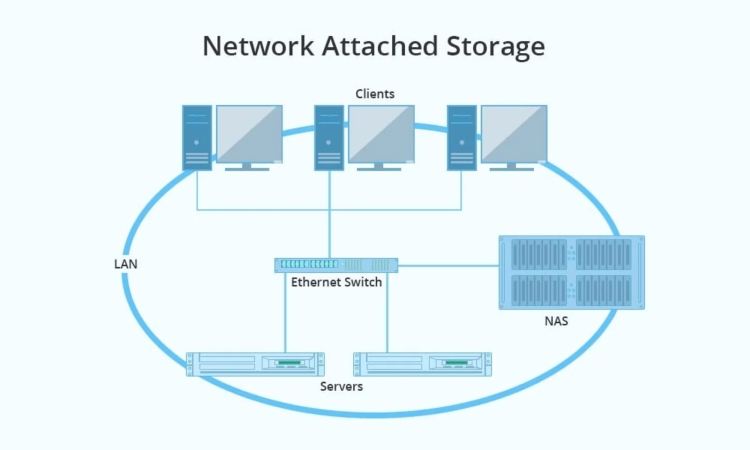
Getting Started: What to Consider
If a NAS sounds appealing, what are the first things to think about? While choosing a specific model involves more research, here are some initial concepts:
- Number of Bays: NAS devices come with varying numbers of slots (“bays”) for hard drives (e.g., 1-bay, 2-bay, 4-bay, etc.). More bays allow for greater total storage capacity and more advanced RAID options for data protection. A 2-bay NAS is a popular starting point for home users, allowing for RAID 1 (mirroring) where one drive duplicates the other for safety.
- Drives (HDD/SSD): Most NAS units are sold diskless, meaning you need to purchase the internal hard drives (HDDs) or solid-state drives (SSDs) separately. It’s highly recommended to use drives specifically designed for NAS usage (like WD Red or Seagate IronWolf). These are built for continuous operation and vibration tolerance found in multi-drive enclosures. SSDs offer much faster performance but are more expensive per terabyte than HDDs.
- Key Features: Consider what you primarily want to do with the NAS. If media streaming is vital, look for devices with capable processors and good media server app support (like Plex). If ease of use and simple backup are priorities, focus on brands known for user-friendly operating systems and companion apps. Don’t overbuy features you won’t use initially.
Think about your immediate storage needs and potential future growth. Starting with a 2-bay or 4-bay NAS often provides a good balance of initial capacity and future expandability.
Conclusion: Your Data, Centralized and Under Your Control
In summary, a Network Attached Storage (NAS) device is a powerful and versatile solution for managing your digital life. It acts as a central hub on your network, allowing you to easily store, share, back up, and access your files from multiple devices.
By providing centralized storage, simplifying file sharing, offering robust data backup options (often enhanced by RAID), enabling personal media streaming, and allowing secure remote access, a NAS addresses many common data management challenges faced by home users and small businesses alike.
While cloud storage and external hard drives have their place, a NAS offers a unique combination of local control, privacy, network-wide accessibility, and advanced features. Understanding “what is NAS” is the crucial first step toward taking better control of your increasingly digital world and ensuring your valuable data is organized, accessible, and safe.
If the benefits described here resonate with your needs, exploring the specific types of NAS devices and features available could be your next logical step towards achieving better data management.
Similar to how NAS centralizes local data, sometimes dedicated online resources are needed for applications or websites demanding high speed and stability. For such needs, consider Vietnam VPS. Leveraging new-gen hardware like AMD EPYC Gen 3 processors and swift NVMe U.2 SSDs, they provide quality, high-bandwidth virtual servers optimized for reliable performance.
