Curious about cPanel? This ultimate guide defines the popular web hosting control panel, making website management easier. We’ll explore its core features, common uses for beginners and pros alike, and compare key alternatives available today. Unlock efficient control over your web hosting environment by understanding cPanel completely.
What is cPanel?
cPanel is a popular online control panel for Linux-based web hosting. It provides a graphical interface, making website and server management tasks much easier than using complex command lines. Think of it as the user-friendly face for your hosting account.
Essentially, cPanel acts as a middleman. It runs on the web server provided by your hosting company. You access it directly through your web browser – there’s no software to install on your own computer. Its primary job is to take potentially confusing server administration tasks and present them as simple, clickable options. Instead of typing cryptic commands, you interact with visual icons and menus.
This concept of a visual interface is key. It’s often called a GUI, which stands for Graphical User Interface. A GUI uses icons, buttons, and menus to represent functions, which most people find far more intuitive than a text-based command-line interface (CLI).
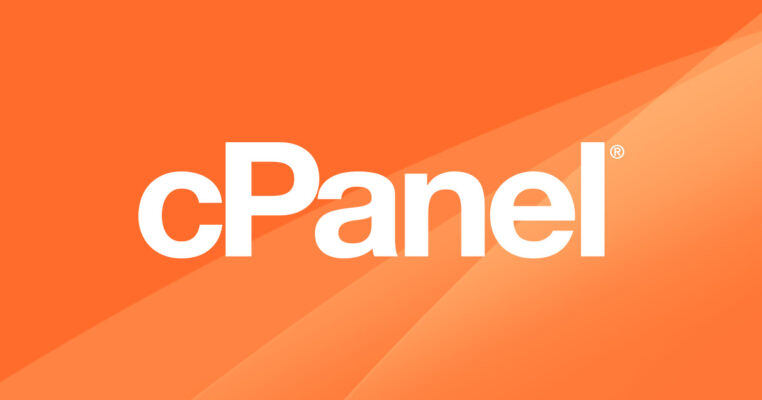
What are the features of cPanel?
File Management
cPanel includes tools for comprehensive website file management. A core feature is the File Manager, a web-based interface for navigating, uploading, downloading, editing, and managing permissions (CHMOD) for your website files and folders. Think of it as Windows Explorer but for your web server, giving you direct control over the content in folders like public_html (your main web root). It also supports creating and extracting archives (like .zip files). For bulk transfers, features for creating and managing FTP (File Transfer Protocol) and the more secure SFTP accounts allow using dedicated client software (like FileZilla).
Preferences
Features allow users to personalize the cPanel interface. Under “Preferences,” you’ll find features to change the interface language, update contact information and notification settings, and importantly, change your account password. Keeping this password strong and unique is crucial. Look for options to enable Two-Factor Authentication (2FA) here – it adds significant security to your login. You might also find settings to change the cPanel theme or manage interface shortcuts.
Databases
Features for creating and managing website databases are central to cPanel. Since dynamic sites like WordPress rely heavily on databases (usually MySQL or MariaDB), cPanel provides essential tools. The MySQL Database Wizard simplifies the process of creating new databases, users, and assigning necessary privileges. For direct administration, the phpMyAdmin feature offers a comprehensive web interface to browse tables, run SQL queries, manage data structures, and perform database imports/exports. A feature for managing Remote MySQL access might also be included, allowing connections from specific external IP addresses if needed.
Softaculous apps installer
Softaculous, often included in cPanel, installs web applications like WordPress with just a few clicks. This major feature provides a one-click installation process for hundreds of applications like WordPress, Joomla, Drupal, etc., automating database setup and configuration. Softaculous also includes features for updating, backing up, cloning, and staging installed applications, making ongoing management much simpler. Always back up before updating!
Software
Features related to managing server-side languages, primarily PHP, are included. The MultiPHP Manager feature is key, letting you select different PHP versions (e.g., 7.4, 8.1, 8.3) for your sites, crucial for compatibility, security, and performance. The MultiPHP INI Editor feature allows customizing PHP configuration settings like upload_max_filesize or memory_limit directly through the interface. Features for managing Perl, Python, or Ruby environments might also be available depending on the host’s setup.
Domains
cPanel provides extensive features for managing domain names linked to your hosting account. Key features allow you to easily set up and manage Addon Domains (hosting separate websites), Subdomains (like blog.yourdomain.com), and Aliases/Parked Domains (pointing extra domains to your main site). A Redirects feature lets you manage URL forwarding (301/302), vital for site structure changes and SEO. The Zone Editor feature provides a graphical way to manage DNS records (A, CNAME, MX, TXT, etc.) for domains using the host’s nameservers.
Metrics
cPanel offers features for tracking website statistics and resource usage. Basic website traffic reporting features like AWStats and Webalizer analyze server logs. Crucially, features display Bandwidth usage and Disk Space usage, helping you monitor consumption against your hosting plan limits. The Error Log feature is vital for troubleshooting, displaying server-side error messages. Features for viewing Raw Access Logs and sometimes CPU/Memory usage are also typically included.
Security
cPanel includes several features focused on basic website and account security. A critical feature set revolves around SSL/TLS management, enabling HTTPS. This includes AutoSSL for free, automated certificate installation/renewal and tools for managing manual installations. The IP Blocker feature lets you block unwanted IP addresses. Features like Hotlink Protection (preventing bandwidth theft) and Leech Protection are also common. Depending on the host, features for managing SSH Access, ModSecurity rules, and enabling 2FA might be present.
Advanced
A set of advanced features offers finer control for experienced users. The Cron Jobs feature provides a graphical interface for scheduling automated tasks (scripts or commands) to run at specific intervals. Other advanced features might include Apache Handlers and MIME Types (configuring how the server processes files), creating Custom Error Pages (like 404 pages), and network diagnostic tools like Track DNS.
A full suite of email management features allows you to handle professional email for your domains. You can easily use the Email Accounts feature to create addresses like you@yourdomain.com. Features like Webmail (via Horde or Roundcube) provide browser-based access. Configuration details are provided for desktop/mobile clients. Other crucial email features include Forwarders (redirecting email), Autoresponders (automatic replies), SpamAssassin integration for spam filtering, and custom Email Filters.
Who typically uses cPanel?
cPanel’s design philosophy, centered around ease of use and comprehensive functionality, makes it appealing to a broad spectrum of users, particularly those who prefer a visual management approach over command-line interactions. Its target audience includes:
- Beginners: This is perhaps the largest group. Individuals launching their first website, whether it’s a personal blog, a portfolio, or a small online project, often choose hosting plans that include cPanel. The intuitive interface significantly lowers the technical barrier to entry. They don’t need to understand Linux server administration to perform essential tasks like installing WordPress, creating an email account, or uploading website files. cPanel shields them from the underlying complexity.
- Small Business Owners: Entrepreneurs and small business owners need a reliable online presence but frequently lack dedicated IT staff or the time to delve into technical server management. cPanel empowers them to manage their company website, create professional email addresses for their team (
sales@mycompany.com,support@mycompany.com), monitor website traffic, manage product databases for e-commerce sites, and handle basic security configurations without needing to constantly rely on external (and potentially costly) technical support for routine operations. - Bloggers and Content Creators: Similar to beginners, bloggers and content creators want to focus on producing and publishing content, not managing server infrastructure. cPanel provides the necessary tools for website maintenance—updating files, managing comments databases, setting up email for communication—in a straightforward manner, allowing them to concentrate on their core activities.
- Web Hosting Resellers and Agencies: While resellers primarily use WHM (WebHost Manager) to administer their client accounts, their clients almost always receive a cPanel account. Therefore, resellers rely on cPanel as the end-user interface they provide. Web design agencies also frequently use cPanel hosting for client projects due to its standardization, ease of handover (clients can often manage basic tasks themselves), and the efficiency it offers for setting up and managing multiple sites.

Understanding the difference: cPanel vs. WHM
It’s a common point of confusion, but crucial to understand: cPanel and WHM (WebHost Manager) are two distinct, yet related, interfaces designed for different users and purposes. They often work together, especially in reseller and server environments.
cPanel:
- Target User: The end-user, the website owner, the client.
- Purpose: To manage the features and settings related to a single hosting account. This includes managing website files, databases, email accounts, domains, subdomains, security settings, etc., for the specific website(s) hosted within that account.
- Scope: Limited to the resources and permissions allocated to that individual hosting account.
WHM (WebHost Manager):
- Target User: The server administrator or the web hosting reseller.
- Purpose: To perform higher-level server administration and manage multiple cPanel accounts.
- Scope: Server-wide or reseller-level control. Key WHM functions include:
- Creating/Modifying/Deleting cPanel Accounts: Setting up new hosting accounts for clients or websites.
- Creating Hosting Packages: Defining templates with specific resource limits (disk space, bandwidth, addon domains, email accounts, databases) that can be assigned to cPanel accounts.
- Monitoring Server Status: Checking server load, service status (Apache, MySQL, etc.), and resource usage across all accounts.
- Managing Server Software: Installing/updating software like PHP versions, Apache modules, MySQL upgrades (requires root WHM access).
- Configuring Security Settings: Setting server-wide security policies, managing firewalls (like CSF), configuring backups, managing SSL certificates for server services.
- Managing Reseller Privileges: Granting specific permissions to reseller users.
- Handling Account Suspensions/Terminations.
- Branding: Customizing the appearance of cPanel/WHM with logos and themes.
The Relationship: Think of WHM as the manager’s control panel and cPanel as the employee’s workstation dashboard. The manager (server admin/reseller using WHM) sets up the workstation (creates the cPanel account with specific limits) and oversees the whole operation. The employee (website owner using cPanel) then uses their workstation to perform their specific job tasks (manage their website).
If you have a standard shared hosting plan, you will almost certainly only have access to cPanel. If you have a reseller, VPS, or dedicated server plan (especially one with cPanel included), you will likely have access to both WHM (for server/reseller management) and cPanel (for managing sites within individual accounts you create).
How does cPanel work?
Essentially, cPanel is sophisticated web-based software running directly on the web server itself. It’s not an application you install on your local computer. When you log in to cPanel via your browser, you are interacting with this server-side application.
cPanel’s core function is to act as an interface or intermediary between you (the user) and the various software services running on the server that actually perform the hosting tasks. These underlying services include:
- Web Server: (e.g., Apache, LiteSpeed, Nginx) – Responsible for receiving requests from browsers and serving website files. cPanel interacts with it to manage domains, SSL certificates, and access logs.
- Database Server: (e.g., MySQL, MariaDB) – Stores and manages website data. cPanel communicates with it to create databases/users and provides access via phpMyAdmin.
- Email Servers: (e.g., Exim – Mail Transfer Agent, Dovecot – IMAP/POP3 Server) – Handle sending, receiving, and storing emails. cPanel interacts with them to manage accounts, forwarders, and spam filters.
- FTP Server: (e.g., ProFTPD, Pure-FTPd) – Manages file transfers. cPanel configures FTP accounts through it.
- DNS Server: (e.g., BIND, PowerDNS) – Translates domain names to IP addresses. cPanel’s Zone Editor interacts with this service.
- PHP Processor: Executes PHP code within your website files. cPanel often allows you to select different PHP versions or manage PHP extensions.
- Server Operating System: (Linux) – cPanel interacts with the OS for file management, user permissions, running scheduled tasks (Cron jobs), and managing system resources.
When you click a button or submit a form in the cPanel interface (e.g., clicking “Create Email Account”), cPanel translates that action into the appropriate commands or API calls required to instruct the relevant underlying server service (in this case, the email server software) to perform the requested task. It then receives the response from the service and displays the result (e.g., “Account Created Successfully” or an error message) back to you in the web interface.
Are There Alternatives to cPanel?
While cPanel has long been the dominant player, especially in shared hosting, it is certainly not the only option available. Several other capable control panels compete in the market, each with its own strengths, weaknesses, and target audience. Understanding these alternatives provides valuable context:
Plesk
- Overview: Plesk is cPanel’s most significant direct competitor. It’s a powerful and feature-rich control panel known for its clean, modern user interface.
- Key Difference: Unlike cPanel (Linux-only), Plesk runs on both Linux and Windows servers, making it the go-to choice for Windows hosting environments.
- Strengths: Excellent UI/UX, strong security features, robust extension ecosystem (including support for Docker, Git integration, SEO toolkits, and more), good support for modern development workflows, popular in Europe.
- Weaknesses: Licensing costs can sometimes be perceived as higher than cPanel, though this varies.
- Ideal For: Users needing Windows hosting, those who prefer its specific UI, developers looking for integrated tools like Git and Docker, hosts wanting a versatile panel for both OS platforms.
DirectAdmin
- Overview: DirectAdmin is known for being a lightweight, stable, and often more affordable alternative to cPanel and Plesk.
- Strengths: Simplicity, speed/performance (less resource-intensive), competitive pricing (often lower licensing fees), good stability, actively developed.
- Weaknesses: Historically had fewer built-in features compared to cPanel/Plesk (though it’s catching up rapidly), UI might be considered less polished by some (though improving).
- Ideal For: Users seeking a simpler, faster control panel, budget-conscious hosts or users, those who don’t need the extensive feature set of the larger panels.
Webmin/Virtualmin/Usermin
- Overview: This is a suite of powerful, open-source tools. Webmin is the underlying server administration interface (like a graphical version of editing config files). Virtualmin is a module for Webmin that adds features specifically for managing multiple virtual hosts (websites), similar in purpose to cPanel/Plesk. Usermin provides a limited interface for end-users to manage things like email.
- Strengths: Free and open-source (no licensing fees), highly flexible and configurable, very powerful for experienced administrators.
- Weaknesses: Significantly steeper learning curve compared to cPanel/Plesk, UI is generally considered less intuitive and user-friendly, requires more manual configuration.
- Ideal For: Technically proficient users who want maximum control and avoid licensing costs, administrators managing servers who prefer open-source solutions. Not typically suitable for beginners or standard shared hosting clients.
Proprietary Control Panels
- Overview: Some hosting providers invest in developing their own custom-built control panels tailored specifically to their infrastructure and services. Examples include SiteGround’s Site Tools, DreamHost’s panel, or Kinsta’s MyKinsta dashboard (though Kinsta is more focused on managed WordPress hosting).
- Strengths: Can offer a highly streamlined and optimized user experience specific to the host’s offerings, potentially simpler interface by omitting less-used features, tightly integrated with the host’s support and infrastructure.
- Weaknesses: Vendor lock-in (features and workflows learned are not transferable to other hosts), potentially limited feature set compared to cPanel/Plesk, development and updates are solely dependent on the hosting provider.
- Ideal For: Users prioritizing simplicity and tight integration with a specific hosting provider’s ecosystem, often seen in managed hosting environments.
Command Line Interface (CLI)
- Overview: Managing a server directly using text commands via SSH. No graphical interface involved.
- Strengths: Ultimate power, flexibility, and control; enables complex automation and scripting; no licensing costs for the interface itself.
- Weaknesses: Requires significant technical expertise (Linux commands, server configuration); steep learning curve; potentially time-consuming for routine tasks; higher risk of errors if not careful.
- Ideal For: Experienced system administrators, developers managing their own infrastructure, specific advanced tasks not covered by graphical panels.
In summary, while cPanel remains the most common control panel you’ll encounter, especially in shared Linux hosting, viable alternatives exist, offering different user experiences, feature sets, operating system compatibility, and pricing models.
FAQs
1. Is cPanel Free?
No, cPanel is commercial software with licensing fees. End-users on shared/reseller hosting typically have this cost included in their plan. Those managing their own VPS/dedicated server need to purchase a license.
2. Do I need cPanel to run a WordPress website?
No, you don’t strictly need cPanel to run WordPress, but it makes management significantly easier on most standard hosting types. WordPress can run on servers without cPanel, often managed via command line or alternative panels. However, cPanel simplifies tasks essential for WordPress, like creating databases, managing files (themes/plugins), setting up email related to your site, and installing WordPress itself (often via Softaculous). For most users on shared or similar hosting, cPanel is the standard and most convenient way to manage their WordPress environment.
3. cPanel vs Plesk: Which is better?
Neither is definitively “better”; they suit different needs. cPanel is the long-standing Linux standard, very common in shared hosting. Plesk offers a modern UI, runs on both Linux and Windows, and has strong extensions (Docker, Git). Choose based on your host, required OS, feature needs, and personal preference.
4. What is WHM?
WHM (WebHost Manager) is the administrative counterpart to cPanel. While cPanel is for end-users managing their single hosting account, WHM is used by server administrators and hosting resellers. It allows them to manage the entire server, create and modify hosting packages, and provision or terminate individual cPanel accounts. If you have a basic shared hosting plan, you likely won’t interact with WHM directly.
5. How does cPanel compare to alternatives like Plesk or DirectAdmin?
cPanel, Plesk, and DirectAdmin are all popular control panels, differing mainly in interface, OS support, and sometimes features. cPanel is the long-standing market leader, primarily for Linux. Plesk is a strong competitor supporting both Linux and Windows servers, often praised for a more modern UI by some users.
DirectAdmin is known for being lighter, simpler, and sometimes more affordable. The “best” choice often comes down to personal preference, specific feature needs, or what your chosen hosting provider offers.
cPanel serves as an essential, user-friendly dashboard for managing your web hosting account. It simplifies complex server tasks related to files, domains, email, databases, and security through an intuitive graphical interface. While alternatives exist, cPanel remains the industry standard due to its ease of use, comprehensive features, and widespread adoption, making it an excellent choice, especially for those new to managing a website. Understanding what cPanel offers is a crucial first step in taking control of your online presence.
If you’re considering running cPanel on more powerful infrastructure like a VPS, performance is key. For this, VietNamVPS.net provides high-speed AMD VPS solutions. Experience top performance powered by new-generation AMD EPYC CPUs and rapid NVMe U.2 SSDs. Combined with large bandwidth and optional cPanel licensing, it’s a robust foundation for demanding websites. Explore plans at VietNamVPS.net.
