Have you ever wondered what makes your computer, smartphone, or even your smart TV work? It’s not just the hardware – the chips, circuits, and displays. Behind the scenes, the secret sauce is a crucial piece of software called an operating system. But what is an operating system? In this comprehensive guide, we’ll decode this essential piece of software, exploring its history, functions, how it works, and the different types that power our digital world.
What is an Operating System?
An operating system (OS) is the core software that manages all of a computer’s hardware and software. It acts like a bridge between you and the computer, letting you use programs without needing to know the complex details of how the hardware works.
Think of your computer like a restaurant. You, the customer, want to order food (run a program). You don’t go into the kitchen and cook it yourself; you tell the waiter (the operating system) what you want. The waiter then tells the kitchen staff (the hardware) what to do, and eventually, your meal (the result of the program) is brought to you. The operating system handles all the behind-the-scenes work, making sure everything runs smoothly. It does tasks including starting the computer, letting you run programs, saving documents and all interaction with hardwares.
Without an operating system, a computer would be essentially useless. It wouldn’t be able to understand your commands, run applications, or manage files. The OS is responsible for everything from controlling the memory and processing power to managing files and displaying information on your screen. It’s the foundation upon which all other software runs.

History of Operating Systems
The history of operating systems is a story of continuous evolution, driven by the need to manage increasingly complex computer hardware and meet the growing demands of users. It didn’t appear overnight; it’s a journey from massive, room-sized machines to the sleek devices we use today. Early computers didn’t really have a separated OS.
The Early Days (1950s – 1960s)
In the very beginning, computers were incredibly expensive and difficult to operate. There was no real concept of a separate operating system as we know it today. Programs were often entered directly using punch cards or magnetic tape, and only one program could run at a time. This era is known for “batch processing,” where similar jobs were grouped together and run sequentially. An example is the GM-NAA I/O system created by General Motors’ Research division for their IBM 701 mainframe. These early systems greatly improve the efficiency compare to the previous time when direct interaction with hardware required.
The Rise of General-Purpose OSes (1960s)
The 1960s saw a significant leap forward. Multiprogramming emerged, allowing multiple programs to reside in memory at the same time, significantly improving CPU utilization. Time-sharing also developed, allowing multiple users to interact with a computer simultaneously, making computing more accessible. A landmark OS of this era was OS/360 from IBM, used on their System/360 mainframe computers. Another critically important system was Unix, developed at Bell Labs. Unix’s design principles profoundly influenced later operating systems, including Linux and macOS.
The Personal Computer Revolution (1970s – 1980s)
The invention of the microprocessor led to the personal computer (PC) revolution. This period saw the birth of operating systems designed for individual users. CP/M was an early, influential OS for microcomputers. However, MS-DOS (Microsoft Disk Operating System), developed by Microsoft for the IBM PC, became dominant.
Simultaneously, Apple developed the Macintosh OS, which popularized the graphical user interface (GUI), making computers far more user-friendly than the command-line interfaces of the past. The introduction of a GUI was a major turning point, making computers accessible to non-technical users.
The Rise of Windows and the Internet Age (1990s – 2000s)
Microsoft Windows gained widespread popularity during this period, building upon the GUI concept introduced by Apple. Windows 95, Windows 98, and later Windows XP, became the dominant operating systems for PCs. The rise of the internet also drove the development of networking capabilities within operating systems. Linux, an open-source operating system based on Unix, gained traction, particularly in the server market.
The Mobile and Cloud Era (2000s – Present)
The 21st century brought the explosion of mobile devices and cloud computing. iOS (from Apple) and Android (from Google) became the dominant operating systems for smartphones and tablets. These OSes are designed for touch-based interaction, energy efficiency, and constant connectivity. Chrome OS, a web-centric operating system, also emerged, emphasizing cloud-based applications.
Modern operating systems prioritize security, connectivity, and support for a wide range of devices and applications, a far cry from the batch processing systems of the early days. Operating systems also had to adapt to always-on wireless internet, smaller low-power devices, and touch screens.
The evolution of operating systems continues, with ongoing advancements in areas like security, artificial intelligence integration, and support for new hardware technologies. The history of operating systems is a reflection of the broader history of computing itself, a constant push towards more powerful, user-friendly, and connected devices.
Functions of Operating Systems
An operating system (OS) has many crucial jobs, all working together to make your computer usable and efficient. Essentially, it’s the master manager of your computer, handling everything from running programs to managing files. Below are the core functions.
Hardware Management
The OS acts as the direct intermediary between software and hardware. It controls components like the CPU (Central Processing Unit – the computer’s “brain”), RAM (Random Access Memory – short-term memory), storage devices (hard drives, SSDs), and input/output devices (keyboard, mouse, monitor). For example, when you click your mouse, the OS interprets that signal and performs the corresponding action.
Process Management
Every program you run is a “process.” The OS is responsible for starting, stopping, and managing these processes. It schedules which process gets to use the CPU and for how long, allowing you to run multiple programs simultaneously (multitasking). Think of it like an air traffic controller, ensuring that all programs get their turn to “fly” without colliding.
Memory Management
The OS carefully manages the computer’s memory (RAM). It allocates memory to different programs and keeps track of which parts of memory are in use. When a program needs more memory, the OS provides it; when a program is finished, the OS reclaims that memory. This prevents programs from interfering with each other and ensures efficient memory usage.
File System Management
All your documents, pictures, videos, and other data are stored as files. The OS provides a structured way to organize and access these files, typically through a hierarchical file system (folders within folders). It handles creating, deleting, opening, saving, and securing files. For example, when you save a document, the OS finds space on the storage device and records where the file is located.
User Interface
The OS provides the interface that allows you to interact with the computer. This can be a graphical user interface (GUI), with windows, icons, and a mouse pointer (like Windows or macOS), or a command-line interface (CLI), where you type text commands (like in Linux’s terminal). The interface is how you tell the computer what to do.
Device Management
The OS uses device drivers to communicate with hardware devices. A device driver is a small piece of software that acts as a translator between the OS and a specific piece of hardware, such as a printer, graphics card, or network adapter. This allows the OS to work with a wide variety of hardware without needing to know the intricate details of each device.
Security
A crucial function of the OS is to protect the computer from unauthorized access and malware. It does this through features like user accounts, passwords, and permissions, which control who can access what files and resources. Many operating systems also include built-in firewalls and anti-malware tools.
Error Handling
The OS is designed to detect and handle errors that may occur during the operation of the computer. This might involve anything from a program crashing to a hardware malfunction. The OS attempts to recover from errors gracefully and provides informative messages to the user (or system administrator) when necessary. For example Blue Screen of Death (BSOD) on Windows or kernel panic on Unix-like systems.
Networking
Most modern operating systems include built-in networking capabilities. This allows your computer to connect to other computers and devices on a network, including the internet. The OS manages network connections, handles data transfer, and implements network security protocols.
How does an Operating System work?
An operating system works by managing and coordinating all the hardware and software components of a computer, acting as an intermediary between the user (or applications) and the physical hardware. It’s a complex system, but we can break it down into key layers and processes.
The Kernel: The Core
At the heart of every operating system is the kernel. This is the core component that has direct control over the hardware. It handles the most fundamental tasks, such as managing memory, scheduling processes (programs), and handling communication between hardware and software. Think of the kernel as the “engine” of the OS. It’s always running, even when you’re not actively doing anything on your computer.
The Boot Process: Starting Up
When you turn on your computer, a process called booting begins. This is initiated by a small program stored in the computer’s firmware (often called BIOS or UEFI). This program performs initial hardware checks and then loads the operating system’s kernel into memory. Once the kernel is loaded, the OS takes over and starts managing the system.
System Calls: Software Talking to Hardware
Applications (like your web browser or word processor) don’t directly interact with the hardware. Instead, they make requests to the operating system through system calls. A system call is a way for a program to ask the kernel to perform a specific task, such as reading a file from the hard drive or displaying something on the screen. This provides a layer of abstraction and security, preventing applications from directly accessing hardware and potentially causing problems.
Interrupts: Hardware Talking to the OS
Hardware devices also need to communicate with the OS. They do this through interrupts. An interrupt is a signal from a hardware device to the CPU, indicating that something needs attention. For example, when you press a key on your keyboard, the keyboard sends an interrupt to the CPU. The OS then handles the interrupt, determining what action needs to be taken (e.g., displaying the character you typed on the screen).
Process Scheduling: Sharing the CPU
The OS is responsible for sharing the CPU’s time among multiple processes. This is called process scheduling. The OS uses a scheduling algorithm to decide which process gets to run on the CPU and for how long. There are many different scheduling algorithms, each with its own advantages and disadvantages. The goal is to provide a responsive user experience while also ensuring that all processes get a fair share of CPU time.
Memory Management: Keeping Things Organized
The OS manages the computer’s memory (RAM), allocating memory to different processes and keeping track of which parts of memory are in use. When a program needs more memory, it requests it from the OS. When a program is finished, the OS reclaims the memory. This prevents programs from interfering with each other and ensures efficient memory usage. The OS may also use virtual memory, a technique that allows the computer to use more memory than is physically available by temporarily swapping data between RAM and the hard drive.
File System Management: Organizing Data
The OS provides a file system to organize and manage files on storage devices (like hard drives and SSDs). The file system is a hierarchical structure (folders within folders) that allows you to easily find and access your files. The OS handles the details of reading and writing data to the storage device.
Device Drivers: Speaking the Hardware’s Language
The OS uses device drivers to communicate with hardware devices. Each device (printer, graphics card, network adapter, etc.) has its own driver, which is a small piece of software that tells the OS how to control the device. This allows the OS to support a wide variety of hardware without needing to know the specific details of each device.
Types of Operating Systems
Operating systems are not one-size-fits-all. They are designed for different purposes and devices, ranging from your phone to massive servers. Here are the major categories:
Desktop Operating Systems
These are the OSes you likely use on your personal computer or laptop. They are designed for general-purpose tasks like browsing the web, creating documents, playing games, and running various applications. They prioritize user-friendliness and a wide range of software compatibility.
- Examples:
- Microsoft Windows: The most popular desktop OS worldwide, known for its wide compatibility with software and hardware.
- macOS: Apple’s OS, known for its sleek design, user-friendly interface, and focus on creative applications.
- Linux: An open-source OS known for its flexibility, customizability, and strong command-line interface. Popular distributions include Ubuntu, Fedora, and Debian.
- Chrome OS: Google, web-centric operating system.
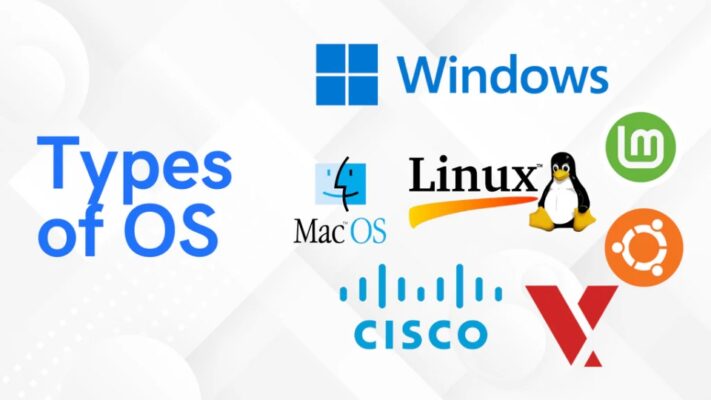
Mobile Operating Systems
These OSes are designed for smartphones and tablets. They are optimized for touch-based interaction, battery life, and mobile connectivity. They often have app stores for downloading and installing applications.
- Examples:
- Android: Google’s open-source OS, the most widely used mobile OS globally, known for its customization options.
- iOS: Apple’s OS for iPhones and iPads, known for its tight integration with Apple’s hardware and ecosystem.
- KaiOS: KaiOS is a mobile operating system based on Linux, designed for feature phones.
- Sailfish OS: Jolla, continuation of the MeeGo operating system.
Server Operating Systems
These OSes are designed to run on servers, which are powerful computers that provide services to other computers on a network. They prioritize stability, security, and manageability, often running 24/7 without interruption.
- Examples:
- Windows Server: Microsoft’s server OS, offering a wide range of features for managing networks and applications.
- Linux: A very popular choice for servers due to its stability, security, and open-source nature. Many different distributions are used, including Red Hat Enterprise Linux, Ubuntu Server, and CentOS.
- Unix: A family of operating systems that have historically been used on servers and mainframes.
Embedded Operating Systems
These are specialized OSes designed for specific devices with limited resources, such as smartwatches, TVs, car infotainment systems, and industrial controllers. They are often very small and efficient, designed to perform a specific set of tasks.
- Examples:
- FreeRTOS: A popular real-time operating system (RTOS) for embedded systems.
- VxWorks: Another widely used RTOS, often found in aerospace and defense applications.
- Embedded Linux: A stripped-down version of Linux used in many embedded devices.
- watchOS: Apple, smartwatch
- tvOS: Apple, smart TV
Real-Time Operating Systems (RTOS)
An RTOS is a specialized OS designed for applications where timing is critical. This means that the OS must respond to events within a very specific and predictable timeframe. They are commonly used in industrial control systems, robotics, and other applications where even a small delay could have serious consequences.
- Examples:
- VxWorks
- FreeRTOS
- QNX: BlackBerry, embedded and real-time systems
Network Operating System
A network operating system (NOS) is a computer operating system (OS) that is designed primarily to support workstations, personal computers and, in some instances, older terminals that are connected on a local area network (LAN).
- Examples:
- Microsoft Windows Server: Widely used in enterprise environments.
- Unix/Linux: Various distributions like Ubuntu Server, Red Hat Enterprise Linux, and SUSE Linux Enterprise Server are very popular for their stability and flexibility.
- Novell NetWare: One of the earliest network operating systems.
- Cisco IOS: Used primarily in Cisco networking devices.
In conclusion, an operating system is the backbone of any computing device, managing hardware resources, enabling software to function, and providing a user interface. Over time, operating systems have evolved to become more efficient and user-friendly, with different types tailored to specific devices and purposes. Understanding how operating systems work is essential for anyone working with computers or technology
