In today’s interconnected world, the term “IP Address” is frequently mentioned in discussions about networking, internet security, and website hosting. But what is an IP address, and why is it so important? Whether you’re setting up your own website or troubleshooting network issues, understanding IP addresses is crucial.
What is an IP Address?
An IP (Internet Protocol) address is a unique numerical label assigned to every device connected to a computer network that uses the Internet Protocol for communication. Think of it as a digital address for your online devices.
Fundamentally, an IP address serves two critical purposes:
- Network Interface Identification: It uniquely identifies a device’s connection to a network. This is like giving each computer, phone, or smart TV its own distinct name tag.
- Location Addressing: It allows devices to be located and accessed on a network, enabling data to be sent and received correctly. This functions much like a street address, guiding data packets to their intended destination.
Without IP addresses, the internet as we know it simply wouldn’t function. It would be like trying to send a letter without an address – it wouldn’t reach the right recipient.
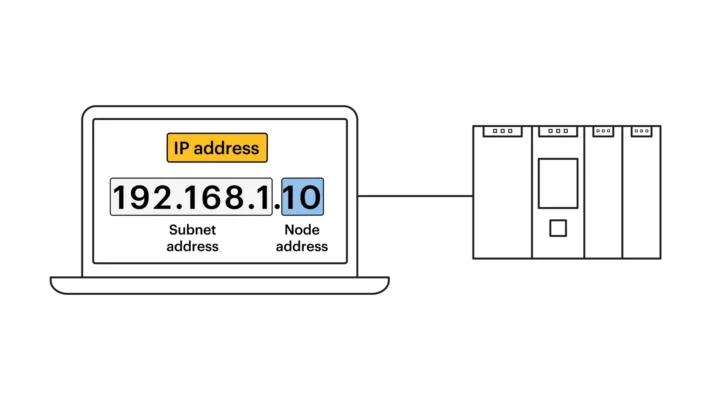
Types of IP Addresses
There are several key distinctions in the world of IP addresses, categorized primarily by their version (IPv4 vs. IPv6), scope (public vs. private), and assignment method (static vs. dynamic). Understanding these differences is crucial for a complete picture of how IP addressing works.
IPv4 vs. IPv6
The two main versions of IP addresses are IPv4 and IPv6. IPv4 is the older, more common type, while IPv6 is the newer version designed to address IPv4’s limitations.
IPv4 (Internet Protocol version 4)
- Structure: IPv4 addresses are 32-bit numbers, typically written as four sets of decimal numbers (0-255) separated by dots. Example:
192.168.1.1or8.8.8.8. - Explanation: Each of the four numbers represents 8 bits (1 byte) of the address. This format allows for approximately 4.3 billion unique addresses.
- Limitation: The limited address space of IPv4 is its primary drawback. With the massive growth of internet-connected devices, we are effectively running out of available IPv4 addresses.
IPv6 (Internet Protocol version 6)
- Structure: IPv6 addresses are 128-bit numbers, written as eight groups of four hexadecimal digits, separated by colons. Example:
2001:0db8:85a3:0000:0000:8a2e:0370:7334. - Explanation: Hexadecimal uses digits 0-9 and letters A-F. Leading zeros in each group can be omitted, and consecutive groups of zeros can be replaced with a double colon (
::), but only once per address. - Advantage: IPv6 provides an astronomically large address space, ensuring we won’t run out of addresses for the foreseeable future. It also offers built-in security and efficiency improvements. The practical effect? More reliable and potentially faster connections.
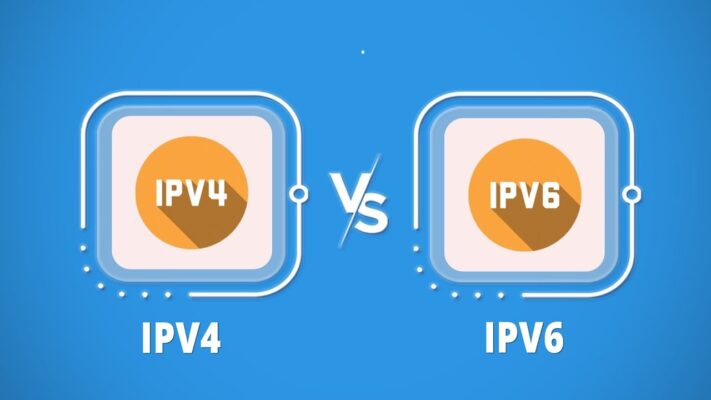
The internet is currently in a transition period, with both IPv4 and IPv6 addresses being used. Most modern devices and networks support both.
Public vs. Private IP Addresses
IP addresses are also categorized as either public or private, defining their scope of use on the internet and local networks.
Public IP Addresses
- Definition: A public IP address is globally unique and assigned to your entire network by your Internet Service Provider (ISP). It’s the address the outside world uses to communicate with your network.
- Analogy: Think of it as the street address of your house. It’s how the internet “finds” your home network.
- Uniqueness: No two networks on the internet can have the same public IP address at the same time.
Private IP Addresses
- Definition: Private IP addresses are used within a local network (like your home or office Wi-Fi). They are assigned by your router and are not globally unique.
- Analogy: Think of them as the room numbers inside your house. They identify individual devices within your local network.
- Common Ranges: The most common private IP address ranges are:
192.168.0.0to192.168.255.25510.0.0.0to10.255.255.255172.16.0.0to172.31.255.255
- Benefit: Private IP addresses allow multiple devices to share a single public IP address, conserving the limited supply of IPv4 addresses. Network Address Translation (NAT), a function performed by your router, manages this sharing.
Static vs. Dynamic IP Addresses: Assignment Method
IP addresses can be assigned either statically (manually) or dynamically (automatically).
Static IP Addresses
- Definition: A static IP address is manually configured on a device and does not change unless manually altered.
- Use Cases: Static IP addresses are typically used for servers (web servers, email servers, game servers) or devices that need to be consistently accessible from the internet or within a local network. For example, a website’s server needs a static IP so that when you type in the domain name, your computer always knows where to find it.
- Benefit: Provides consistent access.
Dynamic IP Addresses
- Definition: A dynamic IP address is automatically assigned to a device by a DHCP (Dynamic Host Configuration Protocol) server, usually your router or ISP. This address can change over time.
- Use Cases: Most home networks use dynamic IP addresses for devices like computers, smartphones, and tablets. This simplifies network management because you don’t have to manually configure IP addresses for each device.
- Benefit: Simplifies network setup and management. Your router handles all the IP address assignments behind the scenes.
How does an IP address work?
The main job of an IP address is to help route data between devices. When you access a website, the server looks at your IP address and sends back the correct information, like text, images, or videos. Routers use IP addresses to determine the best path for this data to travel across the network, much like postal workers using an address to deliver a package.
For example, when you enter “www.example.com” into your browser, the Domain Name System (DNS) translates that into an IP address, such as 192.168.1.1, which the server uses to send you the content. The process is seamless and happens in milliseconds.
Why are IP addresses important?
Here’s a breakdown of why IP addresses are so critical:
- Network Interface Identification: IP addresses uniquely identify each device’s connection to a network. This is crucial for distinguishing between different computers, phones, servers, and other devices. Without a unique identifier, data wouldn’t know where to go. It is like the difference name on letters.
- Location Addressing: IP addresses provide a way to locate devices on a network, whether it’s a small home network or the vast expanse of the internet. This is how data packets are routed from their source to their destination. Without location, package will be lost.
- Internet Connectivity: IP addresses are the cornerstone of internet connectivity. They are required for any device to access the internet and communicate with other devices online. No IP Address, No internet.
- Website Access: When you type a website address (like google.com) into your browser, your computer uses DNS to find the website’s IP address. This IP address is then used to connect to the server hosting the website and retrieve the webpage content.
- Email Communication: Email servers use IP addresses to route emails to the correct recipients. The IP address of the recipient’s mail server is essential for delivering the message.
- Online Gaming: IP addresses allow you to connect to game servers and play with other players online. Low latency (ping), which is directly related to the efficiency of IP address routing, is crucial for a smooth gaming experience.
- Video Conferencing: Real-time video and audio communication relies on IP addresses to establish connections between participants.
- Cloud Services: Cloud computing, where data and applications are stored on remote servers, depends entirely on IP addresses for users to connect and access these resources.
- Network Security: IP addresses play a role in network security. Firewalls can be configured to allow or block traffic based on IP addresses, helping to protect networks from unauthorized access. Network administrators can track down network issues easier.
- Geolocation (to a degree): While not perfectly precise, IP addresses can provide an approximate geographic location of a device, typically down to the city or region level. This is used for various purposes, including targeted advertising and content localization.
How are IP addresses assigned?
IP addresses are assigned by Internet Service Providers (ISPs) or network administrators based on the type of IP address required. This process ensures that each device on a network has a unique address, allowing for efficient communication.
Dynamic IP Address Assignment
Most devices use dynamic IP addresses, which are assigned by a system called Dynamic Host Configuration Protocol (DHCP). This process occurs automatically whenever a device connects to a network. When you connect to Wi-Fi, for instance, your router assigns a temporary IP address to your phone or laptop from a pool of available addresses.
For example, when you connect to your home Wi-Fi, your device might be assigned an IP like 192.168.0.101, but this address can change when you reconnect to the network. Dynamic IP addresses are often used for personal devices, like smartphones and laptops, as they do not require a permanent address.
Static IP Address Assignment
On the other hand, static IP addresses are manually assigned and do not change over time. These are often used for servers, websites, or devices that need to be easily found on the internet. Static IPs ensure that services like email or web hosting remain accessible at the same address.
For instance, a web server hosting a website would use a static IP address so that visitors can consistently access it. This ensures that the server’s IP remains constant, even if the server restarts or undergoes maintenance.
Role of ISPs and Network Administrators
ISPs are responsible for assigning public IP addresses to homes and businesses. These addresses are visible on the internet and can be used to identify the network’s connection point. For private networks, network administrators can assign private IP addresses to devices within a local network, ensuring they can communicate with each other without exposing the devices to the broader internet.
An example would be your home router, which has a public IP address visible to the internet but assigns private IP addresses to each device (like your laptop or smartphone) within your home network.
How to find your IP address?
The quickest way to find your public IP address is to use an online tool. Numerous websites will show you this information instantly. These websites can instantly display this because your request to view the site includes your public IP address.
Here are a few reliable and commonly used websites:
- WhatIsMyIP.com
- Google (simply search “what’s my IP”)
- IPchicken.com
- WhatIsMyIPAddress.com
These sites all work the same way. Just visit any of them, and your public IP address will be displayed prominently on the page. There’s no need to dig through settings or menus. It will appear as number like: 203.0.113.45 or similar, that is IPv4, and like 2001:0db8:85a3:0000:0000:8a2e:0370:7334, that is Ipv6
Finding Your Private IP Address
Your private IP address is a bit different – it’s specific to your local network. You’ll need to check your device’s settings to find it. The exact steps vary slightly depending on your operating system:
On Windows
You can find your private IP address using the Command Prompt. Open it, type ipconfig, and press Enter. Look for the “IPv4 Address” under your active network adapter (usually “Wireless LAN adapter Wi-Fi” or “Ethernet adapter Ethernet”).
- Open Command Prompt: Click the Start button, type “cmd,” and press Enter.
- Run the
ipconfigcommand: Typeipconfiginto the Command Prompt window and press Enter. - Locate your IP address: A lot of information will appear. Look for the section corresponding to your active network connection (e.g., “Wireless LAN adapter Wi-Fi” if you’re connected wirelessly, or “Ethernet adapter Ethernet” if you’re using a wired connection). Your private IP address will be listed next to “IPv4 Address.” It typically looks something like
192.168.1.xor10.0.0.x.
On macOS
The easiest way on a Mac is to check System Preferences. Go to Network, select your connection, and your IP address will be displayed. It is typically 192.168.x.x or similar.
- Open System Preferences: Click the Apple menu and select “System Preferences.”
- Go to Network: Click the “Network” icon.
- Select your connection: Choose your active network connection from the list on the left (e.g., Wi-Fi or Ethernet).
- View your IP address: Your IP address will be displayed on the right, usually under “Status.”
On iOS (iPhone/iPad)
The fastest way to find Ip Address is to go Setting, select Wi-Fi. After that, tap the “i” next to your Wi-Fi, you will see the IPv4 or IPv6 address of that device.
- Open the Settings app.
- Tap Wi-Fi.
- Tap the blue “i” icon next to the Wi-Fi network you’re currently connected to.
- Your IP address will be listed under the “IP Address” section.
On Android
The process on Android varies slightly depending on the device manufacturer and Android version, but it generally involves going to Settings, then Network, and selecting your Wi-Fi connection. Then, You may need to tap an “Advanced” section to see it.
- Open the Settings app.
- Tap Network & internet (or Connections, or Wi-Fi & internet – the wording varies).
- Tap Wi-Fi.
- Tap the name of the Wi-Fi network you’re connected to.
- You may need to tap “Advanced” or a similar option to see your IP address. It will be listed under “IP address” or a similar label.
On your Router
Your Router has an IP Address. Often start at 192.168.1.1 or similar. Find it on the sticker of that device.
In summary, an IP address is a vital component of the internet that identifies and locates devices in a network. Whether you’re browsing the web, hosting a website, or managing a business network, understanding how IP addresses work can help you navigate the digital world more effectively. By knowing your device’s IP address, you can troubleshoot issues, enhance security, and better manage your online presence.
If you’re looking for reliable, secure, and high-performance hosting services, VietNamVPS.net provides scalable VPS solutions with powerful configurations and ample bandwidth to meet all your needs. Don’t hesitate to reach out to us for more information on how we can support your online endeavors!
