You’ve seen pop-ups – those boxes that suddenly appear on website content, asking for your email, offering a discount, or sometimes, looking suspicious. But what exactly is a pop-up? Whether you find them helpful marketing tools or just plain annoying, understanding them is key in today’s web. This guide explains everything: the definition (old vs. new), common uses, different types, pros & cons, crucial safety tips, and why they exist in the first place.
What is a Pop-up?
A pop-up is a type of Graphical User Interface (GUI) element that appears on top of the main content of a website or application. It’s designed to grab the user’s attention for a specific purpose, such as displaying a message, collecting information, or offering a promotion.
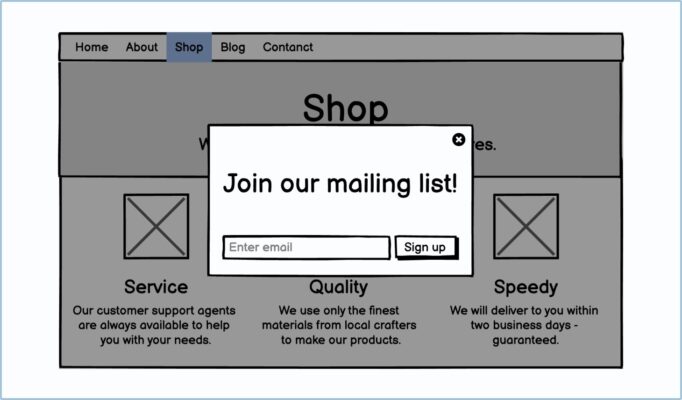
The Original Pop-up Window
The term “pop-up” originally referred quite literally to a new, smaller browser window that would automatically open (“pop up”) separately from the main browser window you were viewing. This technique became infamous in the late 1990s, primarily used for delivering online advertisements often unrelated to the website being visited.
This early implementation quickly led to widespread user frustration due to its intrusive nature. It felt like an unwelcome interruption, often difficult to close, and contributed significantly to the negative perception many users still hold towards anything labeled a “pop-up,” prompting the development of browser-based pop-up blockers.
Modern Pop-ups: Overlays, Modals, and More
Today, while true separate window pop-ups are less common due to blockers, the term “pop-up” is broadly used to describe various elements appearing within the same browser window, overlaying the main content. These are often implemented using web technologies like HTML, CSS, and especially JavaScript.
These modern variations include modal windows (which often dim the background), light boxes, slide-in notifications, sticky bars, and more. Unlike the original pop-ups, these are typically generated by the website itself for specific functions or marketing goals, rather than third-party advertisers opening separate windows.
Why Do Websites Use Pop-ups? (Common Purposes)
Despite their potential to annoy users, websites employ pop-ups for a wide array of reasons, leveraging their high visibility to achieve specific goals. Understanding these purposes helps clarify why you encounter them so frequently across different types of websites, from blogs to e-commerce stores.
These uses generally fall into categories like marketing and lead generation, enhancing website functionality, delivering advertising (less common now for traditional pop-ups), or, unfortunately, sometimes for malicious purposes by bad actors. Let’s explore the legitimate uses first.
Marketing & Lead Generation (Email, Offers, CTAs)
This is arguably the most common use today. Marketers utilize pop-ups to capture visitor attention at key moments. Common goals include gathering email addresses for newsletters or lead nurturing, often by offering an incentive like a discount, free guide, or contest entry in return.
Pop-ups are also effective for promoting special offers, announcing sales, highlighting new products, or driving users towards a specific Call to Action (CTA), such as signing up for a webinar, downloading a case study, or requesting a product demo. Their directness can significantly boost conversion rates when implemented strategically.
Statistics suggest that pop-ups can be effective; studies have shown average conversion rates around 3%, with high-performing, well-optimized pop-ups achieving rates exceeding 9% or even higher in some cases. This potential for tangible results drives their continued use in digital marketing strategies.
Website Functionality (Logins, Notifications, Consent)
Beyond marketing, pop-ups serve important functional roles in user interaction. They can present login or registration forms without requiring the user to navigate to a separate page, streamlining the access process for members or subscribers wanting to manage their accounts.
Pop-ups are crucial for displaying important notifications or system alerts that require user acknowledgment. They are also the standard method for obtaining user consent for cookie usage, fulfilling legal requirements like the GDPR (General Data Protection Regulation) or CCPA (California Consumer Privacy Act). Age verification gates on websites with restricted content also commonly use pop-up mechanisms.
Online Advertising (Pop-up Ads)
While less prevalent than in the early 2000s due to integrated browser blockers and user aversion, pop-ups (and their cousins, pop-unders, which appear behind the main window) are still sometimes used for displaying advertisements. These are often considered highly intrusive by users.
Modern advertising has largely shifted towards less disruptive formats, but you might still encounter pop-up style ads, particularly on certain types of websites. It’s important to distinguish these from the functional or marketing pop-ups generated by the website owner themselves, as advertising pop-ups carry different implications and risks.
Not All Pop-ups Are the Same: Common Types Explained
The modern term “pop-up” covers a diverse family of UI elements. Understanding the different types helps recognize their intended purpose and assess their potential impact on user experience. Website owners choose specific types based on their goals and desired level of intrusiveness.
These variations differ in appearance, behavior, and how they are triggered. From full-screen takeovers to subtle slide-ins, each type serves a slightly different strategic purpose. Let’s look at some of the most common forms you’ll encounter online today.
Modal Windows / Lightboxes
A modal window (often visually implemented as a lightbox) is an overlay that demands the user’s full attention. It typically appears centered on the screen and dims the background website content, preventing interaction with the underlying page until the modal itself is explicitly interacted with (e.g., closed or a form submitted).
Modals are used for critical information, forms (like logins or email sign-ups), or multi-step processes where focusing the user is essential. While effective at capturing attention, their highly interruptive nature means they must be used judiciously to avoid frustrating users.
Exit-Intent Pop-ups
This clever type uses JavaScript to track the user’s mouse cursor movements. When the cursor moves rapidly towards the top of the browser window (indicating an intent to close the tab, switch tabs, or type a new URL), the exit-intent pop-up is triggered.
The goal is to make a last-ditch effort to retain the visitor or capture their information before they leave. Common uses include offering a special discount, reminding them of items in their cart, or asking for feedback on why they are leaving. They are considered less intrusive than immediate pop-ups as they only appear when the user signals departure.
Timed & Scroll-Triggered Pop-ups
These types are based on user behavior indicating engagement with the page content:
- Timed Pop-ups: Appear after a visitor has spent a specific duration (e.g., 15, 30, or 60 seconds) on a page or the website. The delay allows users to consume some content before being presented with an offer or message.
- Scroll-Triggered Pop-ups: Appear only after the user has scrolled down a certain percentage of the page (e.g., 50% or 75%). This signals the user is engaged enough with the content to potentially be receptive to a relevant pop-up.
Both aim to be less disruptive than immediate pop-ups by waiting for a sign of user interest before appearing, though poor timing can still lead to annoyance if the pop-up interrupts reading flow.
On-Click Pop-ups
Unlike automatic pop-ups, these only appear when the user actively clicks on a specific element like a button, link, or image. For example, clicking a “Subscribe Now” button might open a pop-up containing the email sign-up form, rather than navigating to a new page.
Because they are user-initiated, on-click pop-ups are generally considered non-intrusive and provide a seamless way to present additional information or forms directly related to the user’s explicit action, enhancing rather than interrupting the user experience.
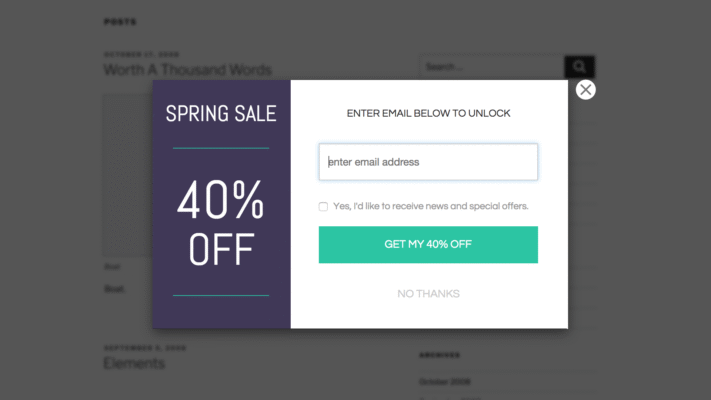
Slide-ins & Notification Bars
These are generally less intrusive forms often grouped under the pop-up umbrella:
- Slide-ins (or Flyouts): Small boxes that typically slide into view from the corner or side of the screen, often triggered by scrolling. They capture attention with motion but don’t block the main content entirely.
- Notification Bars (or Sticky Bars): Thin banners that appear fixed (‘stuck’) to the top or bottom of the browser window. They are used for site-wide announcements, cookie consent, or simple promotions without significantly overlaying page content.
These less aggressive formats aim to convey information or present an offer while minimizing disruption to the user’s primary task on the page, offering a compromise between visibility and user experience.
Gamified Pop-ups
A more recent trend involves incorporating game mechanics into pop-ups to boost engagement. These often feature elements like a “spin-the-wheel” game or scratch cards where users can “win” a discount or prize, usually in exchange for providing their email address.
Gamified pop-ups aim to make the interaction more fun and less transactional. By tapping into users’ sense of play and potential reward, they can sometimes achieve higher conversion rates than standard form-based pop-ups, especially for e-commerce offers.
How Do Pop-ups Work Technically?
The magic behind most modern pop-ups lies in front-end web technologies. The core components are typically HTML, CSS, and JavaScript, working together within the user’s web browser to create the visual element and control its behavior.
- HTML (HyperText Markup Language): Defines the structure and the actual content of the pop-up – the text, images, input fields for forms, buttons, and links.
- CSS (Cascading Style Sheets): Controls the visual presentation – size, colors, fonts, positioning on the screen, background dimming effects, and animations (like sliding or fading in). CSS classes are often used to toggle the visibility (show/hide).
- JavaScript (JS): Provides the dynamic behavior and logic. JS code listens for specific events (like time elapsed, page scroll, mouse movement, button clicks) and then triggers the pop-up by manipulating the HTML structure or adding/removing CSS classes to make it visible. It also handles form submissions or closing actions.
While developers can code pop-ups from scratch, many websites utilize pre-built JavaScript libraries, website platform features (like Shopify or Wix apps), or specialized pop-up builder tools and plugins (common in WordPress) which simplify the creation and management process significantly.
The Pop-up Dilemma: Pros and Cons
Pop-ups exist in a state of tension between their potential benefits for website owners and their potential drawbacks for website visitors. Understanding both sides is crucial for evaluating their use and impact objectively. They can be powerful tools but carry significant risks if misused.
Potential Benefits (Visibility, Conversions)
When implemented effectively, pop-ups offer distinct advantages:
- High Visibility: They appear directly in the user’s line of sight, making them difficult to ignore compared to elements within the page layout.
- Increased Conversion Rates: Their ability to grab attention at opportune moments can lead to higher conversions for specific goals like email sign-ups, lead generation, or sales promotions, as supported by various marketing studies.
- Targeted Messaging: They allow for precise targeting based on user behavior (time, scroll, exit-intent), traffic source, device, or specific page content, enabling highly relevant offers.
- Lead Generation: Pop-up forms are one of the most common and often effective methods for building email lists or capturing sales leads.
- Immediate Feedback/Action: Useful for urgent announcements, critical confirmations, or guiding users through a necessary step.
Common Drawbacks (Annoyance, Bad UX, Blockers)
However, the downsides are significant and contribute to their controversial reputation:
- User Annoyance & Frustration: Poorly timed, irrelevant, or hard-to-close pop-ups are a major source of user irritation, leading to negative brand perception.
- Disruption of User Experience (UX): They interrupt the user’s task or reading flow, potentially causing them to abandon the site altogether (increasing bounce rate).
- Banner Blindness: Overuse across the web means many users automatically ignore or close pop-ups without engaging with the content.
- Negative Association: Their historical link to spammy advertising and current use in malware/phishing schemes taints even legitimate pop-ups.
- Pop-up Blockers: Widespread use of browser-based or third-party blockers means a significant portion of users may never even see them.
- Mobile Usability Issues: Poorly designed pop-ups can be especially problematic on smaller screens, potentially blocking content and being difficult to close, which can also incur SEO penalties from Google.
Using Pop-ups Responsibly: Best Practices
Given the potential downsides, using pop-ups effectively requires a strong focus on user experience. Following best practices can help harness their benefits while minimizing annoyance and respecting the visitor’s time and attention. Responsible implementation is key to avoiding backlash.
Offer Real Value
The single most important factor is providing genuine value. If a pop-up interrupts the user, it must offer something worthwhile in return – a significant discount, exclusive content, a genuinely helpful tip, or a solution to a potential problem. Irrelevant or low-value offers are quickly dismissed and breed resentment.
Timing and Triggers Matter
Avoid showing pop-ups the instant a visitor lands on your page. Allow them time to engage with your content first. Use smarter triggers:
- Time Delay: Wait 15-30 seconds or longer.
- Scroll Depth: Trigger after 30-70% scroll.
- Exit-Intent: Capture users only as they signal departure.
- On-Click: Let the user initiate the interaction.
Testing different timings and triggers (A/B testing) is crucial to find the sweet spot for your audience and content, maximizing engagement while minimizing annoyance.
Make Closing Easy and Obvious
Never try to trick or force users into interacting with a pop-up. Always provide a clear, prominent, and easily clickable close button (usually an ‘X’ in a corner). Hiding or obscuring the close mechanism is a major source of user frustration and damages trust significantly. Respect the user’s choice to dismiss the pop-up.
Mobile-Friendly Design is Crucial
Pop-ups must be fully responsive and work flawlessly on mobile devices. Ensure they don’t cover essential navigation elements or the majority of the screen content. Text and form fields must be easily readable and usable on small touchscreens. Remember, Google penalizes sites with intrusive mobile interstitials, impacting your search rankings.
Context and Relevance
Ensure the pop-up’s message or offer is relevant to the page the user is currently viewing or the action they just took. A generic site-wide pop-up is less effective than one targeted to the specific content or product category being browsed. Personalization based on user data (like referral source or past behavior) can further enhance relevance.
Limit Frequency
Don’t bombard visitors with pop-ups on every page load or multiple times within a single session. Implement frequency capping rules (using cookies) to limit how often an individual user sees a particular pop-up (e.g., once per session, once per day, or only until they interact with it). Overexposure leads to fatigue and annoyance.
Test and Optimize
Continuously test different aspects of your pop-ups – the offer, headline, copy, call-to-action, design, timing, and triggers. Use A/B testing tools to compare variations and identify what resonates best with your audience and drives the best results for your specific goals. Data-driven optimization is key.
Are Pop-ups Safe? Understanding the Security Risks
A common concern for internet users is whether pop-ups are safe or if they can contain viruses or malware. It’s crucial to understand the distinction between legitimate pop-ups used by reputable websites and malicious pop-ups deployed by cybercriminals.
Legitimate vs. Malicious Pop-ups
Legitimate pop-ups, generated by the website you are intentionally visiting for purposes like email sign-ups or cookie consent, are generally safe in themselves. They are part of the website’s code and don’t inherently contain malware. The risk comes from how the pop-up mechanism can be abused.
Malicious pop-ups, however, are specifically designed to harm users or steal information. These might originate from compromised websites, malicious advertisements (malvertising), or adware already present on the user’s computer. Recognizing the tactics used in malicious pop-ups is key to staying safe.
Common Threats (Malvertising, Phishing, Scams)
Cybercriminals exploit pop-ups in several ways:
- Malvertising: Ads displayed in pop-ups (or injected onto legitimate sites) contain malicious scripts that attempt to automatically download malware (viruses, ransomware, spyware) onto the user’s device, sometimes without even requiring a click (drive-by downloads).
- Phishing: Pop-ups are crafted to look like legitimate login prompts for banks, email services, or social media. Unsuspecting users enter their credentials, which are then stolen by the attackers.
- Scareware / Tech Support Scams: Fake alert pop-ups claim the user’s computer is infected with viruses or has critical errors. They pressure the user to call a fake support number (leading to costly scams) or download fake “antivirus” software (which is actually malware).
- Unwanted Redirects: Clicking some pop-ups can forcibly redirect the browser to scam websites, adult content, or pages pushing unwanted software installations.
Tips for Staying Safe Online
Protecting yourself involves a combination of caution and technical measures:
- Be Skeptical: Treat unexpected pop-ups with suspicion, especially those creating urgency, offering unbelievable deals, or claiming system problems.
- Don’t Click Blindly: Avoid clicking links or buttons within suspicious pop-ups. Close them carefully, ideally using keyboard shortcuts (like Alt+F4 on Windows, Cmd+W on Mac) or the Task Manager if they resist closing.
- Never Enter Sensitive Info: Do not enter passwords, credit card details, or personal information into forms within pop-ups unless you are absolutely certain it’s a legitimate request from a site you trust (e.g., your bank’s official login process initiated by you).
- Use Security Software: Maintain reputable antivirus/anti-malware software and keep it updated.
- Keep Systems Updated: Regularly update your operating system, web browser, and browser extensions to patch known security vulnerabilities.
- Enable Pop-up Blockers: Utilize your browser’s built-in pop-up blocker and consider using reputable ad/tracker blocking extensions for an extra layer of protection.
Taking Control: Pop-up Blockers and Browser Settings
Frustrated by intrusive pop-ups? Fortunately, users have several tools and settings available to manage their appearance and mitigate risks:
- Browser Pop-up Blockers: Modern browsers like Chrome, Firefox, Safari, and Edge include built-in features designed primarily to block unsolicited new window pop-ups automatically. These settings are usually enabled by default but can often be customized.
- Browser Settings/Permissions: You can typically manage pop-up permissions on a site-by-site basis within your browser’s settings. This allows you to block pop-ups generally but create exceptions to allow them on specific trusted websites where they might be necessary for functionality (like online banking).
- Ad Blocker Extensions: Third-party browser extensions (e.g., uBlock Origin, AdBlock Plus) go further than built-in blockers. They often block not only pop-up windows but also many overlay ads, trackers, and scripts associated with advertising networks, which can significantly reduce the number of intrusive elements encountered, including many modern pop-up types.
Using these tools allows users to significantly reduce exposure to unwanted and potentially malicious pop-ups, creating a smoother and safer Browse experience. However, be aware that some blockers might occasionally interfere with legitimate website functionality that relies on pop-up mechanisms.
Pop-ups: Helpful Tool or Annoying Obstacle?
Pop-ups embody a complex duality on the modern web. On one hand, they are undeniably powerful tools for website owners and marketers, capable of grabbing attention and driving conversions when used strategically and ethically. They serve various legitimate functions, from crucial notifications to effective lead generation.
On the other hand, their history of abuse for intrusive advertising and current exploitation for malicious purposes have cemented a negative perception among many users. Poorly implemented pop-ups remain a significant source of frustration, disrupting user experience and potentially damaging brand trust.
Ultimately, the value or harm of a pop-up lies in its implementation. A pop-up that offers genuine value, appears at the right time, respects the user’s choice to dismiss it, and functions flawlessly on all devices can be a positive addition. Anything less risks alienating visitors and undermining website goals. For users, cautious Browse and utilizing available blocking tools remain essential for navigating the web safely and with minimal annoyance.
Frequently Asked Questions (FAQ) about Pop-ups
Here are quick answers to some frequently asked questions about pop-ups:
Are pop-ups viruses?
No, pop-ups themselves are not viruses. They are website elements created with web technologies. However, malicious pop-ups can be used as a delivery mechanism for viruses and other malware, or they can trick users into phishing scams. Caution is advised with unexpected pop-ups.
How do I stop pop-ups?
You can stop most unwanted pop-ups by using your web browser’s built-in pop-up blocker (usually enabled by default). You can also install reputable third-party ad blocker extensions. Adjusting browser settings allows you to block pop-ups generally while permitting them on trusted sites.
Are pop-ups effective for marketing?
Yes, pop-ups can be very effective for marketing goals like email list building and promoting offers, often showing high conversion rates compared to other methods if implemented well. Effectiveness depends heavily on factors like the value offered, timing, targeting, design, and overall user experience.
What’s the difference between a pop-up and a modal?
Originally, a “pop-up” was a separate browser window. Today, “modal” (or modal window/lightbox) specifically refers to an overlay within the same window that disables interaction with the background page content until the modal is closed. The term “pop-up” is often used more broadly now to include modals and other overlays.
