Ever wondered how your computer actually connects to the internet or your home network? The term “network interface” often pops up, but what does it really mean? If you find networking concepts confusing, you’re in the right place. This guide breaks down exactly what a network interface is, using simple terms and clear examples anyone can understand.
We’ll explore what network interfaces do, the different types you might encounter (both physical and virtual!), and why they are absolutely essential for almost everything you do online or on a local network. Let’s demystify this core component of modern technology together, step by step.
What is Network Interface?
A network interface is fundamentally the point of connection that allows your computer or any network-capable device to communicate with a network. Think of it as the specific doorway your device uses to send and receive data packets, whether that’s accessing websites online or sharing files locally.
This connection point isn’t just abstract; it involves both hardware and software working together. The interface acts as the bridge between your device’s internal systems and the external network, translating data into signals that can travel across cables or through the air, and vice versa.
Often, when people refer casually to a network interface, they might mean the physical hardware part. This includes components like the Network Interface Card (NIC), which might be an expansion card plugged into your desktop computer’s motherboard, providing dedicated network connectivity for improved performance or features.
Other common physical examples include the familiar Ethernet port (often called an RJ45 port) built into laptops, desktops, smart TVs, and game consoles. You plug a network cable directly into this port. Similarly, a Wi-Fi adapter is the hardware enabling wireless connections to your router.
However, the network interface isn’t solely about the physical parts you can see or touch. It also encompasses crucial software elements. Without software, the hardware is just inactive circuitry. Your device’s operating system plays a vital role in managing these interfaces through specialized software.
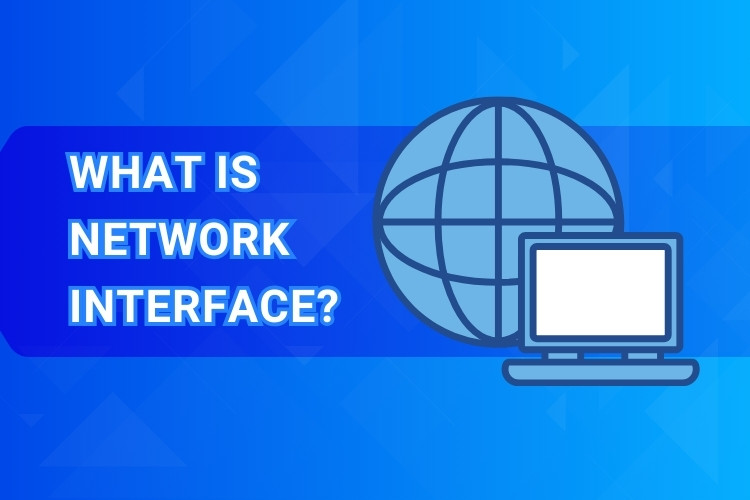
How Does a Network Interface Work?
Understanding how a network interface functions involves looking at both its physical components and the software that controls them. They collaborate closely to manage the flow of data, ensuring your device can reliably talk to the network and the wider internet world effectively.
The Role of Hardware (NICs, Ports, Adapters)
The hardware is the tangible part of the network interface. A Network Interface Card (NIC), whether built-in or added separately, provides the electronic circuitry needed for network communication. It’s the specialized component designed explicitly for handling network protocols and signals, offloading tasks from the main processor.
Physical ports are crucial connection points on this hardware. The most common wired port is the Ethernet port (RJ45), easily recognizable by its shape that accepts a standard network cable. These ports directly link your device to a router, switch, or modem for a stable, wired connection.
For wireless communication, the hardware is typically a Wi-Fi adapter. This adapter contains a radio transmitter and receiver, along with an antenna (often internal in laptops and phones, sometimes external on desktops or routers) to send and receive data using radio waves according to specific Wi-Fi standards.
These hardware components come in various forms. Traditional NICs might be PCIe (Peripheral Component Interconnect Express) cards slotted into a desktop motherboard. For laptops or devices needing flexibility, USB network adapters (both Ethernet and Wi-Fi) are very common, plugging into a standard USB port.
Many modern computers, especially laptops and small form-factor desktops, have network interfaces integrated directly onto the motherboard. This saves space and cost but might offer less flexibility than dedicated cards. Regardless of the form, the hardware provides the essential physical link.
The hardware’s job includes converting digital data from your computer into electrical signals (for Ethernet) or radio waves (for Wi-Fi) suitable for transmission over the network medium. It also performs the reverse process: receiving signals from the network and converting them back into digital data the computer understands.
The Role of Software (Drivers and Operating Systems)
The physical hardware needs instructions to function correctly within your computer system. This is where software, specifically device drivers and the Operating System (OS), comes into play. A driver is a specialized piece of software acting as a translator between the OS and the NIC hardware.
When you install a new network card or adapter, you usually need to install its corresponding driver (though modern OSes like Windows, macOS, and Linux often install generic drivers automatically). This driver tells the OS exactly how to communicate with that specific piece of hardware – its capabilities and how to control it.
The OS manages all network interfaces available on the system. You might have multiple interfaces active simultaneously – perhaps an Ethernet connection for stability and a Wi-Fi connection as a backup or for different network access. The OS keeps track of these, directs traffic appropriately, and handles configuration settings.
Think of the network stack, a conceptual model within the OS (often based on the TCP/IP model), which organizes network communication tasks into layers. The network interface hardware and its driver operate primarily at the lower layers (Physical and Data Link), handling the raw signal transmission and local network addressing.
Higher layers of the network stack handle tasks like routing data across networks (Network layer, using IP addresses) and ensuring reliable data delivery for applications (Transport layer, using TCP or UDP). The OS coordinates all these layers, using the interface driver to interact with the physical hardware as needed.
Configuration settings, like assigning an IP address or specifying DNS servers, are also managed by the OS through its networking utilities (like the Settings app in Windows or Network Preferences in macOS). These settings tell the interface how to behave on the network.
Using Addresses: MAC and IP Explained Simply
For devices to find and communicate with each other on a network, they need addresses, much like houses need street addresses for mail delivery. Network interfaces use two primary types of addresses: MAC addresses and IP addresses. Each serves a distinct but complementary purpose.
The MAC (Media Access Control) address is a unique identifier burned into the network interface hardware by the manufacturer. It’s sometimes called the physical address or hardware address. Think of it like your device’s unique serial number specifically for networking purposes on a local network segment.
MAC addresses are typically 48 bits long and represented as six pairs of hexadecimal characters separated by colons or hyphens (e.g., 00:1A:2B:3C:4D:5E). They are used for communication between devices on the same physical network segment, like your computer talking directly to your home router.
When your computer wants to send data to your router, it uses the router’s MAC address to specify the immediate destination on the local network. Switches use MAC addresses to learn which devices are connected to which switch port, forwarding traffic only where needed within the local network.
While MAC addresses handle local delivery, IP (Internet Protocol) addresses are used for communication across different networks, including the vast global network known as the internet. An IP address is a logical address assigned to the network interface, either manually or automatically. Think of it like your mailing address for the larger world.
IP addresses (currently most commonly IPv4, like 192.168.1.100, or the newer IPv6 standard) identify both the network the device is on and the specific device within that network. Routers use IP addresses to determine the best path to forward data packets between different networks towards their final destination.
Typically, your home router acts as a DHCP (Dynamic Host Configuration Protocol) server. When your device connects, it requests an IP address, and the router assigns one dynamically from an available pool for a set period (lease time). This simplifies network setup for users. Alternatively, IP addresses can be set manually (static IP), often used for servers.
So, MAC and IP addresses work together. IP addresses guide data across different networks to reach the correct local network. Once the data arrives at the local network router, the router uses the destination device’s MAC address (often found using a process called ARP – Address Resolution Protocol) to deliver the packet directly to the correct interface.
Common Types of Network Interfaces
Network interfaces come in various forms, broadly categorized as physical (tangible hardware) or virtual (software-based). Understanding these types helps clarify how different devices connect and communicate in diverse networking scenarios, from simple home setups to complex data centers.
Physical Interfaces: Ethernet and Wi-Fi Explained
These are the types most users interact with daily. Ethernet represents the standard for wired network connections. It uses physical cables (like Cat5e or Cat6) plugged into RJ45 ports on devices and network equipment like switches and routers, providing reliable and often high-speed connectivity.
Ethernet speeds have evolved significantly. Older standards offered 10 Mbps (Megabits per second), followed by Fast Ethernet (100 Mbps). Today, Gigabit Ethernet (1 Gbps or 1000 Mbps) is the common standard for most consumer devices and home networks, offering excellent performance for Browse, streaming, and file transfers.
For demanding applications in businesses or data centers, even faster Ethernet speeds like 2.5 Gbps, 5 Gbps, 10 Gbps, and beyond are available, requiring appropriate NICs, switches, and cabling (often Cat6a or fiber optic for higher speeds). Ethernet generally offers lower latency and more consistent speeds compared to wireless.
Wi-Fi is the dominant standard for wireless network connectivity, using radio waves to connect devices without cables. Wi-Fi interfaces (adapters or built-in chips) allow laptops, smartphones, tablets, smart home devices, and more to connect to a Wireless Access Point (WAP), which is often integrated into your home router.
Wi-Fi technology also has evolving standards, designated by IEEE 802.11 followed by letters. Common standards you might see include 802.11n (Wi-Fi 4), 802.11ac (Wi-Fi 5), and 802.11ax (Wi-Fi 6 and Wi-Fi 6E). Newer standards generally offer higher potential speeds, better efficiency, and improved performance in crowded areas.
Wi-Fi operates on different frequency bands, mainly 2.4 GHz (offers longer range but potentially more interference and lower speeds) and 5 GHz (offers shorter range but less interference and higher speeds). Newer standards like Wi-Fi 6E also utilize the 6 GHz band. Security is crucial for Wi-Fi, using protocols like WPA2 or the newer WPA3 to encrypt data.
Another physical interface type worth mentioning is Cellular. Smartphones and some laptops or tablets have built-in cellular modems (like 4G LTE or 5G) acting as network interfaces to connect directly to mobile carrier networks, providing internet access almost anywhere with a signal.
Virtual Network Interfaces (Used by VMs, Containers & More)
Not all network interfaces are physical hardware. Virtual network interfaces (VNIs) are software-based constructs managed by the operating system or virtualization software. They don’t correspond directly to a physical NIC but enable sophisticated networking setups, particularly in virtualization and containerization.
A very common virtual interface present on almost all systems is the loopback interface (often named lo or lo0). It has the IP address 127.0.0.1 (for IPv4) and ::1 (for IPv6). It allows the computer to send network traffic to itself, essential for testing network software and inter-process communication without involving physical hardware.
Virtual Machines (VMs), which emulate entire computer systems in software (using hypervisors like VMware, VirtualBox, Hyper-V), heavily rely on virtual interfaces. Software like VMware creates virtual switches (e.g., vmnet) and virtual NICs attached to the VMs, allowing them to connect to the host machine’s network or isolated virtual networks.
These VM interfaces can be configured in different modes: Bridged (VM gets its own IP on the physical network, like another physical device), NAT (VM shares the host’s IP address), or Host-Only (VM can only communicate with the host and other VMs on the same virtual network).
Containers (popularized by Docker) also use virtual interfaces extensively. Typically, Docker creates a virtual bridge network (docker0 by default on Linux) and connects each container to this bridge using a pair of virtual Ethernet interfaces called a veth pair. This allows containers to communicate with each other and the host.
Other types include TUN/TAP interfaces used for network tunneling (like VPNs) and VLAN (Virtual Local Area Network) interfaces, which allow segmenting a single physical network into multiple logical broadcast domains for better organization and security, often configured on managed switches and routers.
These virtual interfaces, while existing only in software, function logically much like physical ones. They get assigned IP addresses, can have traffic routed to/from them, and are managed by the OS’s network stack, enabling complex and flexible network architectures without requiring additional physical hardware for every connection point.
Network Interface vs. NIC vs. Network Adapter: What’s the Difference?
These terms are often used interchangeably, which can be confusing. While closely related, there are subtle distinctions. Understanding them helps clarify discussions about network hardware and connectivity. Think of it as the difference between a concept and its physical implementation.
The term Network Interface is the broadest and most fundamental concept. It refers to any point of connection (hardware or software) that enables network communication. It’s the logical gateway between a device and a network, defined by its ability to send and receive data packets and possess network addresses.
A Network Interface Card (NIC) is a specific physical hardware implementation of a network interface. It’s typically an expansion card you install in a computer or a chip integrated onto the motherboard. It provides the circuitry and ports (like Ethernet) needed for wired network connections.
The term Network Adapter is often used synonymously with NIC, especially for physical hardware. However, “adapter” can sometimes feel slightly broader. It might encompass NICs but also external devices like USB-to-Ethernet adapters or USB Wi-Fi adapters, which adapt a USB port for network connectivity.
So, you could say a NIC provides a network interface. A USB Wi-Fi adapter is a type of network adapter that provides a wireless network interface. A virtual machine has a virtual network interface managed by software, not directly tied to a specific physical NIC on the host (though it uses the host’s physical NIC resources).
In most everyday conversations, using these terms interchangeably might not cause major issues. However, recognizing that “network interface” is the overarching concept, while “NIC” and “adapter” usually refer to the physical hardware enabling that interface, adds precision to your understanding.
Why Are Network Interfaces Essential?
Network interfaces are fundamental building blocks of modern computing and communication. Without them, devices would be isolated islands, unable to share information, access resources, or interact with the vast digital world. Their importance stems directly from their role in enabling connectivity.
The most obvious reason is internet access. Whether you’re Browse websites, checking email, streaming videos, playing online games, or using cloud services, your device’s network interface (Ethernet, Wi-Fi, or Cellular) is the crucial link connecting you to your Internet Service Provider (ISP) and the global internet.
They are also vital for Local Area Network (LAN) connectivity. In homes and offices, network interfaces allow computers to connect to the same local network. This enables sharing resources like printers and files, collaborating on documents stored on a shared drive, and local multiplayer gaming.
In business environments, network interfaces are critical for connecting servers, workstations, and other infrastructure components. Servers rely on high-speed network interfaces (often multiple, bonded together for speed or redundancy) to handle requests from many clients simultaneously, run applications, and store data.
The rise of the Internet of Things (IoT) further highlights their importance. Smart home devices – thermostats, lights, security cameras, speakers – all use network interfaces (usually Wi-Fi or specialized low-power protocols like Zigbee/Z-Wave, which also involve interface hardware) to connect, communicate, and be controlled remotely.
Essentially, any task that involves sending or receiving data between two or more devices relies on network interfaces functioning correctly at each end. They are the physical and logical gateways that make distributed computing, resource sharing, and global communication possible, underpinning much of our digital lives and economies.
How to Find Your Network Interface Information (Quick Tips)
Sometimes you need to find details about your network interfaces, perhaps for troubleshooting connection problems, configuring network settings, or providing information to technical support. Here are quick ways to locate this information on common operating systems. You’ll often look for the IP address and MAC address.
Finding Interface Details on Windows
On modern Windows versions (like Windows 10 and 11), the easiest way is through the Settings app.
- Right-click the Start button and select “Settings”.
- Go to “Network & internet”.
- Select “Wi-Fi” or “Ethernet” depending on your active connection.
- Click on the specific network you’re connected to or “Hardware properties”.
- Scroll down to view properties like IPv4 address, IPv6 address, and Physical address (MAC).
Alternatively, you can use the Command Prompt for more detailed information:
- Press
Win + R, typecmd, and press Enter. - In the black command window, type
ipconfig /alland press Enter. - This lists all network interfaces (including virtual ones). Look for sections like “Ethernet adapter Ethernet” or “Wireless LAN adapter Wi-Fi”.
- Under each relevant adapter, you’ll find details like Physical Address (MAC), IPv4 Address, Subnet Mask, and Default Gateway.
Finding Interface Details on macOS
On macOS, network information is readily available in System Settings (or System Preferences in older versions).
- Click the Apple menu () in the top-left corner.
- Select “System Settings…”.
- Click “Network” in the sidebar.
- Select the active interface (e.g., “Wi-Fi” or “Ethernet”) from the list.
- For Wi-Fi, the IP address is often shown directly. Click the “Details…” button next to the connected network.
- For Ethernet, the IP address is usually displayed. Click “Details…”.
- In the Details window, you can find the IP Address. Switch to the “Hardware” tab to view the MAC Address.
You can also use the Terminal application:
- Open Terminal (Applications > Utilities > Terminal).
- Type
ifconfigand press Enter. - Look through the output for your active interface (often
en0for Ethernet oren1for Wi-Fi, but names can vary). etherusually shows the MAC address, andinetshows the IPv4 address, whileinet6shows IPv6 addresses.
Finding Interface Details on Linux
On most modern Linux distributions, the ip command is standard.
- Open a terminal window.
- Type
ip addr show(or justip a) and press Enter. - This lists all network interfaces (e.g.,
eth0for Ethernet,wlan0for Wi-Fi,lofor loopback). - Look for your active interface.
link/ethershows the MAC address.inetshows the IPv4 address (often with the subnet mask indicated by/XX).inet6shows IPv6 addresses.
If ip isn’t available or you prefer the older command, ifconfig might work (you may need to install net-tools):
- Open a terminal.
- Type
ifconfigand press Enter. - Similar to
ip addr show, find your interface.etherorHWaddrusually indicates the MAC address, andinet addrorinetshows the IPv4 address.
Knowing these commands or navigation paths helps you quickly access vital network configuration details when needed across different operating systems.
Understanding Network Interfaces: Key Takeaways
Navigating the world of networking can seem complex, but understanding the network interface is a crucial first step. It’s the gateway connecting your devices to local networks and the vast internet. Let’s recap the essential points:
- Core Concept: A network interface is the point (hardware and/or software) where a device connects to a network to send and receive data.
- Hardware Role: Physical components like NICs, Ethernet ports, and Wi-Fi adapters provide the tangible connection.
- Software Role: Drivers and the Operating System manage the hardware, handle configuration, and integrate the interface into the network stack.
- Addressing: Interfaces use unique MAC addresses for local identification and assigned IP addresses for routing across networks.
- Types: Interfaces can be physical (Ethernet, Wi-Fi, Cellular) or virtual (Loopback, VM interfaces, Container interfaces).
- Importance: They are essential for nearly all modern communication, enabling internet access, LAN resource sharing, server operations, and IoT connectivity.
- Terminology: While often used interchangeably, “interface” is the concept, while “NIC” or “adapter” usually refers to the physical hardware implementation.
By grasping these key ideas, you’ve gained a solid foundation for understanding how computers and countless other devices actually talk to each other, forming the interconnected digital world we rely on every day.
Understanding these virtual interfaces and their performance is particularly important when selecting hosting services like Virtual Private Servers, where stability and speed are key. Reliable virtual network interfaces underpin quality hosting solutions. For stable, high-speed performance, explore reputable Vietnam VPS. They utilize new-gen dedicated hardware like AMD EPYC Gen 3 CPUs and SSD NVMe U.2 drives, offering high bandwidth, strong configurations, and advanced virtualization at accessible prices.
