Ever wondered how typing www.google.com instantly takes you to Google? The magic behind that is the Domain Name System (DNS), and the workhorses are DNS Servers. Think of a DNS server as the internet’s giant phonebook – it translates the website names we type into the numerical IP addresses computers need to connect. This guide explains what a DNS server is in simple terms, why it’s essential, and how this critical system works seamlessly behind the scenes every time you go online.
What is a DNS Server?
Imagine trying to call someone if you only knew their name but not their phone number. You’d look them up in a phonebook. A DNS server performs a similar function for the internet. It looks up the “number” (IP address) associated with a website’s “name” (domain name).
Computers communicate using numerical IP addresses, which look something like 192.168.1.1 (IPv4) or longer hexadecimal strings for IPv6. These are hard for humans to remember. DNS servers bridge this gap, linking the easy-to-remember domain names to their corresponding IP addresses.
So, when you type a web address, your computer asks a DNS server to find the matching IP address. The DNS server finds the correct address and tells your computer where to connect. This whole lookup process is called DNS resolution.
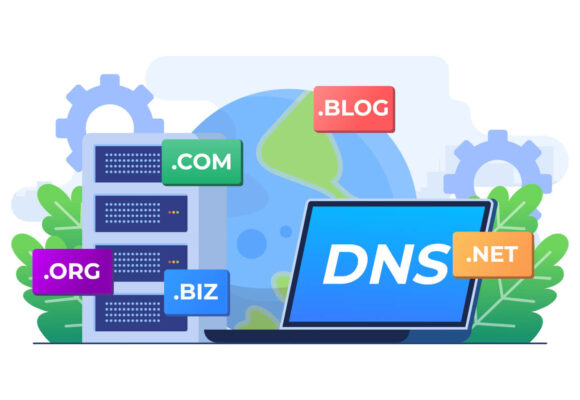
Translating Domain Names to IP Addresses
The core function is translation. A Domain Name (e.g., mywebsite.com) is the memorable address you use. An IP Address (e.g., 104.21.5.194) is the actual network address of the server hosting that website. DNS servers maintain the records linking these two together.
Think of it like this:
- You request:
www.mywebsite.com(Human-friendly name) - DNS Server looks up its records.
- DNS Server finds:
104.21.5.194(Machine-friendly address) - DNS Server tells your browser: “Connect to
104.21.5.194“
This translation happens almost instantly for billions of requests every day across the globe. It’s a fundamental system that makes the modern web possible and accessible for everyone, removing the need to memorize numbers.
Why Do We Need DNS Servers?
DNS servers are indispensable because they make the vast network of the internet navigable for humans. Without them, accessing any website or online service would require knowing its specific, often changing, numerical IP address, which is simply impractical for regular use.
Making the Internet Easy to Use (Names vs. Numbers)
Humans remember names far better than long strings of numbers. Domain names like google.com, amazon.com, or wikipedia.org are easy to recall and type. Remembering their corresponding IP addresses (like 172.217.160.146 for one of Google’s servers) would be incredibly difficult.
DNS abstracts away this complexity. It provides a user-friendly layer on top of the internet’s numerical addressing system. This simple convenience is what allows billions of people to browse the web, send emails, and use online services effortlessly every day.
How DNS Enables Connectivity
Beyond user convenience, DNS is technically essential for routing connections. When your browser needs to load a webpage, it first needs the IP address of the web server hosting that page. It cannot establish a connection using only the domain name. DNS provides this crucial piece of information.
Similarly, when you send an email to someone@example.com, your email server uses DNS (specifically MX records, explained later) to find the correct mail server responsible for handling email for the example.com domain. DNS directs traffic to the right place across the internet.
How Does a DNS Server Work?
The process of translating a domain name into an IP address involves several steps and often multiple types of DNS servers working together. While it seems instantaneous, a fascinating journey happens behind the scenes. Let’s break down a typical DNS lookup.
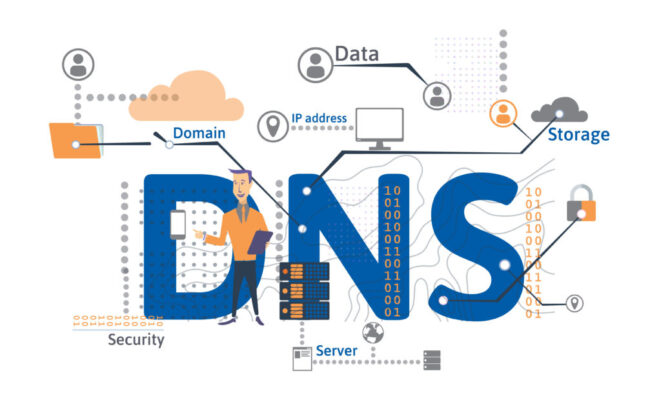
Step 1: Your Computer Asks the Question (DNS Query)
It starts when you type a domain name (e.g., www.cloudflare.com) into your browser or click a link. Your computer’s operating system first checks its own local DNS cache. This cache stores recently resolved domain names and their IP addresses. Your browser might also check its separate cache first.
If the IP address is found in the local cache (meaning you visited the site recently), the lookup process ends here. Your browser uses the cached IP address to connect directly to the website’s server. This makes accessing frequently visited sites very fast.
Step 2: Checking the Cache (Recursive Resolver’s Memory)
If the IP address isn’t in your local cache, your computer sends a DNS query to its configured Recursive DNS Resolver. This resolver is usually automatically assigned by your Internet Service Provider (ISP), but you can also configure your system to use a public resolver like Google’s (8.8.8.8) or Cloudflare’s (1.1.1.1).
The recursive resolver acts like a helpful librarian. It first checks its own large cache. Popular domain lookups from many users might already be stored here. If the resolver finds the IP address in its cache, and the record hasn’t expired, it immediately returns the IP to your computer.
Each DNS record has a TTL (Time To Live) value, set by the domain administrator. This value (in seconds) tells resolvers how long they are allowed to cache the record. After the TTL expires, the resolver must fetch a fresh copy from the authoritative source.
Step 3: Finding the Answer (The Recursive Journey)
If the recursive resolver doesn’t have the IP address cached, it begins a quest. This involves querying a series of other DNS servers in a hierarchical manner. This part of the process is often called recursive resolution because the resolver does the work on behalf of your computer.
First, the resolver contacts one of the Root Nameservers. These servers sit at the very top of the global DNS hierarchy. They don’t know the IP for www.cloudflare.com, but they know which servers manage the .com Top-Level Domain (TLD). They refer the resolver to the appropriate TLD nameserver.
Next, the recursive resolver contacts the designated .com TLD Nameserver. This server manages information for all .com domains. It doesn’t know the specific IP address either, but it knows which Authoritative Nameservers are responsible for the cloudflare.com domain specifically. It points the resolver to those servers.
Step 4: Getting the IP Address Back (Resolution Complete)
Finally, the recursive resolver sends the query to one of the Authoritative Nameservers for cloudflare.com. These servers are the ultimate source of truth, holding the official DNS records for that specific domain. They look up the requested record (e.g., the A record for www.cloudflare.com).
The authoritative nameserver responds to the recursive resolver with the correct IP address (e.g., 104.16.132.229). The recursive resolver receives this answer, stores it in its cache for the duration specified by the TTL, and finally sends the IP address back to your computer.
Your computer now has the IP address it needs. Your web browser uses this IP to establish a connection directly with the Cloudflare web server, and the webpage begins to load. This entire multi-step process typically completes in just a fraction of a second!
(Visual Idea: Diagram showing Client -> Recursive Resolver -> Root -> TLD -> Authoritative -> Recursive Resolver -> Client)
What Are the Main Types of DNS Servers?
As seen in the lookup process, the Domain Name System relies on different types of servers, each playing a specific role in the hierarchy. Understanding these roles helps clarify how this complex distributed system functions reliably across the globe. The four main types are:
Recursive Resolvers (Your First Stop)
This is the server your computer usually interacts with directly. Often called a DNS recursor or caching DNS server, its job is to accept queries from clients (like your computer) and find the answer by querying other nameservers if necessary. It also caches answers to speed up future requests.
Your ISP typically provides a recursive resolver automatically when you connect to their network. However, you can also choose to use public recursive resolvers offered by companies like Google, Cloudflare, OpenDNS, or Quad9. These often provide benefits like speed, security features, or content filtering.
Root Nameservers (The Top Directors)
The Root Nameservers sit at the apex of the DNS hierarchy. There are 13 logical root server “addresses” (though physically implemented by hundreds of servers worldwide using Anycast routing for resilience and speed), managed by various organizations under the coordination of ICANN (Internet Corporation for Assigned Names and Numbers).
These servers don’t store information about individual domains like google.com. Instead, they contain information about where to find the TLD nameservers. When a recursive resolver starts a lookup, querying a root server is often the first step to finding the correct TLD server path.
TLD Nameservers (Managing .com, .org, etc.)
Top-Level Domain (TLD) Nameservers manage all the domain information for a specific TLD, such as .com, .org, .net, .gov, or country-code TLDs like .uk, .de, .jp. For example, the .com TLD nameservers know the location of the authoritative nameservers for every .com domain.
When a recursive resolver queries a TLD nameserver (after being directed by a root server), the TLD server responds by providing the addresses of the authoritative nameservers responsible for the specific second-level domain requested (e.g., google within .com).
Authoritative Nameservers (Holding the Official Records)
The Authoritative Nameserver is the final source of truth for a specific domain’s DNS information. It holds the official DNS records (like A, AAAA, CNAME, MX records) for the domains it manages (its “zone”). There are usually at least two authoritative nameservers for redundancy.
When a recursive resolver queries an authoritative nameserver for a specific record (like the IP address for www.example.com), the authoritative server provides the answer directly from its configured zone file. The domain owner configures these records, often through their domain registrar or hosting provider’s control panel.
Understanding Common DNS Records
Authoritative nameservers store information about domains in various record types. These records tell requesting servers specific details about the domain. Here are some of the most common and important ones you might encounter:
A / AAAA Records (The IP Address Link)
The A Record (Address Record) is the most fundamental type. It maps a domain name or subdomain directly to its corresponding IPv4 address (the standard 32-bit numerical address, e.g., 93.184.216.34). This is usually the record needed to access a website.
The AAAA Record (Quad A Record) serves the same purpose as the A record but maps a hostname to an IPv6 address (the newer, longer 128-bit numerical address format). As IPv6 adoption grows, AAAA records become increasingly important for ensuring connectivity.
CNAME Records (Aliases)
A CNAME Record (Canonical Name Record) acts like an alias. Instead of pointing a hostname directly to an IP address, it points it to another hostname (the “canonical” or true name). The requesting resolver then performs another lookup for the canonical name to find the actual IP address.
CNAMEs are useful for pointing multiple hostnames (like www.example.com and ftp.example.com) to the same server without needing to update multiple A records if the server’s IP changes. They are also often used to point domains to third-party services like CDNs or platform providers.
MX Records (For Email)
MX Records (Mail Exchange Records) are essential for email delivery. They specify which mail servers are responsible for accepting incoming email messages for a particular domain. They include a priority value, allowing multiple mail servers to be listed for redundancy and load balancing.
When you send an email to user@example.com, the sending mail server performs a DNS lookup for the MX records of example.com to find out where to deliver the message. Without correct MX records, a domain cannot receive email properly.
TXT Records (For Verification & Info)
TXT Records (Text Records) allow domain administrators to store arbitrary text strings in DNS. While versatile, their most common uses today involve security and verification purposes. They are critical for implementing email authentication standards.
Specifically, TXT records are used for:
- SPF (Sender Policy Framework): Listing authorized mail servers allowed to send email for the domain.
- DKIM (DomainKeys Identified Mail): Storing public keys used to verify the authenticity of emails sent from the domain.
- DMARC (Domain-based Message Authentication, Reporting & Conformance): Defining policies for handling emails that fail SPF/DKIM checks.
- Domain Ownership Verification: Proving control over a domain to services like Google Workspace, Microsoft 365, or SSL certificate authorities.
Public DNS Servers vs. Your ISP’s DNS
When your device connects to the internet, it usually gets automatically configured to use the recursive DNS servers provided by your Internet Service Provider (ISP). While convenient, these default servers might not always offer the best performance, security, or privacy.
What Your Internet Provider (ISP) Usually Gives You
ISP DNS servers are typically located geographically close to you, which can be good for initial latency. However, their infrastructure might not be as robust or globally distributed as large public providers. Some ISPs have also been known to hijack NXDOMAIN (non-existent domain) responses to show advertising or search pages.
Performance can vary depending on the ISP and network conditions. Reliability can sometimes be an issue if the ISP’s DNS servers experience outages. They may also lack advanced security features like robust protection against phishing/malware or support for encrypted DNS queries.
Popular Public DNS Options
Several organizations offer free Public DNS recursive resolvers that anyone can use as an alternative to their ISP’s default servers. Some of the most popular options include:
- Google Public DNS: Addresses
8.8.8.8and8.8.4.4. Known for speed and reliability due to Google’s global infrastructure. - Cloudflare DNS: Addresses
1.1.1.1and1.0.0.1. Strongly focused on speed and user privacy (promises not to sell user data and wipes logs quickly). - OpenDNS: Addresses
208.67.222.222and208.67.220.220. Offers optional content filtering (parental controls) and security features. Now owned by Cisco. - Quad9: Addresses
9.9.9.9and149.112.112.112. Focused on security, blocking access to known malicious domains using threat intelligence feeds.
Potential Benefits of Switching (Speed, Security, Filtering)
Users choose to switch to public DNS servers for several potential reasons:
- Potentially Faster Speed: Large public DNS providers often have highly optimized networks and extensive caching, which can sometimes result in faster DNS lookup times compared to ISP servers.
- Improved Reliability: These services are generally designed for high availability with redundant infrastructure.
- Enhanced Security: Many public DNS options offer built-in filtering against phishing sites, malware domains, and botnets. Some also fully support DNSSEC validation.
- Increased Privacy: Providers like Cloudflare emphasize privacy policies and support encrypted DNS protocols (DoH/DoT) to hide your queries from local network eavesdroppers.
- Content Filtering: Services like OpenDNS allow users to easily block categories of websites (e.g., adult content, social media), useful for parental controls or workplace policies.
- Bypassing Censorship/Restrictions: In some cases, switching DNS can bypass certain types of rudimentary website blocking implemented at the ISP level (though it doesn’t bypass more sophisticated filtering).
Common DNS Problems & What They Mean
Because DNS is so critical, when it fails, internet access often breaks. Users might encounter error messages related to DNS servers. Understanding common issues can help in troubleshooting connectivity problems.
“DNS Server Not Responding” / “Server DNS Address Could Not Be Found”
This is a frequent error indicating your device couldn’t get a response from its configured DNS server(s). Possible causes include:
- The DNS server itself is down or overloaded.
- There’s a network connectivity issue between your device and the DNS server (e.g., router problem, ISP outage).
- Firewall software is blocking DNS traffic (port 53).
- Incorrect DNS server addresses are configured on your device or router.
- Your device’s DNS cache is corrupted (flushing the cache can sometimes help).
Troubleshooting involves checking network connections, trying different DNS servers (like a public one), restarting the router/device, and checking firewall settings.
Slow Website Loading (Potential DNS Latency)
While many factors cause slow Browse, sometimes sluggish DNS resolution is a contributor. If the initial DNS lookup takes a long time (high DNS latency), there will be a noticeable delay before the browser even starts loading the website content, even if the site itself loads quickly once the connection is made.
Using a faster recursive DNS resolver (often a well-regarded public DNS service) can sometimes improve this initial lookup time. Tools like ping or specialized DNS speed tests can help measure latency to different DNS servers from your location.
A Quick Look at DNS Security (DNSSEC, DoH/DoT)
Standard DNS was designed without strong security in mind. Queries and responses are typically unencrypted and unauthenticated, making them vulnerable to certain attacks like DNS spoofing or cache poisoning, where attackers redirect users to malicious sites by feeding them fake IP addresses.
Several technologies aim to address these weaknesses:
- DNSSEC (Domain Name System Security Extensions): Uses digital signatures to allow resolvers to verify that DNS records came from the legitimate authoritative nameserver and haven’t been tampered with. It ensures data authenticity and integrity.
- DoH (DNS over HTTPS) & DoT (DNS over TLS): Encrypt the DNS query traffic between your device and the recursive resolver using the same encryption protocols that secure web traffic (HTTPS/TLS). This prevents local network eavesdropping and modification of your DNS requests, enhancing privacy and security. Many modern browsers and operating systems, along with public DNS providers like Google and Cloudflare, now support DoH/DoT.
