Ever been asked for a code from your phone right after typing your password online? That’s likely two-factor authentication (2FA) in action! It might seem like an extra step, but it’s one of the most effective ways to boost your online security and protect your valuable accounts.
If you’ve ever wondered “What exactly is 2FA?” or “Why do I need it?”, you’re in the right place. This friendly guide will break down two-factor authentication into simple terms. We’ll explain what it is, why it matters, and how it keeps you safer online.
What is Two-Factor Authentication (2FA)?
Two-factor authentication (2FA) is a security process requiring two different methods to verify your identity online. It acts as a crucial extra step beyond just your password. This added layer significantly boosts your account protection against unauthorized access, making your digital life much safer.
For example, using a password followed by answering a secret question might be considered 2SV, as both rely on knowledge factors. While better than just a password, security standards like those from NIST (National Institute of Standards and Technology) emphasize using distinct factor types for strong authentication.

Why is 2FA So Important for Your Online Security?
2FA is vital because passwords alone are easily compromised through breaches, guessing, or phishing attacks. Data breaches expose millions, sometimes billions, of login credentials regularly. Using 2FA provides a critical second barrier, protecting your sensitive information even if your password gets stolen or leaked online.
It directly addresses the inherent vulnerability of relying on a single piece of secret information. It shifts security from just what you know to include what you uniquely possess or inherently are. This layered approach is fundamental to modern cybersecurity practices recommended by experts worldwide.
Beyond Just a Password: The Extra Layer of Protection
Many people reuse passwords across multiple sites or choose weak, easily guessable ones. Hackers exploit this relentlessly. Even strong, unique passwords can be exposed in large-scale data breaches affecting services you use, through no fault of your own, leaving your accounts vulnerable.
2FA fundamentally changes this dynamic. It acts as that essential second layer of defense. If your password is compromised, the attacker still faces another hurdle – providing the second factor they almost certainly don’t have. This dramatically reduces the risk of unauthorized account access.
Guarding Against Common Cyber Threats
Phishing attacks trick users into revealing their passwords on fake login pages. While basic 2FA won’t stop you from entering your password, it often stops the attacker. They might get your password, but they won’t receive the temporary 2FA code sent to your phone or app.
Credential stuffing involves attackers using lists of stolen usernames and passwords from one breach to try logging into other websites. 2FA effectively neutralizes this common automated attack. Even with a valid password from a breach, the login fails without the second factor required for that specific session.
Preventing unauthorized logins is crucial. Compromised email can lead to password resets on other accounts; compromised banking details risk financial loss. Securing accounts with 2FA protects your data, identity, finances, and overall digital well-being from these pervasive threats significantly better than passwords alone ever could.
How Does Two-Factor Authentication Work?
2FA works by combining proof from two distinct categories to confirm it’s really you logging in. After you enter your password (typically the first factor, based on knowledge), the system prompts for a second piece of evidence from a different category – often a temporary code.
This second proof usually comes from something you physically possess (like your phone generating a code) or something unique to you physically (like your fingerprint). The system verifies both proofs before granting access, confirming your identity with much higher confidence than just a password allows.
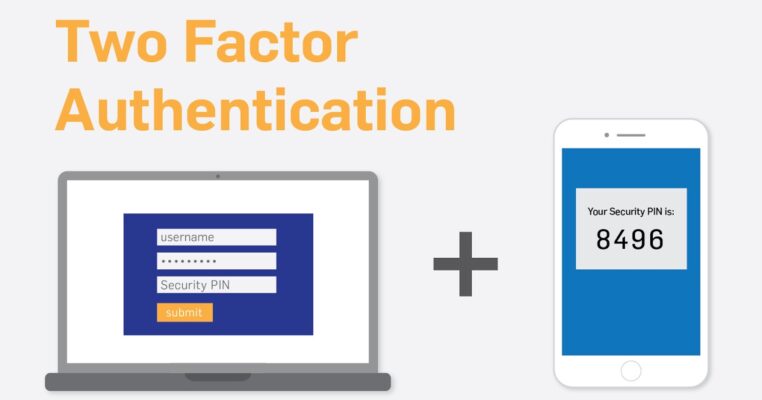
The 3 Key Ingredients: Something You Know, Have, or Are
Security professionals categorize authentication factors into three types, as defined in standards like NIST SP 800-63B:
- Knowledge Factor (Something You Know): This is secret information only the user should know. Common examples include passwords, Personal Identification Numbers (PINs), or the answers to specific security questions you previously set up. It relies entirely on your memory.
- Possession Factor (Something You Have): This requires confirming you possess a specific physical object. Examples include your smartphone (receiving SMS codes or running an authenticator app), a dedicated hardware security key, a smart card, or another physical token generating codes.
- Inherence Factor (Something You Are): This uses unique biological traits for verification. Common examples involve biometrics like fingerprint scans, facial recognition technology, voice pattern analysis, or even iris scans. These are inherent physical characteristics measured by a sensor.
True two-factor authentication always requires combining factors from two different categories listed above. For instance, using a password (knowledge) plus a code from an authenticator app on your phone (possession) constitutes strong 2FA. Using a password and a PIN (both knowledge) does not.
What Are the Common Types of 2FA Methods?
There isn’t just one way to implement two-factor authentication. Services offer various methods, allowing users to choose based on convenience, the level of security needed, and what the service supports. Understanding these common types helps you make informed choices for securing your accounts effectively.
Each method utilizes different combinations of the knowledge, possession, and inherence factors we discussed. They also come with their own specific advantages and potential drawbacks regarding security robustness and ease of use. Let’s explore the most prevalent 2FA options available today.
SMS Text Message Codes: The Common Choice
This is one of the most familiar 2FA methods. After entering your password, the service sends a unique, temporary numeric code via SMS (Short Message Service) text message to your pre-registered mobile phone number. You then enter this code on the login screen to proceed.
The main advantage of SMS-based 2FA is its widespread availability and familiarity. Nearly every mobile phone can receive text messages, requiring no special apps initially. This makes it a straightforward option for many users to adopt as their first experience with two-factor security measures online.
However, SMS 2FA has known security weaknesses. Codes can potentially be intercepted through sophisticated attacks like “SIM swapping,” where a hacker tricks your mobile carrier into transferring your phone number to their device. SMS messages themselves are also not end-to-end encrypted, presenting security risks.
Furthermore, SMS delivery can sometimes be unreliable, with codes arriving late or not at all, especially in areas with poor cellular reception. Due to these vulnerabilities, security guidelines like those from NIST generally recommend stronger methods than SMS for protecting highly sensitive accounts or high-assurance transactions.
Imagine logging into your online banking portal. After successfully entering your password, the screen prompts you for a code. Moments later, your phone buzzes with a text: “Your BankName verification code is 867530.” You type this code into the website to complete your login.
Authenticator Apps: Codes on Your Phone
Authenticator apps provide a more secure alternative to SMS codes. These apps, installed on your smartphone or computer, generate Time-based One-Time Passwords (TOTP). These are typically 6-digit codes that automatically refresh every 30 or 60 seconds, based on a shared secret established during setup.
Popular examples include Google Authenticator, Microsoft Authenticator, Authy, Duo Mobile, and others. Many password manager applications also integrate TOTP generation capabilities. These apps use a standardized algorithm (OATH TOTP) ensuring compatibility across many different online services supporting this 2FA method.
The key security advantage over SMS is that TOTP codes are generated entirely locally on your device. They aren’t transmitted over the mobile network, making them immune to SIM swapping and SMS interception. The short lifespan of each code also limits the window for potential misuse.
The main considerations involve initial setup, which requires scanning a QR code or manually entering a secret key provided by the service. It’s also absolutely critical to securely save the backup codes provided during setup. Losing your device without backups can lead to account lockout.
Think about accessing your primary email account. After entering your password, the site asks for your authenticator code. You open the Authy app on your phone, find the entry for your email provider, note the current 6-digit code, and enter it on the website.
Hardware Security Keys: Physical Tokens for Top Security
Hardware security keys represent one of the most secure forms of 2FA available today. These are small, physical devices often resembling USB drives, which you plug into your computer or connect via NFC or Bluetooth to your mobile device during login, serving as your possession factor.
They work using strong public-key cryptography based on open standards like FIDO U2F (Universal Second Factor) or the newer FIDO2/WebAuthn specifications. When prompted during login, you typically insert or tap the key and may need to touch a small button on it to confirm your physical presence.
The primary benefit is superior security, especially against phishing. The key verifies the website’s authenticity before responding, preventing attacks using fake login pages. No codes are typed or transmitted where they could be intercepted. Malware also struggles to interact with these hardware-based authenticators effectively.
Downsides include the need to purchase the physical key(s), the risk of losing or damaging the key (requiring a backup key or method), and the fact that support isn’t yet as universal as SMS or apps, although adoption by major platforms and browsers is growing rapidly.
Consider logging into a highly secure platform like a cryptocurrency exchange. After your password, the site prompts for your security key. You insert your YubiKey into a USB port, the key’s light blinks, you gently tap the button on the key, and you’re securely logged in.
Push Notifications: Approve or Deny on Your Device
This method offers a very user-friendly 2FA experience. Instead of typing a code, the service sends a push notification directly to an app on your registered trusted device (usually your smartphone). This notification typically asks you to simply “Approve” or “Deny” the login attempt.
The main advantage is convenience; often, a single tap is all that’s needed to verify the login after entering your password. This eliminates the need to switch apps or type codes, streamlining the login process considerably for the end-user while still providing a second factor check.
However, this method can be vulnerable to “push fatigue” or “MFA fatigue” attacks. Attackers might repeatedly trigger login attempts, hoping the user gets annoyed or confused and accidentally taps “Approve” on a fraudulent prompt. Newer implementations use number matching or location context to help mitigate this risk.
Imagine signing into your main work account using Microsoft 365. After entering your password, a notification instantly appears on your phone from the Microsoft Authenticator app displaying login details (like location) and asking “Approve sign-in?”. You review the details and tap “Approve”.
Biometrics: Using Your Fingerprint or Face
Biometric authentication uses your unique biological characteristics – the inherence factor – as proof of identity. This commonly involves fingerprint scanners or facial recognition cameras built into modern smartphones, laptops, and other devices. It leverages something you inherently are.
In many 2FA scenarios, biometrics act as a way to quickly unlock the device that holds your possession factor (like accessing your authenticator app). However, some systems might use a fingerprint or face scan directly as the second verification step after your password, integrating tightly with the device hardware.
The key benefit is convenience. There’s nothing extra to carry (beyond the device itself), and often nothing to type or remember. The biological trait is unique and generally difficult for attackers to replicate remotely, providing a strong link between the login attempt and the legitimate user.
Potential drawbacks include the requirement for specific, compatible hardware sensors. Some users have privacy concerns about storing biometric data (though it’s usually stored securely on the device). Sensor performance can also vary (e.g., a dirty fingerprint sensor might fail), potentially causing login friction.
Consider unlocking your password manager app on your smartphone. Instead of typing a master password, you simply place your thumb on the phone’s fingerprint sensor. The app unlocks instantly, allowing you to access your stored credentials or generate a required 2FA code for another website.
Don’t Forget Backup Codes
Regardless of the 2FA method you choose, saving your backup codes is absolutely essential. Most services provide a set of single-use codes when you first enable 2FA. These codes are your safety net if your primary second factor device is lost, stolen, broken, or otherwise unavailable.
Think of backup codes as emergency keys. Each code in the set can typically be used only once to satisfy the second factor requirement during login. Without them, losing access to your phone or hardware key could mean being permanently locked out of your account.
It is critical to store these backup codes securely and, importantly, separately from your primary 2FA device. Printing them out and keeping them in a safe place, or saving them in a secure digital vault (like a password manager’s secure notes), are common recommended practices.
Account recovery without backup codes can be incredibly difficult, time-consuming, or even impossible for many online services. Numerous user reports highlight the frustration of being locked out permanently due to losing a 2FA device and not having saved these vital recovery codes during the initial setup.
Enabling 2FA on Your Accounts (General Tips)
The most important step is to start enabling 2FA wherever possible! Prioritize your most critical accounts: primary email address(es), online banking, password managers, social media profiles, cloud storage, and any work-related accounts containing sensitive information. Check their security settings today.
You’ll typically find 2FA options within the “Security,” “Login Settings,” “Account Protection,” or similarly named sections of a website’s or app’s account settings menu. Most major online services now offer at least one, and often multiple, 2FA methods for users to choose from.
When choosing a method, consider using an authenticator app as a good default, balancing security and usability well. For highly sensitive accounts, investing in hardware security keys offers the strongest protection against phishing. Try to avoid relying solely on SMS 2FA for critical accounts if better options exist.
The setup process usually involves verifying your password, then adding your chosen second factor (scanning a QR code for an app, entering your phone number for SMS, registering your hardware key). Crucially, during this setup, always generate and securely save your backup codes in a safe place!
Two-Factor vs. Multi-Factor Authentication (MFA)
The main difference is simple: Two-Factor Authentication (2FA) uses exactly two distinct verification factors. Multi-Factor Authentication (MFA) is a broader term, requiring two or more different factors. Therefore, all 2FA qualifies as MFA, but MFA can sometimes involve three or more factors.
Multi-Factor Authentication encompasses any login process demanding validation through multiple distinct factor types (knowledge, possession, inherence). This could mean using three factors, such as your password (know), a hardware key (have), and a fingerprint scan (are) for exceptionally high-security access needs, enhancing protection further.
Think of 2FA as the most common and widely recognized form of MFA in practice today. It specifically implements the ‘multi-factor’ concept using a pair of distinct authenticators. Its popularity stems from providing a substantial security boost over passwords alone with generally manageable usability for most users.
While 2FA offers significantly enhanced protection for most online accounts, systems requiring the utmost security might mandate MFA with three or more factors. This further increases the difficulty for attackers, layering additional unique obstacles to prevent unauthorized access to highly sensitive data or critical systems effectively.
In summary, two-factor authentication (2FA) adds a vital second layer of security to your online accounts. It works by requiring two different types of proof to verify your identity, making it much harder for attackers to gain access even if they steal your password.
