Ever wondered why your online game suddenly lags at a crucial moment, your video call stutters, or a webpage takes ages to load? Often, the culprit is something called latency. It sounds technical, but it’s a fundamental part of how the internet works (or sometimes, doesn’t work smoothly!).
Don’t worry, you don’t need to be a network engineer to understand it. Let’s break down exactly what latency is, why it matters, and how it affects your daily online activities in simple, friendly terms. We’ll cover everything from basic definitions to practical tips for improvement.
Let’s Keep it Simple: What Exactly Is Latency?
Latency is simply the time delay it takes for data to travel from its source to its destination across a network. Think of it as the travel time for a tiny piece of information making a round trip journey from your computer to a server and back.
Imagine you send a request, like clicking a link. Latency measures how long you wait before the first sign of a response starts coming back. This delay occurs in every digital communication, from Browse websites to playing online games or making video calls over the internet.
Lower latency means a shorter delay and a quicker, more responsive connection. High latency means longer delays, leading to noticeable lag, buffering, or slow interactions. Understanding this delay is the first step to troubleshooting many common internet performance issues people experience daily.
Analogy Corner: Think of latency like ordering coffee at a busy cafe. You place your order (send data), but there’s a delay before the barista even starts making your drink (processing/travel time). That waiting time before the action begins is latency.
Even if the barista makes coffee incredibly fast (high bandwidth, which we’ll discuss later), you still experience that initial delay. If the cafe is far away (long distance), or the order system is slow (network issues), your wait (latency) increases before anything happens.
This analogy helps separate the ‘waiting time’ (latency) from the ‘making time’ or ‘serving size’ (bandwidth/throughput). Both affect your overall experience, but latency is specifically about that initial delay before data transfer truly begins its useful flow towards you.
It’s important to note that “latency” often refers specifically to network latency. This is the delay caused by the network infrastructure itself. Other delays can exist, like processing time on a server, but network latency focuses purely on the data’s travel time across connections.
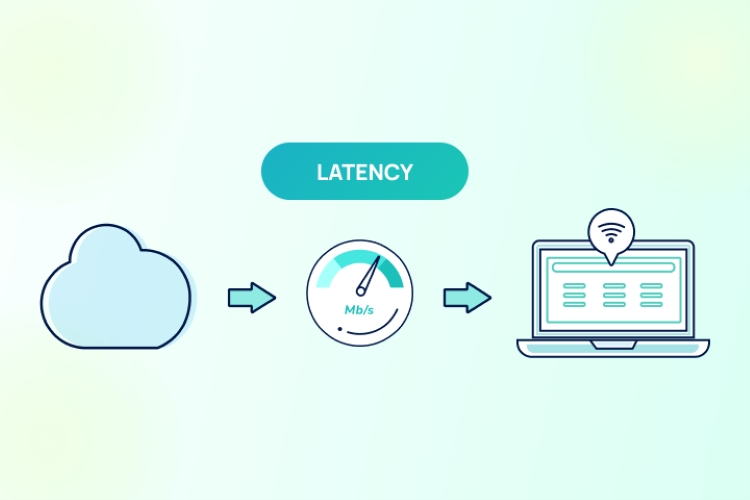
How is Latency Measured? Meet Ping, RTT, and Milliseconds
Latency is typically measured in milliseconds (ms), which are thousandths of a second. Because these delays are often very small, milliseconds provide the necessary precision. A lower number of milliseconds indicates lower latency and therefore a faster, more responsive network connection for time-sensitive tasks.
You’ll often see latency reported as “Ping” on internet speed tests or in gaming menus. Ping isn’t exactly latency itself, but rather a utility tool used to measure it. The ping tool sends a small test packet to a specific server or device.
The server receives the ping packet and sends a reply back immediately. The time taken for this entire journey – from your device to the server and back again – is calculated. This total time is technically called the Round Trip Time (RTT).
So, when a speed test shows your “Ping” as 50ms, it means the RTT for that small test packet was 50 milliseconds. This RTT value is commonly used as a practical measurement of the network latency between your location and the test server at that specific moment.
While RTT measured by ping is a great general indicator, it’s not the only relevant metric. For web performance, Time to First Byte (TTFB) is also crucial. TTFB measures the time from when you request a webpage to when the very first byte of data arrives back at your browser.
TTFB includes the network latency (RTT) plus the time the web server takes to process your request and generate the response. A high TTFB can make websites feel slow to start loading, even if the rest of the page downloads quickly afterwards due to good bandwidth.
Understanding these terms – milliseconds (ms), Ping, Round Trip Time (RTT), and Time to First Byte (TTFB) – helps you interpret speed test results and diagnose performance bottlenecks more accurately. They all relate back to the core concept of delay in data transmission.
Good vs. Bad Latency: What Numbers Should You Aim For?
There’s no single “magic number” for latency, as “good” vs. “bad” depends heavily on what you’re doing online. The general rule is always lower latency is better, meaning less delay. However, tolerance for delay varies greatly between different applications and user expectations.
For activities requiring near-instant feedback, like competitive online gaming or VoIP calls (Voice over IP, like Zoom or Discord voice chat), extremely low latency is crucial. Anything under 40ms is often considered excellent, while 40-70ms might be good. Delays over 100-150ms can cause noticeable lag or call stuttering.
When streaming video (like Netflix or YouTube), slightly higher latency is often acceptable. These services use buffering – pre-loading data – to compensate for minor delays. While very high latency (200ms+) might cause initial buffering, smooth playback is possible if bandwidth is sufficient once the stream starts.
For general web Browse, latency affects how quickly pages start to load (related to TTFB). While lower is always better for a snappier feel, you might not notice significant issues until latency consistently exceeds 150-200ms, especially if combined with other factors like slow server response.
Here’s a rough guide, remembering these are general estimates:
- Excellent (< 40ms): Ideal for competitive gaming, high-frequency trading, real-time applications.
- Good (40-70ms): Suitable for most online gaming, VoIP, smooth streaming.
- Acceptable (70-150ms): Generally fine for web Browse, standard video streaming, email.
- Poor (150ms-250ms): Noticeable lag in games, potential stuttering in calls, slower page starts.
- Very Poor (> 250ms): Significant lag, difficult real-time communication, frustrating Browse.
It’s also vital to consider latency consistency. Latency that frequently spikes (high jitter, which we’ll touch on later) can be more disruptive than consistently moderate latency. A stable connection, even if not ultra-low latency, often provides a better overall user experience for many tasks.
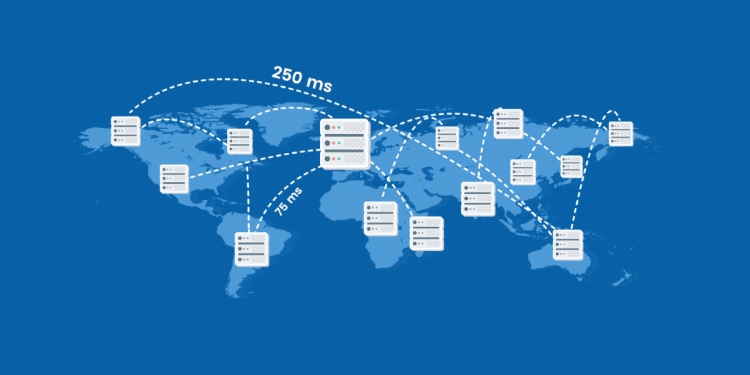
“Why is My Latency So High?” Common Causes Explained
High latency, that frustrating delay, isn’t caused by just one thing. Several factors contribute to network latency, often working in combination. Understanding these causes helps pinpoint potential problems with your internet connection or setup. Let’s explore the most common culprits.
Distance Matters:
The physical distance between your device and the server you’re connecting to is a primary factor. Data travels incredibly fast (close to the speed of light in fiber optics), but even at that speed, crossing continents takes time. This is known as propagation delay.
For example, connecting to a game server located in your city will inherently have lower latency than connecting to one on the other side of the world. Even a few hundred miles difference can add noticeable milliseconds to your RTT (Round Trip Time).
This is why Content Delivery Networks (CDNs) exist. CDNs store copies of website content on servers geographically closer to users, reducing the physical distance data needs to travel and thereby lowering latency for accessing that content like images or videos.
Network Congestion:
Think of the internet like a highway system. When too much data tries to travel through the same network links simultaneously, congestion occurs, just like a traffic jam. This significantly increases latency as data packets have to wait longer to get through bottlenecks.
Congestion can happen at various points: within your local network (too many devices streaming), on your Internet Service Provider’s (ISP) network (peak usage times in your neighborhood), or at major internet exchange points connecting different networks globally. You often notice this during evening “peak hours.”
Your Connection Type:
The physical medium used for your internet connection dramatically affects latency. Fiber optic connections generally offer the lowest latency because data travels as light pulses with minimal interference over long distances. Coaxial cable (like cable TV internet) is typically next best.
Older technologies like DSL (Digital Subscriber Line), which uses copper phone lines, usually have higher latency than fiber or cable. Wireless connections, including Wi-Fi within your home and satellite internet, are particularly susceptible to higher latency due to signal transmission methods and potential interference.
Geostationary (GEO) satellite internet traditionally has very high latency (600ms+) because the signal travels thousands of miles up to the satellite and back. Newer Low Earth Orbit (LEO) satellite systems like Starlink offer significantly lower latency (often 30-60ms) because the satellites are much closer to Earth.
Hardware Hiccups:
Outdated or malfunctioning network hardware can introduce delays. This includes your own modem and router, switches within your network, the network interface card (NIC) in your computer, or even the servers you are trying to reach.
An old router struggling to handle modern speeds or multiple devices, or a web server overloaded with requests, will inevitably increase processing time and contribute to higher overall latency. Keeping firmware updated on your router and modem can sometimes resolve performance bugs.
Too Many Hops:
Data doesn’t usually travel directly from source to destination. It “hops” between multiple routers across different networks along the path. Each hop introduces a tiny processing delay as the router reads the data packet’s destination and forwards it onward.
The more hops required to reach the destination, the more these small delays accumulate, leading to higher end-to-end latency. You can use tools like “traceroute” (or tracert on Windows) to see the path and hops your data takes to reach a specific server.
Understanding these common causes – distance, congestion, connection type, hardware, and network hops – empowers you to identify potential reasons for high latency and explore targeted solutions, which we’ll cover later in this guide.
Latency vs. Bandwidth: What’s the Real Difference? (Crucial Section)
It’s one of the most common points of confusion: Latency and bandwidth are NOT the same thing, although both are vital for internet performance. Understanding the difference is key. Latency is about time (delay), while bandwidth is about amount (data volume).
Latency, as we’ve established, is the delay before data transfer begins, measured in milliseconds (ms). It’s how long it takes for a data packet to travel from source to destination and often back (RTT). Lower latency means quicker response times, crucial for interactive tasks.
Bandwidth, on the other hand, represents the maximum amount of data that can be transferred over a network connection in a given amount of time. It’s typically measured in megabits per second (Mbps) or gigabits per second 1 (Gbps). Higher bandwidth means more data can flow simultaneously.
Analogy Update: Let’s revisit the highway analogy. Bandwidth is like the number of lanes on the highway. More lanes (higher bandwidth) allow more cars (data) to travel at the same time. Latency is like the speed limit or the actual travel time it takes for a single car (data packet) to get from Point A to Point B.
You could have a very wide highway (high bandwidth), but if the distance is long or there’s a traffic jam (high latency), cars still take a long time to arrive. Conversely, you could have a very fast speed limit (low latency), but if it’s only a single-lane road (low bandwidth), you can’t move many cars quickly.
Why does this distinction matter? Because high bandwidth cannot fully compensate for high latency in time-sensitive applications. If you’re gaming, low latency ensures your actions register quickly, even if the game doesn’t use huge amounts of data (bandwidth).
For tasks like downloading large files or streaming high-definition video, high bandwidth is essential to handle the sheer volume of data. However, high latency might still cause a delay before the download starts or the video begins buffering, even with a high bandwidth connection.
Ideally, you want both low latency and high bandwidth for the best overall internet experience. Recognizing whether your performance issue stems from a delay problem (latency) or a data volume problem (bandwidth) helps you troubleshoot more effectively and choose the right solutions.
Quick Look: Latency’s Cousins – Jitter & Packet Loss
While latency is a primary measure of network delay, two other related concepts significantly impact connection quality: jitter and packet loss. They often go hand-in-hand with latency issues and affect real-time applications like streaming and VoIP calls.
Jitter refers to the variation in latency over time. It’s the inconsistency in the arrival times of data packets. If latency fluctuates wildly (e.g., jumping between 30ms and 150ms constantly), you have high jitter. Consistent latency, even if moderate, is often preferable to low but unstable latency.
Imagine packets arriving like cars on a highway. Low jitter means cars arrive at evenly spaced intervals. High jitter means cars arrive in unpredictable clumps with varying gaps between them. This inconsistency severely impacts real-time audio and video streams, causing stuttering, glitches, or dropped words in calls.
Packet Loss occurs when data packets sent over the network fail to reach their destination. They get “lost” along the way, often due to severe network congestion, faulty hardware, or wireless interference. The receiving device then has to request the missing packets be resent, causing delays and gaps.
In online gaming, packet loss can cause temporary freezing or teleporting characters. In video calls, it results in missing audio snippets or frozen video frames. While small amounts of packet loss might be barely noticeable, higher levels significantly degrade the user experience, especially for real-time communication.
Latency, jitter, and packet loss are interconnected aspects of network performance. High latency can sometimes contribute to increased packet loss (e.g., if packets time out waiting in congested queues). Troubleshooting often involves looking at all three metrics to get a complete picture of connection health.
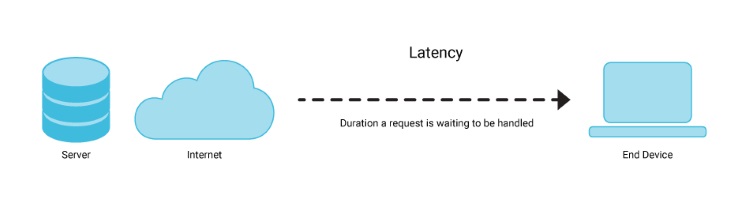
How Latency Impacts Your Online Experience
Latency isn’t just a technical number; its effects are felt directly in almost everything you do online. The impact varies depending on the application’s sensitivity to delay. Let’s look at specific examples of how high latency can degrade your digital life.
Online Gaming:
This is where latency is most infamous, often called “lag”. High latency in gaming means a noticeable delay between you pressing a button (e.g., shoot, jump) and seeing the action happen on screen. Your character might feel unresponsive, or you might get hit by an opponent before you even see them appear.
In fast-paced competitive games (First-Person Shooters like CS:GO or Valorant, MOBAs like League of Legends), latency above 80-100ms can put you at a significant disadvantage. Actions don’t register instantly, making precise timing impossible and leading to immense frustration for players.
Video Streaming:
While streaming services like Netflix, Hulu, or YouTube use buffering to mitigate latency, very high latency can still cause problems. You might experience longer initial loading times before the video starts playing. In severe cases, the buffer might empty, causing the video to pause and re-buffer mid-stream.
High latency combined with unstable connections (jitter/packet loss) can also force the streaming service to automatically downgrade the video quality (e.g., from HD to SD) to try and maintain smooth playback, reducing your viewing experience even if you have high bandwidth.
Video Calls & VoIP:
Real-time communication apps like Zoom, Microsoft Teams, Google Meet, Discord, or Skype are highly sensitive to latency. High latency leads to annoying delays in conversation, where you speak over each other because you haven’t heard the other person finish yet.
It can also manifest as stuttering audio, frozen video feeds, or significant echo. Combined with jitter and packet loss, high latency makes clear and effective communication frustratingly difficult, impacting remote work, online classes, and personal calls.
Web Browse:
Latency directly impacts how quickly webpages begin to load, correlating closely with the TTFB metric. High latency means a longer wait before you see anything appear on the screen after clicking a link or typing a URL, making the web feel sluggish and unresponsive.
Even if a page’s content downloads quickly once started (thanks to good bandwidth), that initial delay caused by high latency can significantly harm the perceived performance and user experience, potentially leading users to abandon a slow-starting site.
Cloud Computing & Hosting:
For businesses and developers using cloud services (like AWS, Azure, Google Cloud) or traditional web hosting (Shared, VPS, Dedicated servers), latency is critical. It affects application responsiveness, database query times, and the overall speed at which hosted websites or services operate for end-users.
Choosing server locations geographically closer to the target audience is a fundamental strategy in web hosting and cloud architecture specifically to minimize latency. High latency between application components or between the server and the user can render cloud-based services slow and inefficient.
How Can I Check My Latency? Simple Tests You Can Do
Checking your latency is straightforward. You can use online speed test websites or built-in operating system tools to get an idea of the delay between your device and various servers on the internet. These tests provide valuable insights into your connection’s responsiveness.
The easiest method is using online speed test websites. Popular options include Speedtest by Ookla, Fast.com (by Netflix), or Google’s speed test (search “internet speed test”). These sites typically measure download speed, upload speed, and latency (usually reported as “Ping” in ms).
When using these sites, note the server location they test against. Testing against a nearby server gives you an idea of your best-case latency. Testing against servers further away will naturally show higher latency due to distance, illustrating its impact. Run tests multiple times for consistency.
For a more direct test, you can use the Ping command built into most operating systems (Windows, macOS, Linux). Open the Command Prompt (Windows) or Terminal (macOS/Linux). Type ping followed by a website address or server IP address (e.g., ping google.com or ping 8.8.8.8).
The ping command sends several test packets and reports the RTT for each, along with an average. This lets you test latency to specific destinations, like a game server or your company’s VPN server. Look for the average time reported in milliseconds (ms).
Remember that results can fluctuate based on network conditions at the time of the test. Consistent high ping values across multiple tests and destinations likely indicate a persistent latency issue somewhere between your device and the wider internet. Low, stable values are ideal.
Got High Latency? Tips for Reducing Delays
While you can’t change the speed of light or the physical distance to servers, there are practical steps you can take to potentially reduce high latency and improve your connection’s responsiveness. Focus on optimizing your local network setup and minimizing bottlenecks you control.
1. Use a Wired Connection (Ethernet): Whenever possible, connect your computer or console directly to your router using an Ethernet cable instead of relying on Wi-Fi. Wired connections are more stable and generally have lower latency than wireless due to less interference.
2. Optimize Router Position / Restart Router & Modem: Place your Wi-Fi router in a central, open location away from obstructions and other electronic devices that might cause interference. Regularly restarting your modem and router (turn off, wait 30 seconds, turn back on) can clear temporary glitches causing slowdowns.
3. Reduce Network Congestion: Limit the number of devices simultaneously using bandwidth-heavy applications (streaming, large downloads) on your network, especially during latency-sensitive tasks like gaming or video calls. Pause unnecessary background downloads or updates on your device.
4. Check Your ISP Plan / Consider Upgrading: Your internet plan type significantly impacts latency (Fiber > Cable > DSL > Satellite). If you consistently experience high latency and have an older plan type, investigate if faster, lower-latency options like fiber optic are available in your area from your ISP or competitors.
5. Use a Gaming VPN or CDN (Context-Dependent): Sometimes, specialized “Gaming VPNs” claim to find more optimal routes to game servers, potentially lowering latency – results vary greatly. Content Delivery Networks (CDNs) automatically help by serving website content from closer locations, but this isn’t something end-users directly control.
6. Choose Servers Closer to You: Many online games and some applications allow you to manually select your server region. Always choose the server geographically closest to your location for the lowest possible latency due to reduced physical distance. Check server selection menus carefully.
7. Update Network Drivers/Firmware: Ensure your computer’s network adapter drivers and your router/modem’s firmware are up to date. Manufacturers release updates to fix bugs, improve performance, and enhance security, which can sometimes resolve latency issues caused by software problems.
8. Explore QoS Settings: Some routers offer Quality of Service (QoS) settings. QoS allows you to prioritize network traffic for specific devices or applications (like gaming or video calls) over less time-sensitive traffic. This can help manage latency during periods of network congestion within your home. Consult your router’s manual.
Implementing these tips can help minimize latency sources within your control. However, remember that factors outside your home network, like ISP infrastructure or server distance, also play a significant role and may require different approaches or contacting your ISP.
The Bottom Line on Latency
So, what is latency? At its core, latency is simply delay – the time it takes for data to travel across a network. It’s measured in milliseconds (ms), often using tools like Ping to determine the Round Trip Time (RTT). Remember, for latency, lower numbers are always better.
It’s a distinct concept from bandwidth (data volume) but works alongside it, plus jitter (latency variation) and packet loss (lost data), to define your overall internet quality. High latency negatively impacts nearly every online activity, causing lag in games, buffering in streams, delays in calls, and slow web Browse.
Understanding the main causes – distance, congestion, connection type, hardware, and network hops – helps you troubleshoot issues. While you can’t eliminate latency entirely, optimizing your home network using tips like wired connections, router placement, and managing local traffic can often lead to noticeable improvements.
Ultimately, recognizing latency’s role empowers you to better understand your internet connection’s performance and take informed steps towards a smoother, faster, and less frustrating online experience.
