Have you ever logged into your website’s hosting account, perhaps exploring the control panel, and stumbled upon an icon labeled “phpMyAdmin”? Or maybe a web development tutorial casually mentioned using it to interact with a database? If you felt a flicker of confusion, you’re certainly not alone.
So, what exactly is phpMyAdmin?
phpMyAdmin is a free, open-source software tool written in PHP. Its main purpose is to provide a web-based graphical user interface (GUI) for managing MySQL and MariaDB databases. Think of it as a visual control panel for your database, accessible directly through your web browser.
This guide will demystify phpMyAdmin for you. We’ll explore what it does, why it’s so popular, who uses it, its key features, and how you typically access it. Let’s dive in and make database management feel less intimidating and more approachable.
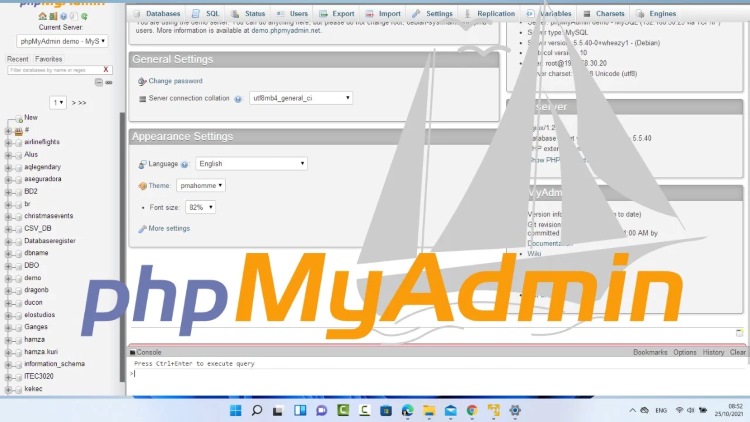
Think of phpMyAdmin Like a File Manager for Your Database
To grasp phpMyAdmin’s role, let’s use a familiar analogy. Imagine your computer’s hard drive stores information in folders and files. You use tools like Windows Explorer or macOS Finder to visually browse, open, move, rename, and delete these items without needing complex commands.
phpMyAdmin functions similarly, but for databases. Your database stores data in structured containers called tables, which hold rows (records) and columns (fields). phpMyAdmin acts as that visual file manager, allowing you to interact with your database tables, records, and structures easily through clickable menus and forms.
This graphical approach removes the need to memorize and type intricate commands, which is the traditional way database administrators often work. It presents database contents and operations in a more understandable, visual format, lowering the barrier to entry for many common tasks.
Why Does phpMyAdmin Exist? (The Problem It Solves)
phpMyAdmin exists to make managing MySQL and MariaDB databases significantly easier, especially for users who aren’t comfortable using command-line interfaces (CLI). It provides a user-friendly graphical environment accessible via a web browser for common database administration tasks.
Before tools like phpMyAdmin became widespread, interacting with databases primarily involved typing commands into a text-based interface like the MySQL command-line client. This requires learning specific SQL syntax and commands, which can be daunting for beginners or those only needing occasional access.
phpMyAdmin solves this by translating clicks and form inputs into SQL commands behind the scenes. This abstraction layer allows users to perform actions like Browse data, importing backups, or creating tables without writing SQL code manually, democratizing basic database management.
Its web-based nature adds another layer of convenience. You don’t need to install separate software on your personal computer; you can access and manage your database from anywhere you have a web browser and the correct login credentials for your phpMyAdmin installation.
Who Typically Uses phpMyAdmin?
phpMyAdmin is utilized by a diverse range of individuals, primarily those who need to interact with a MySQL or MariaDB database but may not be expert database administrators (DBAs). Its main users include students learning web development, beginner developers, website owners, and hosting customers.
Students and Learners: Those studying web development (especially backend technologies involving PHP and MySQL/MariaDB) often use phpMyAdmin in local development stacks like XAMPP or WAMP to understand database structures and practice SQL queries visually. It’s a common tool in educational settings.
Beginner Web Developers & Designers: When starting out, developers often rely on phpMyAdmin for tasks like setting up database tables for a new application, making quick data modifications during testing, or importing initial data sets without diving deep into command-line tools.
Website Owners & Hobbyists: Individuals managing their own websites, particularly those built on Content Management Systems (CMS) like WordPress, Joomla, or Drupal, frequently encounter phpMyAdmin. Their web hosting provider usually includes it in control panels like cPanel or Plesk.
These website owners might use phpMyAdmin for specific tasks guided by tutorials or support staff. Common examples include performing a database backup before an update, optimizing database tables, or making a small tweak like changing a site URL directly in the database if the admin area is inaccessible.
Hosting Customers: Anyone using shared, reseller, or VPS hosting services often finds phpMyAdmin provided as the standard tool for database management. It offers a convenient way to handle routine database tasks without requiring direct server access via SSH (Secure Shell).
Technical Support Staff: Sometimes, support personnel might guide a customer through using phpMyAdmin to diagnose or fix a website issue related to the database, leveraging its widespread availability and relatively simple interface for guided actions.
Essentially, if you’re working with a web application or website that relies on a MySQL or MariaDB database and prefer a visual tool over command lines, phpMyAdmin is a tool you’re likely to encounter and use.
What Can You Actually Do with phpMyAdmin? (Key Features)
phpMyAdmin isn’t just a simple viewer; it’s packed with features that cover the most common database management needs. It provides a comprehensive toolkit accessible directly from your browser. Let’s explore some of its core capabilities and what they allow you to achieve.
Browse and Searching Database Content
One of the most fundamental uses of phpMyAdmin is simply looking inside your database. It allows you to easily browse through your databases, view the tables within them, and inspect the actual data (rows/records) stored in those tables.
You can click on a database name to see its tables, then click a table name to view its structure (column names, data types) or browse its content. The data is typically displayed in a paginated grid, making it easy to scroll through records.
Furthermore, phpMyAdmin includes powerful search capabilities. You can search for specific values across an entire table or even across multiple tables within a database. This is incredibly useful for finding specific user information, order details, or any other piece of data quickly.
Managing Database Structure
Beyond just viewing, phpMyAdmin empowers you to create, modify, and delete the very structure of your databases. This includes managing the databases themselves, the tables within them, and the columns (fields) that define the data each table holds.
Need a new table for your application? You can create one using a graphical interface, defining each column’s name, data type (like INT for integers, VARCHAR for text, DATE for dates), and other properties without writing complex CREATE TABLE SQL statements.
Similarly, you can easily modify existing tables. This might involve adding a new column, changing the data type of an existing column, renaming a table, or deleting one entirely. phpMyAdmin provides visual controls for these “ALTER TABLE” operations.
Managing indexes is another crucial structural task. Indexes help speed up data retrieval operations (searches). phpMyAdmin allows you to visually add, modify, or remove indexes on your tables to optimize database performance based on your application’s needs.
Manipulating Data
Databases aren’t static; their contents change constantly. phpMyAdmin provides intuitive ways to directly insert new data, edit existing records, and delete information within your database tables. This is often referred to as data manipulation.
Imagine you need to manually add a new user to your website’s database. Using phpMyAdmin, you can navigate to the user table, click “Insert,” and fill out a form with the new user’s details (username, email, etc.). The tool translates this into an INSERT SQL command.
Editing existing data is just as straightforward. You can browse to the specific row you want to change, click an “Edit” button, modify the values in the fields, and save the changes. This is useful for correcting typos, updating email addresses, or changing status flags.
Deleting records is also a simple point-and-click operation. You can select one or multiple rows and remove them from the table. This requires caution, as deleted data is generally not easily recoverable unless you have a recent backup.
Executing SQL Queries
While phpMyAdmin excels at providing a graphical interface, it doesn’t hide the underlying power of SQL (Structured Query Language). It includes a dedicated section where you can type and execute raw SQL queries directly against your database.
This feature is invaluable for more complex tasks that might be cumbersome through the GUI alone. You can run sophisticated SELECT statements with multiple joins to retrieve specific data combinations, perform bulk updates using UPDATE statements, or run any other valid SQL command.
Many tutorials or support documents might provide specific SQL queries to fix issues or perform advanced operations. The SQL tab in phpMyAdmin gives you the precise place to paste and run these commands, giving you full control when needed.
Importing and Exporting Data
Database backups are critical for website safety. phpMyAdmin offers robust features for exporting your database structure and data into various file formats (commonly SQL, but also CSV, XML, etc.) and for importing data from these files.
Exporting creates a backup file (often .sql). You can export an entire database or select specific tables. This backup file contains the SQL commands needed to recreate the tables and re-insert all the data, essential for disaster recovery or migrating a site.
Importing allows you to restore a database from such a backup file. If something goes wrong, or you’re moving your site to a new server, you can use the import function within phpMyAdmin to upload the .sql file and recreate the database’s state.
This import/export functionality is one of phpMyAdmin’s most frequently used features, particularly for website owners managing backups or migrations, often in conjunction with CMS like WordPress using migration plugins.
Managing Database Users and Privileges
Databases often require different levels of access. phpMyAdmin allows administrators to manage user accounts that can connect to the MySQL/MariaDB server and control their specific permissions (privileges) on various databases.
You can create new user accounts, assign passwords, and grant specific rights. For instance, an application might need a user account that can only SELECT, INSERT, UPDATE, and DELETE data in one specific database, but cannot change table structures or access other databases.
phpMyAdmin provides a visual interface for granting these privileges (like SELECT, UPDATE, CREATE, DROP, etc.) globally or on a per-database or per-table basis. This granular control is crucial for maintaining database security and ensuring applications only have the access they truly need.
Check Server Information
phpMyAdmin also acts as a window into the database server itself. It typically displays information about the running MySQL or MariaDB server version, connection parameters, character sets, server variables, and real-time process lists or server status information. This helps in understanding the environment it’s operating within.
How Does phpMyAdmin Work Behind the Scenes?
Understanding phpMyAdmin’s basic architecture helps clarify its role. phpMyAdmin is essentially a PHP web application that acts as an intermediary between you (using your web browser) and your MySQL or MariaDB database server.
Here’s a simplified breakdown of the interaction:
- Your Browser: You access the phpMyAdmin URL. Your browser displays the HTML interface generated by the phpMyAdmin application.
- Web Server (e.g., Apache, Nginx): A web server hosts the phpMyAdmin PHP files. When you click buttons or submit forms in the interface, your browser sends requests to this web server.
- PHP Processor: The web server passes these requests to the PHP interpreter. The phpMyAdmin PHP scripts process your actions (e.g., “browse this table,” “insert this data”).
- Database Connection: Based on your action, phpMyAdmin constructs the appropriate SQL query. It then uses its configured database credentials to connect to the MySQL or MariaDB database server.
- Database Server (MySQL/MariaDB): The database server receives the SQL query from phpMyAdmin, executes it (e.g., retrieves data, inserts a row), and sends the results (or a success/error message) back to phpMyAdmin.
- Response: phpMyAdmin formats the results received from the database server into HTML and sends it back through the web server to your browser for display.
(Visual Concept: Imagine a flow diagram: [Your Web Browser] <--> [Web Server running PHP & phpMyAdmin files] <--> [MySQL/MariaDB Database Server])
This cycle happens every time you interact with the phpMyAdmin interface. It highlights that phpMyAdmin itself doesn’t store your data; it’s purely a management interface for the separate database server. It relies entirely on PHP and a functioning web server to operate.
Where Do You Typically Find and Access phpMyAdmin?
Since phpMyAdmin is a web application, you don’t typically install it like desktop software. Instead, you access it through a specific URL. Where you find this URL depends heavily on your environment.
Through Web Hosting Control Panels
The most common way users encounter phpMyAdmin is via their web hosting control panel, such as cPanel, Plesk, DirectAdmin, or custom panels. Hosting providers usually pre-install phpMyAdmin for customer convenience.
In cPanel, look for an icon explicitly labeled “phpMyAdmin,” typically found within the “Databases” section. Clicking this icon usually logs you directly into the phpMyAdmin interface, often without needing separate credentials if accessed from within cPanel itself.
Similarly, in Plesk, navigate to the “Databases” section for your domain. You’ll typically find a link or button next to each database name labeled “phpMyAdmin” or sometimes “Webadmin.” Clicking it grants access to manage that specific database.
The exact location might vary slightly between hosting providers or control panel versions, but the “Databases” section is almost always the starting point. Your hosting provider’s documentation should offer specific guidance if you can’t locate it.
In Local Development Stacks
If you’re developing websites or web applications on your own computer, you likely use a local development stack. Popular stacks like XAMPP, WAMP (Windows), MAMP (macOS), and Laragon often bundle phpMyAdmin.
For XAMPP, after starting the Apache and MySQL services via the XAMPP control panel, you can typically access phpMyAdmin by opening your web browser and navigating to http://localhost/phpmyadmin. This is the standard default URL.
For WAMP, you usually access server tools through the WAMP menu icon in your system tray. There should be a direct link to phpMyAdmin within that menu. The URL might also be http://localhost/phpmyadmin.
For MAMP, the start page usually provides links to tools, including phpMyAdmin. The default URL might vary slightly, sometimes including a port number like http://localhost:8888/phpmyadmin, depending on your MAMP configuration.
Accessing phpMyAdmin locally is essential for developers managing databases for projects under development before deploying them to a live server. The login credentials for local phpMyAdmin access are often set during the stack’s installation or have defaults (like username ‘root’ with no password for XAMPP initially – which should be secured!).
Manual Installation (Brief Mention)
While less common for the target audience of this guide, it’s technically possible to download phpMyAdmin directly from its official website (phpmyadmin.net) and install it manually on any server that runs a web server (like Apache or Nginx) and PHP.
This involves uploading the phpMyAdmin files to a directory accessible via the web server and creating a configuration file (config.inc.php) with the database connection details. This approach offers more control but requires more technical knowledge regarding server configuration and security hardening.
phpMyAdmin: Advantages and Disadvantages
Like any tool, phpMyAdmin has its strengths and weaknesses. Understanding these helps you decide when it’s the right choice for your needs and when an alternative might be more suitable. It provides a balanced perspective crucial for informed use.
Key Benefits (Pros)
- Ease of Use: Its graphical interface is generally much easier to learn and use than command-line tools, especially for visual tasks like Browse data or performing simple edits. This accessibility is its primary advantage.
- Free and Open Source: phpMyAdmin costs nothing to use and its source code is publicly available. This fosters a large community, frequent updates, and widespread adoption without licensing fees.
- Widely Available & Accessible: It’s included by default in most web hosting packages and local development stacks, making it readily available without extra installation steps in many common scenarios.
- Comprehensive Features: For most routine database administration tasks (Browse, editing, import/export, user management, basic structural changes), phpMyAdmin provides all the necessary functionality.
- Web-based Convenience: Access it from any device with a web browser connected to the network where phpMyAdmin is hosted. No need to install specific client software on your machine.
- Multi-language Support: The interface is translated into numerous languages, making it accessible to a global user base.
Potential Limitations (Cons)
- Performance with Large Databases/Operations: For very large databases or complex operations involving huge amounts of data (e.g., importing gigabyte-sized SQL files), phpMyAdmin can be slow or might fail due to web server limitations like PHP script execution time (
max_execution_time) or upload size limits (upload_max_filesize). Command-line tools or desktop clients often handle these better. - Web Server Dependencies & Limitations: Its performance and capabilities are tied to the underlying web server and PHP configuration. Server timeouts can interrupt long-running queries or exports.
- Security Considerations: As a powerful web-based tool, an improperly secured phpMyAdmin installation can be a major security risk. It requires careful configuration (e.g., securing the setup directory, using strong passwords, possibly limiting access by IP address) to prevent unauthorized access.
- Interface Perception: While user-friendly for many, some advanced users might find the web interface occasionally clunky or dated compared to sleek, modern desktop applications, especially for complex query building or schema visualization.
- Limited Offline Capability: Being web-based, it requires a live connection to the web server hosting it. You cannot manage databases offline as you might with some desktop tools.
Understanding these points helps you leverage phpMyAdmin effectively for tasks it excels at while being aware of situations where alternative tools might be more appropriate.
How Does phpMyAdmin Compare to Alternatives?
phpMyAdmin is a popular choice, but it’s not the only tool available for managing MySQL and MariaDB databases. Knowing the alternatives helps you understand phpMyAdmin’s position in the broader ecosystem of database management tools.
vs. Command-Line Interface (CLI)
The most fundamental alternative is the MySQL command-line client (or MariaDB equivalent). This text-based interface is accessed via a terminal or command prompt.
- Pros of CLI: Generally faster for bulk operations and large imports/exports, highly scriptable for automation, offers the most direct control, uses fewer server resources than a web application. Preferred by many experienced DBAs and backend developers.
- Cons of CLI: Steep learning curve (requires knowing SQL syntax and commands), less intuitive for visual tasks like Browse data, requires direct server access (often via SSH).
- phpMyAdmin’s Edge: Much easier to learn and use for visual tasks, accessible anywhere via browser (once set up).
vs. Desktop GUI Tools
Several powerful desktop applications provide graphical interfaces for database management. Popular examples include MySQL Workbench (official GUI from MySQL), DBeaver (free, universal tool), Sequel Pro/Ace (macOS specific), HeidiSQL (Windows specific).
- Pros of Desktop GUIs: Often offer more advanced features (e.g., sophisticated visual query builders, schema modeling tools), generally handle large datasets and long operations more robustly (not limited by web server timeouts), connect directly to the database server (can sometimes be faster).
- Cons of Desktop GUIs: Require installation on your local machine, might have licensing costs (though many excellent free options exist), require direct database connection setup (sometimes tricky with remote servers/firewalls).
- phpMyAdmin’s Edge: No local installation needed, often pre-configured and easily accessible in hosting environments.
vs. Other Web-Based GUIs
phpMyAdmin isn’t the only web-based option. Adminer (formerly phpMinAdmin) is a notable alternative.
- Pros of Adminer: Consists of just a single PHP file, making it incredibly simple to deploy; offers a cleaner, more minimalist interface; supports more database types than just MySQL/MariaDB.
- Cons of Adminer: Fewer features compared to phpMyAdmin’s extensive set, less widely pre-installed by hosting providers.
- phpMyAdmin’s Edge: More feature-rich, far more common in standard hosting setups.
Choosing between these depends on your specific needs, technical comfort level, operating system, and the environment you’re working in. phpMyAdmin often hits a sweet spot for accessibility and functionality, especially within typical web hosting contexts.
Is Using phpMyAdmin Necessary?
This is a common question, especially for beginners wondering if they must learn this tool. No, using phpMyAdmin is not strictly necessary to manage a MySQL or MariaDB database. Alternatives, primarily the command-line interface and various desktop GUI tools, exist and are preferred by many professionals.
However, phpMyAdmin is often the most convenient and readily available tool, particularly in shared web hosting environments. Hosting providers offer it because it provides a functional, graphical way for customers to perform essential database tasks without needing direct server access or installing specialized software.
Its necessity often depends on the context:
- For simple tasks via hosting panel: It’s likely the easiest and intended way (e.g., quick backup, simple data edit).
- For beginners learning database basics: It’s an excellent visual aid alongside learning SQL.
- For complex tasks or automation: Command-line tools are often superior.
- For developers preferring integrated desktop environments: Tools like MySQL Workbench or DBeaver might be favored.
So, while not mandatory, phpMyAdmin’s widespread availability and user-friendly approach for common tasks make it an incredibly useful and often encountered tool in the world of web development and website management. Learning its basics is certainly beneficial.
Important Note: phpMyAdmin Security
While incredibly useful, it’s crucial to understand that phpMyAdmin provides powerful access to your databases, making its security paramount. An unsecured phpMyAdmin installation can be a prime target for attackers seeking to steal data, deface websites, or disrupt services.
Always ensure:
- Strong Credentials: Use very strong, unique passwords for database users that have access via phpMyAdmin. Avoid default or weak passwords.
- Secure Installation: If you install it manually, follow the official security recommendations (e.g., using a
.htaccessfile for extra password protection, securing the setup directory). Hosting providers usually handle basic security for pre-installed versions. - Limit Access: If possible, restrict access to the phpMyAdmin URL by IP address, allowing only trusted connections. Many control panels offer IP Deny managers.
- Keep Updated: Use the latest stable version of phpMyAdmin, as updates often contain security patches for newly discovered vulnerabilities. Hosting providers should ideally manage this for shared hosting.
- Use HTTPS: Ensure phpMyAdmin is accessed over a secure HTTPS connection to encrypt traffic between your browser and the server, preventing eavesdropping.
Treat phpMyAdmin access with the same level of caution as you would the keys to your house or bank account. Compromised database access can lead to significant problems.
Conclusion: phpMyAdmin – Your Visual Database Toolkit
phpMyAdmin stands out as a vital tool in the web development and hosting landscape. It’s a free, powerful, and accessible web-based application that provides a graphical interface for managing MySQL and MariaDB databases effectively.
Its core strength lies in making common database operations – like Browse data, executing queries, importing/exporting backups, and managing users – significantly easier than using command-line tools. This accessibility makes it invaluable for students, beginners, website owners, and anyone needing a visual way to interact with their database.
While alternatives exist for more advanced users or specific scenarios, phpMyAdmin’s widespread availability in hosting panels and local development stacks ensures it remains a fundamental tool for many. Understanding what it is and how to use it cautiously empowers you to manage your website’s data confidently.
Frequently Asked Questions (FAQ) about phpMyAdmin
Let’s address some final common questions about phpMyAdmin:
Q1: Is phpMyAdmin a database itself?
A: No, phpMyAdmin is not a database. It is a software application, a tool, used to visually manage and interact with separate database systems, specifically MySQL and MariaDB servers, where your actual data is stored.
Q2: Is phpMyAdmin free to download and use?
A: Yes, phpMyAdmin is completely free and open-source software. You can download and use it without any licensing costs. Its development is supported by contributors and sponsors from around the world.
Q3: What is the main difference between MySQL and phpMyAdmin?
A: MySQL (and MariaDB) is the actual Database Management System (DBMS) – the software that stores, organizes, and retrieves your data. phpMyAdmin is a separate application that provides a user-friendly web interface to manage that MySQL/MariaDB database system.
Q4: Where can I find my phpMyAdmin login details?
A: This depends on your setup. For hosting (cPanel/Plesk), access might be automatic from the panel, or you’d use database user credentials you created. For local stacks (XAMPP/WAMP), defaults are often set during installation (e.g., ‘root’ username), which should be secured.
Q5: Can I damage my website using phpMyAdmin?
A: Yes, absolutely. Because phpMyAdmin allows direct manipulation of your website’s database (deleting tables, changing critical data), mistakes can easily break your site. Always back up your database before making significant changes and proceed with caution.
