Dive into PuTTY, the essential free SSH client and terminal emulator relied upon by countless Windows users. This guide defines PuTTY, explains its enduring popularity, and details key features from versatile protocol support to secure SSH key authentication. We’ll explore the full PuTTY software suite including PuTTYgen and Pageant, common user scenarios, safe download practices, and answer frequently asked questions about this vital remote access tool.
What Exactly is PuTTY? A Clear Definition
PuTTY is a free and open-source software application primarily known as a versatile terminal emulator. It functions as an SSH and Telnet client, among other roles, enabling users to connect securely to remote computers over a network. It’s particularly popular among Windows users.
Developed originally by Simon Tatham, PuTTY provides a crucial bridge for Windows users needing command-line access to systems typically managed via text-based interfaces, like Linux servers. It’s a compact yet powerful tool relied upon by IT professionals and hobbyists globally.
Its core purpose is straightforward: establish a connection from your local machine (often Windows) to a remote one. This allows you to type commands on the remote system as if you were sitting directly in front of it, making remote management possible.
Being open-source means its underlying code is publicly accessible for review and modification, fostering trust and community contributions. Its free availability removes cost barriers, making powerful remote access tools accessible to everyone from students to large enterprises needing deployment across many workstations.
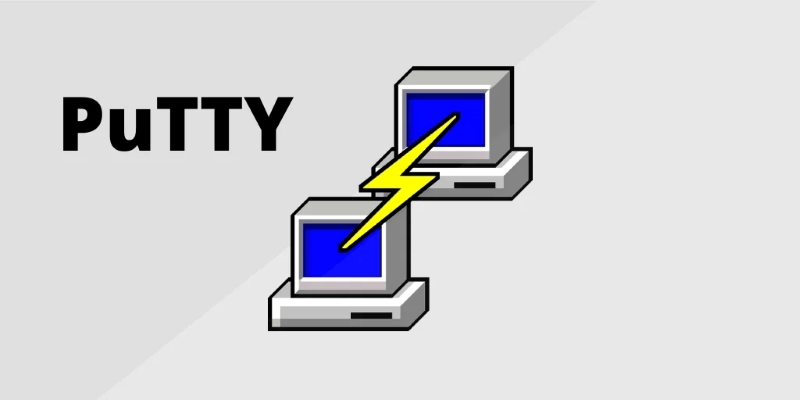
Why is PuTTY So Widely Used? Key Benefits & Problems Solved
You might wonder why PuTTY gained such immense popularity, especially on Windows. For many years, Windows lacked robust, built-in tools for secure shell (SSH) connections, a standard protocol for secure remote logins, especially vital for interacting with Linux and Unix systems reliably.
PuTTY effectively filled this gap. It provided a reliable, free, and highly configurable way to establish these crucial SSH connections. This allowed Windows users, including administrators and developers, to manage servers and network devices securely without needing a separate Linux machine or complex workarounds.
Beyond just filling a gap, PuTTY offers significant benefits. It is renowned for its stability and relatively small resource footprint. Its extensive configuration options allow users to fine-tune connections, appearance, and protocol-specific behaviors to suit diverse needs and environments, enhancing productivity.
Furthermore, its ability to save connection profiles (sessions) streamlines workflows for users who regularly connect to multiple remote systems. This combination of necessity, reliability, configurability, and cost-free access cemented PuTTY’s place as an essential utility in the IT world for decades.
Exploring PuTTY’s Powerful Features
PuTTY packs a surprising amount of functionality into a relatively small package. Its feature set goes beyond basic connections, offering flexibility and control for various remote access scenarios. Let’s delve into some of the key capabilities that make PuTTY a versatile tool.
Versatile Protocol Support
PuTTY isn’t limited to just one way of connecting. It supports several network protocols, giving you options depending on the remote system and security requirements. Understanding these options is key to using PuTTY effectively and securely for various tasks.
The most important protocol supported is SSH (Secure Shell), typically using version 2 (SSH-2). SSH provides a secure, encrypted channel for logging into remote machines and executing commands. This encryption protects your username, password, and all transmitted data from eavesdropping.
PuTTY also supports Telnet. Unlike SSH, Telnet is an older protocol that transmits data, including login credentials, in plain text. This makes it insecure for use over public networks. However, it’s sometimes necessary for connecting to older legacy systems or specific network devices on isolated networks.
For direct hardware interaction, PuTTY supports Serial connections. This allows you to connect directly to a device’s serial console port (often via a USB-to-Serial adapter). This is invaluable for initial device configuration or troubleshooting when network access isn’t available.
Additionally, PuTTY supports Rlogin, another older, insecure remote login protocol similar to Telnet. It also includes SUPDUP, a protocol mainly used for accessing older MIT systems. Finally, Raw Socket connections allow direct TCP connections to a specific port, useful for network diagnostics or interacting with custom services.
Convenient Session Management
One of PuTTY’s most appreciated features is its session management capability. Instead of re-entering connection details every time, you can save configurations as named “sessions”. This significantly speeds up connecting to frequently accessed remote systems, improving workflow efficiency.
A saved session stores vital information like the remote system’s hostname or IP address, the port number (e.g., 22 for SSH, 23 for Telnet), and the connection protocol. You simply load the session and click “Open” to initiate the connection based on the saved parameters.
But session settings go far beyond just the address. You can save window appearance settings (fonts, colors, size), terminal emulation preferences (like keyboard behavior), and protocol-specific options. For SSH, this includes details like the username, SSH key file paths, and port forwarding configurations.
Imagine managing multiple work servers, a personal web host, and a Raspberry Pi at home. With sessions, you can create distinct profiles like “Work WebServer Prod,” “Personal Blog Host,” and “Home Pi Lab,” each with tailored settings, making connections quick and error-free.
Secure Authentication Options (SSH Keys)
Securing remote connections is paramount. While PuTTY supports traditional password authentication, its strength lies in supporting more secure methods, particularly SSH public-key authentication. This method is significantly more resistant to brute-force attacks compared to passwords alone, enhancing security posture.
SSH keys work in pairs: a private key and a public key. The private key remains securely stored on your local machine and should never be shared. The corresponding public key is placed on the remote server you wish to connect to, authorizing access for the holder of the private key.
PuTTY uses its own format for storing private keys, typically in files ending with the .ppk extension (PuTTY Private Key). You’ll use the companion tool, PuTTYgen, to create these key pairs or convert keys from other formats (like those used by OpenSSH) into the .ppk format for use with PuTTY.
When connecting via SSH using key authentication, PuTTY uses your private key to prove your identity to the server without sending sensitive information like a password over the network. This method, often combined with a strong passphrase protecting the private key itself, offers a robust security standard.
Flexible Terminal Emulation
PuTTY functions as a terminal emulator. This means it replicates the behavior of classic physical computer terminals (like VT100, VT220, or xterm) within a graphical window on your PC. This emulation is crucial for correctly displaying text-based interfaces and interpreting control sequences from remote systems.
Proper terminal emulation ensures that text formatting, colors, and special characters sent by the remote command-line environment render correctly on your screen. It also dictates how keyboard input (like function keys, arrow keys, or Ctrl sequences) is translated and sent to the remote system effectively.
PuTTY offers extensive customization options for its terminal emulation. You can change the font type and size for better readability, adjust window colors for preference or accessibility, control the window size behavior, and fine-tune how the terminal responds to control codes and character sets.
These settings allow users to tailor the terminal experience for comfort and compatibility. For instance, ensuring the correct character set (like UTF-8) is selected prevents garbled text when dealing with different languages or special symbols commonly found in modern command-line tools.
Advanced Networking: Port Forwarding & X11 Forwarding
Beyond basic terminal access, PuTTY leverages SSH’s capabilities for advanced networking tasks like port forwarding, also known as SSH tunneling. This powerful feature allows you to securely route network traffic between your local machine and the remote server or even beyond.
Local port forwarding lets you access a service running on the remote server’s network as if it were running locally. For example, you could forward a local port (e.g., 3307) to a database server (e.g., port 3306) accessible only from the remote SSH server, allowing secure local database tool access.
Remote port forwarding does the opposite: it allows a service running on your local machine to be accessed from the remote server. This is useful for temporarily exposing a local web development server to a colleague or a remote testing tool securely through the SSH connection.
Dynamic port forwarding turns PuTTY into a SOCKS proxy server. Applications configured to use this local proxy will have their traffic securely tunneled through the SSH connection. This is a common way to securely browse the web as if you were originating from the remote server’s network.
PuTTY also supports X11 forwarding. If you have an X server running on your local Windows machine (using software like Xming or VcXsrv), this feature allows graphical applications running on the remote Linux/Unix server to display their windows directly on your Windows desktop, integrated seamlessly.
More Than Just One Tool: Understanding the PuTTY Suite
While we often refer to “PuTTY” singularly, it’s actually a suite of related command-line and graphical utilities designed to work together. Understanding these individual components helps unlock the full potential of the PuTTY ecosystem for various remote access and management tasks.
PuTTY: The Core Graphical Client
This is the main application most people recognize. putty.exe provides the graphical user interface (GUI) for initiating and managing interactive SSH, Telnet, Rlogin, and Serial sessions. It’s where you configure connection details, save sessions, and interact with the remote terminal directly within its window.
PuTTYgen: Your SSH Key Generator
puttygen.exe is a crucial utility for managing SSH keys specifically for use with PuTTY. Its primary role is to generate public and private key pairs (supporting RSA, DSA, ECDSA, EdDSA algorithms). You would use this tool before setting up key-based authentication for the first time.
PuTTYgen prompts you to move the mouse randomly to generate sufficient randomness for strong keys. It also strongly encourages setting a passphrase to encrypt the private key, adding an extra layer of security. It saves the private key in the .ppk format required by PuTTY and displays the public key for copying to remote servers. It can also import existing private keys (like OpenSSH’s id_rsa) and convert them to the .ppk format.
Pageant: The SSH Authentication Agent
pageant.exe acts as an SSH authentication agent running in the background (typically residing in the Windows system tray). Its purpose is to securely hold your decrypted SSH private keys in memory. This eliminates the need to repeatedly type your key’s passphrase for every new connection.
The workflow involves launching Pageant, adding your .ppk private key(s), and entering the passphrase once per key. Subsequently, when PuTTY (or other compatible tools like Plink, PSCP, PSFTP) needs to authenticate using a key managed by Pageant, it communicates with the agent, which performs the authentication step without requiring further passphrase entry. This is both convenient and secure. Pageant also supports agent forwarding, allowing you to securely use your local keys to authenticate from a remote server to another server.
PSCP & PSFTP: Secure File Transfers
PuTTY includes two command-line utilities for file transfers over secure channels. PSCP (PuTTY Secure Copy client), or pscp.exe, implements the SCP protocol. It allows you to securely copy files and directories between your local machine and a remote server directly from the command prompt or within scripts. Its syntax is similar to the traditional scp command found on Linux/Unix systems. For example: pscp C:\localfile.txt user@remotehost:/remote/path/.
PSFTP (PuTTY SFTP client), or psftp.exe, provides an interactive command-line client using the more modern SFTP protocol (SSH File Transfer Protocol). After connecting (psftp user@remotehost), you get an sftp> prompt where you can use commands like ls (list remote files), cd (change remote directory), get (download files), and put (upload files), similar to a standard FTP client but operating over the secure SSH channel.
Plink: Command-Line Connections & Scripting
Plink (PuTTY Link), or plink.exe, serves as a command-line interface to the PuTTY back ends. It allows you to make SSH, Telnet, or Rlogin connections directly from the Windows command prompt or use it within batch scripts for automation. You can use Plink to run a single remote command non-interactively.
For instance, plink user@remotehost ls /tmp would connect via SSH, execute the ls /tmp command on the remote server, display the output, and then disconnect. Plink is also essential for setting up automated SSH tunnels or integrating remote command execution into larger scripts without needing the interactive graphical PuTTY window. It works seamlessly with Pageant for key-based authentication in automated scenarios.
Who Needs PuTTY? Common Users & Scenarios
PuTTY’s versatility makes it a valuable tool for a wide range of users who need to interact with remote systems, particularly from a Windows environment. Its user base spans various technical roles and hobbyist interests, highlighting its broad applicability across different fields.
System Administrators Managing Servers
System administrators (SysAdmins) are arguably among the most frequent users of PuTTY. They rely on it for daily tasks involving remote server management, primarily Linux and Unix servers. Imagine needing to securely log in to dozens of web servers, database servers, or application servers hosted in data centers or the cloud.
PuTTY allows SysAdmins to perform essential tasks remotely via the command line: installing or updating software packages, checking system logs for errors, modifying configuration files, monitoring system performance, restarting services, and troubleshooting issues, all securely over SSH from their Windows workstations.
Developers Accessing Hosting/Dev Environments
Software developers, especially web developers, often need to interact with remote servers where their applications are hosted or developed. PuTTY provides the necessary SSH access to connect to development, staging, or production environments hosted on Linux servers.
Common developer tasks using PuTTY include deploying application code, managing files, accessing remote databases via command-line tools, checking server logs during debugging, managing version control repositories (like Git over SSH), or running build scripts on remote development machines efficiently.
Network Engineers Configuring Devices
Network engineers frequently use PuTTY to configure and manage network hardware like routers, switches, firewalls, and wireless access points. Many such devices offer command-line interfaces (CLIs) accessible via SSH, Telnet, or a direct serial console connection for initial setup or recovery.
Using PuTTY, a network engineer can securely connect to a device’s CLI to configure network interfaces, set up routing protocols, implement security policies (firewall rules, access control lists), monitor traffic, perform diagnostics, and upgrade firmware, often across complex network infrastructures.
Students & Educators Learning Network Protocols & CLI
In academic settings, PuTTY is a standard tool for students learning about computer networking, operating systems (especially Linux/Unix), cybersecurity, and system administration. It provides a free, accessible way for students to practice connecting to lab servers or virtual machines.
Educators use PuTTY in labs and demonstrations to teach fundamental concepts like client-server interaction, network protocols (SSH vs. Telnet), command-line usage, basic server administration tasks, and security principles like SSH key management, providing hands-on experience from standard Windows lab computers.
Technical Hobbyists Connecting to Raspberry Pi, etc.
The maker and hobbyist communities also frequently utilize PuTTY. Enthusiasts working with single-board computers like the Raspberry Pi or Arduino (often running Linux) use PuTTY to connect via SSH over their home network or directly via serial connection for setup and control.
Whether setting up a home media server, developing a smart home project, or experimenting with electronics, hobbyists rely on PuTTY for convenient command-line access to their devices from their primary Windows computer, enabling configuration, software installation, and project development.

Is PuTTY Safe to Install and Use?
A common and important question is whether PuTTY is safe. Generally, yes, PuTTY itself is considered safe software, developed by reputable sources and widely used for decades. However, the security of your connection depends heavily on how you use PuTTY and which protocols you choose.
Using PuTTY with the SSH protocol (version 2 recommended) provides strong encryption and authentication mechanisms, making the connection itself secure against eavesdropping and tampering. This is the preferred and standard way to use PuTTY for connecting to remote systems over untrusted networks like the internet.
Conversely, using PuTTY with older, insecure protocols like Telnet or Rlogin is inherently unsafe over public networks. These protocols transmit all data, including usernames and passwords, in plain text, making them easily interceptable. Use them only on completely isolated, trusted networks or for specific legacy device requirements.
Crucially, only download PuTTY from the official Simon Tatham website. Unofficial websites may distribute versions bundled with malware or spyware. Always verify the source. Keeping PuTTY updated to the latest version also ensures you have the latest security patches and bug fixes incorporated.
Regarding its license, PuTTY is distributed under the MIT License. This is a permissive free and open-source license. It means you can freely download, use, copy, modify, and even redistribute PuTTY (including for commercial purposes) without paying fees, providing peace of mind about its legitimacy and cost.
Where to Download the Official PuTTY Version
To ensure you are getting the legitimate, safe version of PuTTY, free from malware, it is absolutely critical to download it ONLY from the official source. Do not trust third-party download sites, software aggregators, or unofficial mirrors, as these can be vectors for malicious software.
The official home of PuTTY is the website maintained by its original developer, Simon Tatham. You can typically find this by searching for “Simon Tatham PuTTY” in a search engine. The correct URL usually looks like https://www.chiark.greenend.org.uk/~sgtatham/putty/. Navigate to the download page there.
On the official download page, you will find various package options, often including standard Windows installers (.msi files) or standalone executables (.exe files) for the main PuTTY client and its companion tools (PuTTYgen, Pageant, etc.). Choose the package appropriate for your system (32-bit or 64-bit).
Downloading directly from the source guarantees you receive the authentic software as intended by the developers. It minimizes the risk of security breaches associated with tampered installers found on unofficial distribution channels, safeguarding your system and your remote connections. Remember this crucial step for security.
How to Get Started with PuTTY (Quick Guide)
Getting started with a basic PuTTY connection is quite straightforward. This quick guide assumes you have downloaded the putty.exe executable from the official website. Note this is just a basic overview, not an exhaustive tutorial covering all features.
First, double-click the putty.exe file to launch the application. You’ll be greeted by the PuTTY Configuration window. This is where you enter the essential details for your connection. Look for the “Host Name (or IP address)” field and enter the address of the remote system.
Next, ensure the “Port” number is correct for the protocol you intend to use. The default is usually 22, which is standard for SSH. Also, verify the “Connection type” radio button is selected correctly – typically “SSH” for secure connections, or perhaps “Telnet” or “Serial” if needed.
Once the basic details (Host Name, Port, Connection type) are entered, you can click the “Open” button at the bottom. This initiates the connection attempt to the remote system using the specified parameters you provided in the configuration window earlier.
If this is the first time you are connecting to this specific remote host, PuTTY will likely display a security alert window showing the server’s host key fingerprint. This is normal. It asks you to verify the key to ensure you are connecting to the correct server. Click “Accept” (or “Yes”) to trust the key and continue the connection. You will then usually be prompted for your username and password (or it will use SSH keys if configured).
Frequently Asked Questions about PuTTY (FAQ)
Here are answers to some common questions people have about PuTTY:
- What’s the difference between PuTTY and SSH? PuTTY is a software application – specifically, an SSH client. SSH (Secure Shell) is the underlying network protocol that provides the secure connection. PuTTY implements the SSH protocol (among others) to allow you to make those secure connections easily. Think of SSH as the secure language, and PuTTY as a program that speaks that language.
- Do I still need PuTTY on Windows 10/11? Modern Windows versions (Windows 10 and 11) now include a built-in OpenSSH client accessible via the Command Prompt or PowerShell (
ssh user@host). For basic SSH connections, you might not strictly need PuTTY anymore. However, PuTTY still offers features like advanced session management, a graphical interface for configuration, integrated serial support, and specific tunneling options that many users prefer over the basic command-linesshclient. So, while not strictly necessary for basic SSH, many still find it valuable. - What is a
.ppkfile? A.ppk(PuTTY Private Key) file is PuTTY’s proprietary format for storing an SSH private key. When you generate an SSH key pair using PuTTYgen, the private key is saved in this format. PuTTY (and its companion tools like Pageant and Plink) requires the private key to be in the.ppkformat to use it for authentication. PuTTYgen can also convert private keys from other formats (like OpenSSH’s standard format) into.ppk. - Can PuTTY transfer files directly? The main PuTTY application (
putty.exe) is primarily a terminal emulator and connection client; it does not have built-in graphical file transfer capabilities like some other clients (e.g., MobaXterm). However, the PuTTY suite does include dedicated command-line tools for secure file transfers:pscp.exe(using the SCP protocol) andpsftp.exe(using the SFTP protocol). You use these separate tools alongside PuTTY for transferring files securely.
Conclusion: Why PuTTY Remains a Valuable Tool
In summary, PuTTY is a remarkably enduring and valuable piece of software. It stands as a free, open-source, and reliable solution for terminal emulation and secure remote connections, particularly cherished within the Windows ecosystem where it historically filled a critical need for SSH access.
Its key strengths lie in its stability, extensive configuration options, support for multiple protocols (including robust SSH implementation), convenient session management, and the integrated suite of utilities like PuTTYgen, Pageant, PSCP, PSFTP, and Plink, which collectively offer a comprehensive toolkit for remote interaction.
While modern operating systems, including Windows, now offer native OpenSSH clients, PuTTY continues to hold its own. Its graphical interface for configuration, specific features like serial port access, advanced tunneling options, and the familiar workflow keep it relevant for countless system administrators, developers, network engineers, and hobbyists worldwide. Whether you’re a seasoned professional or just starting with remote command lines, PuTTY remains a solid, trustworthy choice in your toolkit.
