Virtual machines (VMs) have revolutionized modern IT infrastructure, enabling businesses and developers to maximize hardware efficiency, improve security, and enhance flexibility. But what exactly are VMs, and how do they work? This comprehensive guide breaks down the core concepts of virtualization, explores the role of hypervisors, and examines the key benefits, challenges, and real-world applications of VM technology—helping you understand why virtualization is a game-changer in cloud computing and enterprise IT.
Introduction: Demystifying Virtualization and the Power of VMs
A Virtual Machine, or VM, is essentially a computer created entirely out of software. It mimics the hardware of a physical computer, allowing you to run an operating system and applications just as you would on a regular desktop or server, but within a contained, virtual environment.
Think of it like having a complete, independent computer functioning inside your existing physical one. This capability stems from a broader technology called virtualization. Virtualization allows us to create useful IT services from resources, independent of the physical hardware layout.
This technology isn’t just a niche concept; it’s a cornerstone of modern Information Technology (IT). VMs are fundamental to cloud computing platforms, efficient data center operations, and even provide powerful tools for individual developers and tech enthusiasts right on their personal computers.
Understanding VMs unlocks insights into how cloud services operate and how businesses achieve greater efficiency and flexibility. This guide will walk you through exactly what VMs are, how they function, their types, benefits, drawbacks, and where they are most commonly used today.
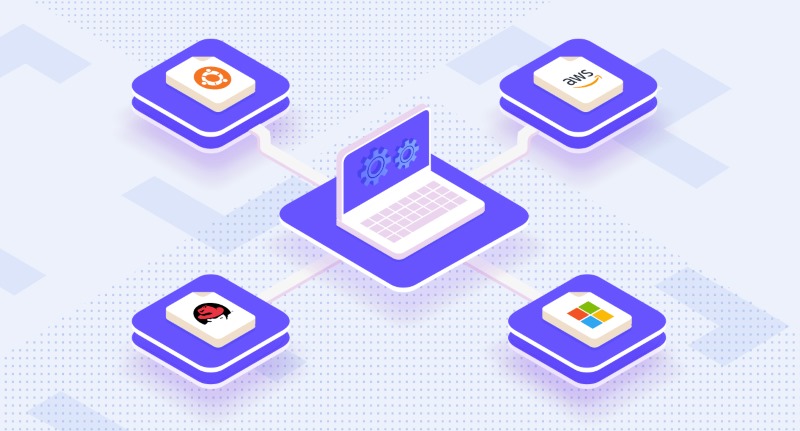
Core Concept: What Exactly is a Virtual Machine?
At its heart, a Virtual Machine is a software program that emulates a complete hardware system. This includes a virtual processor (vCPU), memory (vRAM), storage (virtual hard disks), and network interfaces (vNICs). It behaves exactly like a physical machine would.
This software-defined computer runs on a physical machine, known as the “host”. The VM itself runs its own operating system, called the “guest OS,” which can be different from the host’s operating system. For instance, you could run a Linux VM on a Windows host machine.
Because the VM is self-contained, it operates independently from the host system and any other VMs running on the same host. It has its own dedicated (though virtual) resources and functions as a separate entity, providing isolation and distinct operating environments.
This separation is key. The VM interacts with virtual hardware components, unaware that they are being simulated by software managing the underlying physical resources. This abstraction is what makes VMs so versatile and powerful in various computing scenarios.
How Do Virtual Machines Work? Unpacking the Technology
The magic behind virtual machines is orchestrated by specialized software called a hypervisor, also known as a Virtual Machine Monitor (VMM). The hypervisor acts as a crucial intermediary between the VM and the physical hardware of the host machine. Its role is multifaceted and essential.
The Role of the Hypervisor (Virtual Machine Monitor – VMM)
First, the hypervisor performs hardware abstraction. It takes the physical resources of the host machine—CPU cores, RAM, storage devices, network cards—and presents them to the VM as standardized virtual devices. The guest OS within the VM interacts only with these virtual devices.
Second, the hypervisor handles resource management and allocation. It carves up the host’s physical resources and assigns portions to each running VM according to predefined configurations or dynamic needs. This ensures fair usage and prevents one VM from monopolizing all resources.
Third, and critically, the hypervisor enforces isolation. It creates strong boundaries between each VM and between the VMs and the host OS. This means software running in one VM cannot interfere with another VM or compromise the underlying host system, enhancing security and stability.
Key Components of Every Virtual Machine
Every VM is constructed from several core virtual components, mirroring physical hardware:
- Virtual CPU (vCPU): Represents one or more CPU cores from the physical host, allocated to the VM for processing tasks.
- Virtual Memory (vRAM): A defined portion of the host’s physical RAM assigned to the VM for its operational memory needs.
- Virtual Storage: Appears as one or more hard drives to the guest OS but is typically stored as one or more files on the host’s storage system. Common formats include VMDK (VMware) or VHD/VHDX (Microsoft).
- Virtual Network Interface Card (vNIC): Enables the VM to connect to virtual networks configured by the hypervisor, allowing communication with other VMs, the host, or external networks.
Beyond these, VMs also include virtualized versions of other necessary hardware, such as a BIOS or UEFI firmware interface, graphics adapters, and input/output controllers like USB ports, all managed and presented by the hypervisor to the guest OS.
The Process: From Guest Request to Host Hardware
When the guest OS inside a VM needs to perform an operation—like reading a file or sending network traffic—it issues commands to its virtual hardware. The hypervisor intercepts these commands before they reach the actual physical hardware.
The hypervisor then translates these virtual hardware requests into instructions suitable for the host’s physical hardware. It schedules these instructions for execution, managing access to ensure that multiple VMs can share the hardware resources without conflicts. The results are then passed back up to the VM.
Hardware Assistance: The Role of Intel VT-x and AMD-V
Modern processors include special features designed to make virtualization more efficient. These are known as hardware virtualization extensions, such as Intel VT-x (Virtualization Technology) and AMD-V (AMD Virtualization). These extensions provide 1 capabilities directly within the CPU architecture.
These hardware assists allow the hypervisor to run guest instructions more directly on the processor, significantly reducing the software overhead involved in translation and interception. This leads to noticeably better performance for VMs compared to older, purely software-based virtualization methods.
Understanding the Types: Virtual Machines and Hypervisors
While the core concept is consistent, VMs and the underlying hypervisors come in different types, optimized for different scenarios. Understanding these distinctions helps in choosing the right virtualization approach for a specific need.
Types of Virtual Machines
Generally, VMs fall into two broad categories based on their function:
- System Virtual Machines: These provide a complete emulation of a hardware system, capable of running an entire, unmodified operating system. When people generally talk about VMs (like running Windows on a Mac), they usually mean system VMs.
- Process Virtual Machines: These are designed to run a single program or application, providing a platform-independent execution environment. Examples include the Java Virtual Machine (JVM) or the .NET Common Language Runtime (CLR). They abstract the underlying OS and hardware for a specific application runtime.
For the remainder of this guide, our focus will primarily be on System Virtual Machines, as they represent the common use case in infrastructure and desktop virtualization.
Types of Hypervisors: The Foundation Layer
Hypervisors, the software enabling VMs, are also categorized into two main types:
Type 1 Hypervisors (Bare-Metal)
These hypervisors run directly on the host’s physical hardware, essentially acting as the operating system itself. There is no traditional OS underneath them; they have direct access to and control over the hardware resources.Examples of Type 1 hypervisors include VMware ESXi, Microsoft Hyper-V (in its server role or standalone Hyper-V Server), KVM (Kernel-based Virtual Machine, integrated into Linux), and Xen. They are known for high performance and efficiency.
Because they have direct hardware access, Type 1 hypervisors generally offer better performance, scalability, and stability. This makes them the standard choice for enterprise data centers and demanding server virtualization workloads found in cloud environments.
Type 2 Hypervisors (Hosted)
In contrast, Type 2 hypervisors run as an application on top of an existing host operating system (like Windows, macOS, or Linux). The hypervisor software interacts with the host OS to access the underlying physical hardware.Common examples include Oracle VM VirtualBox, VMware Workstation (for Windows/Linux), and VMware Fusion or Parallels Desktop (for macOS). These are generally easier to install and manage than Type 1 hypervisors.
Hosted hypervisors are very popular for desktop use cases. Developers, testers, students, and tech enthusiasts often use them to run different operating systems, test software, or create isolated environments directly on their personal computers without needing dedicated hardware.
Major Benefits: Why Leverage Virtual Machine Technology?
Virtual machines offer a compelling range of advantages that have driven their widespread adoption across the IT industry. These benefits translate into significant improvements in efficiency, cost savings, flexibility, and reliability for businesses and individuals alike.
Efficient Hardware Utilization through Server Consolidation
One of the most significant benefits is server consolidation. Before VMs, applications often ran on dedicated physical servers, many of which were vastly underutilized, consuming power and space unnecessarily.
VMs allow multiple applications and operating systems to run safely on a single physical host machine. This drastically increases the utilization rate of server hardware. A workload that previously required ten physical servers might now run efficiently on just one or two hosts using VMs.
This consolidation directly translates to reduced hardware acquisition costs. Fewer physical servers are needed to support the same number of applications and services, leading to immediate capital expenditure savings for organizations building or upgrading their infrastructure.
Enhanced Security and Stability via Strong Isolation
The isolation provided by the hypervisor creates a secure boundary around each VM. Software running inside one VM cannot directly access or interfere with the host OS or other VMs on the same physical machine. This sandboxing capability enhances security.
This isolation is invaluable for various tasks. Developers can test new code in a VM without risking their primary operating system. Security researchers can analyze malware within a VM, knowing that even if the malware executes, it is contained and cannot easily escape to infect the host or network.
Furthermore, if an application or even the entire guest OS crashes within a VM, it typically does not affect other VMs or the host system. This contributes to overall system stability, preventing a single failure from bringing down multiple services.
Significant Cost Savings (Hardware, Energy, Space)
eyond reducing initial hardware costs, server consolidation through VMs leads to ongoing operational savings. Fewer active physical servers mean lower electricity consumption for both powering the servers and cooling the data center environment.
The need for physical space also decreases. Reducing the server footprint saves valuable data center floor space, which can be repurposed or delay the need for costly expansions. These combined savings in power, cooling, and space contribute significantly to lower operational expenditures.
Increased IT Agility and Faster Provisioning/Deployment
VMs dramatically accelerate the process of setting up new servers and environments. Instead of physically racking, cabling, and installing an OS on a new server (which can take hours or days), administrators can deploy a new VM in minutes.
VMs can be easily created from templates—pre-configured virtual machines with an OS and specific applications already installed. Cloning allows for making exact duplicates of existing VMs rapidly. This agility allows IT teams to respond much faster to changing business needs or development requirements.
Robust Disaster Recovery and Business Continuity Options
Virtualization provides powerful tools for disaster recovery (DR) and business continuity (BC). Features like VM snapshots capture the entire state of a VM (disk, memory, configuration) at a specific point in time, allowing quick rollbacks if something goes wrong after a patch or update.
Entire VMs, represented as files, can be easily backed up and replicated to secondary hardware or a different physical location. In the event of a hardware failure or site disaster, these replicated VMs can be quickly brought online, minimizing downtime and ensuring business operations can continue with minimal disruption.
Features like live migration (e.g., VMware vMotion, Hyper-V Live Migration) allow running VMs to be moved between physical hosts without any interruption to the end-users or applications. This is invaluable for performing hardware maintenance without scheduling downtime.
Ideal Environments for Software Testing and Development
VMs provide developers and quality assurance (QA) teams with perfectly isolated and reproducible environments. A developer can have multiple VMs, each running a different operating system or configuration, to test application compatibility across platforms.
Testing can be performed in a clean VM state, and snapshots allow reverting to that state easily after each test run. This ensures consistency and eliminates interference from other software. Teams can share VM templates to ensure everyone is working with the same standardized development or testing environment.
Seamless Support for Legacy Applications and Operating Systems
Many organizations rely on critical applications designed for older operating systems (like Windows XP or older Linux distributions) that are no longer supported or compatible with modern hardware. Migrating these applications can be complex and expensive.
VMs offer a lifeline by allowing these legacy operating systems and their applications to run reliably on new, modern physical hardware. The VM emulates an environment compatible with the older OS, ensuring the application continues to function without needing code changes or complex migrations.
Hardware Independence and VM Portability/Migration
Because a VM is essentially a set of files, it is inherently hardware-independent. A VM created on one brand of server hardware can typically be migrated and run on a completely different brand, as long as both hosts run compatible hypervisors.
This portability provides immense flexibility. Organizations are not locked into specific hardware vendors. VMs can be easily moved between hosts for load balancing (distributing workload evenly) or when retiring old hardware, simplifying infrastructure management and upgrades.
Potential Drawbacks: Challenges and Considerations with VMs
While the benefits are substantial, it’s also important to acknowledge the potential challenges and drawbacks associated with virtual machine technology. Being aware of these helps in planning and managing virtualized environments effectively.
Performance Overhead Compared to Physical Machines
The hypervisor itself consumes some of the host’s resources (CPU cycles, RAM) to perform its management and translation tasks. This means there is a small performance overhead; a VM might run slightly slower than if the same OS and application were running directly on the identical physical hardware.
For most general business applications, this overhead is minimal and often negligible thanks to hardware virtualization extensions (VT-x, AMD-V). However, for extremely performance-sensitive workloads (like high-frequency trading or intensive scientific computing), bare-metal deployment might still be preferred.
Substantial Host System Resource Requirements (RAM, CPU, Disk)
Running multiple VMs simultaneously places significant demands on the host machine’s resources. Each VM requires its own allocation of RAM, CPU time, and storage space. A host machine needs ample physical resources to support its intended VM workload effectively.
Insufficient RAM is often the biggest bottleneck. If the total RAM required by all running VMs exceeds the physical RAM available (after accounting for the host OS and hypervisor needs), the system may resort to slow disk swapping (paging), severely degrading performance for all VMs.
Management Complexity and Risk of VM Sprawl
While deploying individual VMs is easy, managing a large environment with hundreds or thousands of VMs can become complex. Keeping track of VMs, managing patches and updates across diverse guest OSes, monitoring performance, and ensuring security requires specialized tools and expertise.
The ease of creation can also lead to “VM sprawl”—a situation where numerous VMs are created but poorly documented or managed, consuming resources unnecessarily and potentially creating security risks if left unpatched. Effective governance and management practices are crucial.
Software Licensing Costs (Hypervisor and Guest OS)
While some hypervisors are open-source (like KVM) or have free versions (like Hyper-V Server or basic ESXi), advanced features often require paid enterprise licenses. Additionally, most commercial operating systems (like Windows) running inside VMs require their own licenses, just as they would on physical hardware.
These licensing costs, particularly for guest operating systems in large VDI (Virtual Desktop Infrastructure) or server deployments, can represent a significant portion of the total cost of a virtualized solution. Careful license management is necessary to ensure compliance and control expenses.
Storage Space Consumption by Virtual Disks
The virtual disk files associated with VMs can grow quite large, especially for VMs with significant data storage needs or multiple snapshots. This can consume large amounts of expensive storage capacity on the host or shared storage systems (like SAN or NAS).
Techniques like thin provisioning (where disk space is allocated only as data is written) can help mitigate this, but careful storage planning and monitoring are essential to avoid running out of space, which can halt VM operations.
Potential Single Point of Hardware Failure (Mitigation exists)
If the physical host hardware fails (e.g., motherboard, power supply), all virtual machines running on that host will go down simultaneously. While VMs offer portability, the underlying hardware remains a potential single point of failure.
However, this risk is typically mitigated in production environments using hypervisor clustering and High Availability (HA) features. HA systems monitor hosts, and if one fails, the VMs that were running on it are automatically restarted on other available hosts in the cluster, minimizing downtime.
Practical Applications: Common Use Cases for Virtual Machines
The flexibility and benefits of virtual machines have led to their adoption across a vast array of computing scenarios, from large-scale cloud platforms down to individual developer laptops. Here are some of the most common and impactful use cases:
Powering Cloud Computing (IaaS Providers like AWS, Azure, GCP)
Virtual machines are the fundamental building block of Infrastructure as a Service (IaaS), the most basic cloud computing service model. When you rent a “server” from providers like Amazon Web Services (AWS EC2), Microsoft Azure (Azure VMs), or Google Cloud Platform (GCP Compute Engine), you are typically getting a virtual machine.
Cloud providers use massive pools of physical hardware managed by sophisticated hypervisors. They allow customers to provision, configure, and manage VMs on demand through web interfaces or APIs, offering scalable and flexible computing resources without the need for customers to manage physical hardware.
Optimizing Enterprise Data Centers (Server Virtualization)
Before the cloud era, the primary driver for VM adoption was server virtualization within enterprise data centers. As discussed under benefits, replacing numerous underutilized physical servers with fewer hosts running multiple VMs offered huge cost and efficiency savings.
This remains a core use case. Organizations virtualize workloads like web servers, databases, application servers, and domain controllers onto shared hardware platforms managed by enterprise-grade hypervisors like VMware vSphere or Microsoft Hyper-V, improving resource utilization and simplifying management.
Creating Safe Sandboxes for Development and Testing
Developers rely heavily on VMs to create isolated environments for writing and testing code. A developer might run VMs with different operating systems (Windows, various Linux distributions, older OS versions) to ensure their application works correctly across platforms.
VMs provide a clean slate for each test run, often utilizing snapshots to quickly revert to a known good state. This prevents interference from other projects or system configurations and ensures reproducible test results, accelerating the development lifecycle.
Running Multiple Operating Systems on a Single Desktop/Laptop
Tech enthusiasts, IT professionals, and users needing specific cross-platform capabilities often use Type 2 hypervisors (like VirtualBox or VMware Workstation) to run multiple operating systems simultaneously on their personal computer.
For example, a web developer using a Mac might run Windows in a VM to test website rendering in Microsoft Edge. A Linux user might run Windows in a VM to use specific software only available for Windows, all without needing separate physical machines or dual-booting setups.
Security Research and Malware Analysis
Security professionals use VMs extensively as secure sandboxes for analyzing potentially malicious software (malware). They can execute suspect files within an isolated VM environment to observe its behavior (network connections, file system changes, registry modifications) without risking the host system.
Snapshots allow researchers to easily revert the VM to a clean state after analysis or if the malware renders the guest OS unusable. This controlled detonation environment is crucial for understanding threats and developing defenses safely.
Delivering Virtual Desktops (VDI)
Virtual Desktop Infrastructure (VDI) uses VMs to host entire desktop operating systems (like Windows 10 or 11) on centralized servers in a data center. Users then access these virtual desktops remotely from various devices (thin clients, laptops, tablets).
VDI centralizes management, simplifies desktop deployment and patching, enhances data security (as data resides in the data center, not on end-user devices), and provides a consistent user experience regardless of the access device. Companies use VDI for remote workforces, call centers, and secure access scenarios.
Ensuring High Availability (HA) and Fault Tolerance (FT)
As mentioned earlier, virtualization platforms offer features designed to minimize downtime. High Availability (HA) automatically restarts VMs on a healthy host if their original host fails. Fault Tolerance (FT) goes further, maintaining a live shadow instance of a VM that takes over instantly if the primary fails, providing near-zero interruption.
These capabilities are critical for ensuring business continuity for essential applications and services running within virtual machines, protecting against hardware failures impacting operations.
Training, Education, and Software Demonstrations
VMs provide standardized, easily reproducible environments ideal for training and education. Instructors can distribute pre-configured VMs to students, ensuring everyone has the correct software and settings for labs or exercises.
Similarly, sales teams or presenters can use VMs to demonstrate software products. They can easily showcase different configurations or features using snapshots, providing clean and reliable demo environments without complex setup on various presentation machines.
VMs in Context: Key Comparisons and Software
To fully understand the place of virtual machines, it’s helpful to compare them to related technologies and be aware of the major software players in the virtualization space.
Virtual Machines vs. Containers (e.g., Docker): Understanding the Difference
A common point of comparison is between VMs and containers (popularized by Docker and orchestrated by systems like Kubernetes). While both provide isolated environments for applications, they operate at different levels.
The core distinction is what they virtualize: VMs virtualize the hardware, while containers virtualize the operating system. A VM includes a full guest OS, making it larger and slower to start but providing strong isolation. Containers share the host OS kernel, making them lightweight and fast but offering less isolation.
Think of VMs as separate houses, each with its own foundation, utilities, and structure. Containers are more like apartments within a single building; they share the building’s foundation (the host OS kernel) but have their own separate living spaces (isolated user space).
Choosing between them depends on the need. If you need to run different operating systems or require very strong isolation between applications, VMs are often the better choice. If you need to quickly deploy multiple instances of an application with minimal overhead and isolation at the process level is sufficient, containers are usually more efficient. They can also be used together, running containers inside VMs for added security or management layers.
Popular Virtual Machine Software and Platforms
Several key companies and projects dominate the virtualization market:
- VMware: A long-time leader, offering enterprise solutions like vSphere (with the ESXi hypervisor) and desktop products like Workstation (Windows/Linux) and Fusion (Mac).
- Microsoft: Provides the Hyper-V hypervisor, integrated into Windows Server and Windows client OS versions, and also available as a standalone Hyper-V Server. It’s a major player in enterprise and cloud (Azure).
- Oracle: Offers the popular open-source Type 2 hypervisor VirtualBox, widely used for desktop virtualization across Windows, macOS, and Linux.
- KVM (Kernel-based Virtual Machine): An open-source Type 1 hypervisor solution built into the Linux kernel. It’s a foundational technology for many Linux-based virtualization platforms and cloud providers.
- Xen Project: Another influential open-source Type 1 hypervisor, used by some large cloud providers and embedded systems.
- Parallels: Primarily known for Parallels Desktop for Mac, a popular Type 2 hypervisor for running Windows and other OSes on macOS.
Conclusion: The Enduring Value of Virtual Machines
Virtual Machines represent a transformative technology in computing. By creating software-based versions of physical computers, they allow us to use hardware resources far more efficiently, run diverse operating systems simultaneously, and build more resilient and flexible IT infrastructures.
From powering the global cloud to enabling developers on their laptops, VMs provide essential capabilities like isolation, portability, and rapid deployment. While newer technologies like containers offer alternatives for specific use cases, VMs remain a cornerstone of modern IT due to their robustness and versatility.
Understanding virtual machines is key to grasping how much of today’s digital world operates. Their ability to abstract hardware and create self-contained computing environments continues to deliver significant value across countless applications.
Frequently Asked Questions (FAQ) about Virtual Machines
Here are answers to some common questions about virtual machines:
1. What is the main purpose of using a virtual machine?
The main purpose is to run multiple, isolated operating systems and applications on a single physical computer. This allows for efficient hardware use (consolidation), safe testing environments, running different OSes simultaneously, and supporting legacy software, among other benefits.
2. Is running a virtual machine safe?
Generally, yes. VMs are designed with strong isolation as a key security feature. Activities within a VM typically do not affect the host operating system or other VMs. This makes them safer for running untrusted software or analyzing malware compared to running directly on the host.
However, vulnerabilities can exist in the hypervisor software itself, though these are less common. It’s also important to secure the guest OS within the VM just like any physical computer (updates, antivirus). Misconfigurations (e.g., overly permissive network settings) can also introduce risks.
3. Can a virus escape a virtual machine?
While extremely rare, it is theoretically possible for highly sophisticated malware to “escape” a VM by exploiting a vulnerability in the hypervisor. However, for the vast majority of malware and typical use cases, the isolation boundary holds strong, effectively containing threats within the VM.
4. Do virtual machines slow down the host computer?
Running VMs consumes host resources (CPU, RAM, disk I/O). If you run too many VMs or don’t have sufficient resources, it can slow down both the VMs and the host system. However, on modern hardware with adequate resources, the performance impact of running one or two VMs is often minimal for general tasks.
5. How much RAM should I allocate to a virtual machine?
Allocate enough RAM for the guest OS and its intended applications to run comfortably. Check the minimum and recommended RAM requirements for the guest OS you plan to install. For example, a Windows 10 VM typically needs at least 4GB, preferably 8GB+ for smooth operation, while a lightweight Linux server might only need 1-2GB.
Crucially, ensure you leave enough RAM for your host operating system to function well. Over-allocating RAM to VMs at the expense of the host will lead to poor overall system performance due to excessive disk swapping.
6. What is the difference between virtualization and emulation?
Virtualization (specifically hardware virtualization used by system VMs) simulates hardware to let an unmodified OS run with near-native performance, often using hardware assists. Emulation typically simulates a different computer architecture entirely in software (e.g., running an old game console on a PC). Emulation is generally much slower as every instruction must be translated.
7. Can I run multiple VMs at the same time?
Yes, absolutely. The ability to run multiple VMs simultaneously on a single host is a primary benefit of virtualization. The number you can run effectively depends entirely on the physical resources (CPU cores, amount of RAM, storage speed) available on your host machine and the requirements of each VM.
