What is a Control Panel? It’s the key to simplifying website management. In web hosting, a control panel is a web-based interface that provides a graphical, user-friendly way to manage your server, website, and all its associated services. This guide will cover everything from the basics to choosing the right control panel for your needs.
What is a Control Panel?
In web hosting, a control panel is a web-based interface that simplifies managing your website and server. It’s like a central dashboard, providing tools to handle files, databases, email, and other essential aspects of your online presence, all without needing complex technical commands. It centralizes and simplifies.
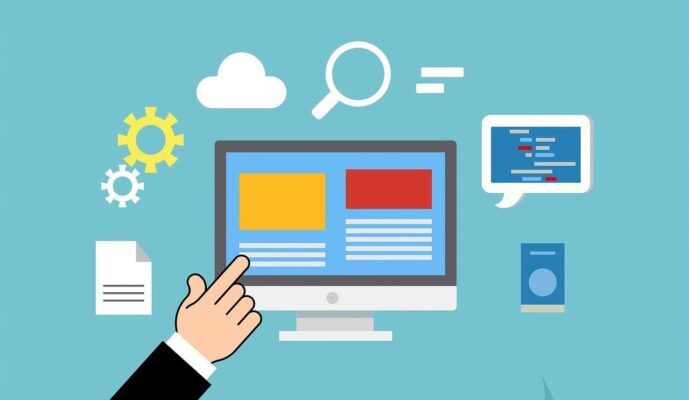
Key Features of a Web Hosting Control Panel
A web hosting control panel provides a centralized interface for managing all aspects of your website and hosting account. It simplifies complex server administration tasks, making them accessible even without technical expertise. The core features typically include file, database, email, domain, application, security, backup, and statistics management. Let’s dive into each of these:
File Management
File management is about organizing and controlling all the files that make up your website. Think of it as the file explorer for your website’s server space. The control panel usually offers a web-based File Manager, and also allows for FTP access.
- Web-Based File Manager: This allows you to upload, download, delete, rename, move, copy, and edit files directly through your web browser. It’s intuitive and visual, much like managing files on your own computer. For example, you might use it to upload images for a blog post or modify a CSS file to change your website’s styling.
- FTP Access: FTP (File Transfer Protocol) is a more powerful way to transfer files. You’ll use a dedicated FTP client (like FileZilla) and credentials provided by your control panel to connect to your server. This is often faster for uploading large files or entire website backups.
Database Management
Databases are essential for dynamic websites, storing content, user information, and other data. Your control panel provides the tools to create, manage, and interact with these databases. Most websites use a database like MySQL or MariaDB.
- Database Creation: With a few clicks, you can create a new database, ready for your website or application to use. The control panel handles the underlying technical setup.
- User Management: You create database users and assign them specific privileges (like read-only or read-write access) to control who can access and modify the data.
- phpMyAdmin (or similar): Control panels usually integrate with a database management tool like phpMyAdmin. This provides a visual interface for directly interacting with your database – viewing tables, running SQL queries, importing and exporting data, and performing other administrative tasks. For instance, you might use phpMyAdmin to manually edit a blog post stored in your WordPress database.
- Remote MySQL:
Email Management
Your control panel allows you to create and manage email accounts associated with your domain name. This gives you professional-looking email addresses (e.g., [email address removed]).
- Creating Email Accounts: You can easily add new email accounts, set passwords, and define storage quotas (how much email each account can store).
- Webmail Access: Control panels provide access to webmail interfaces (like Roundcube or Horde). This lets you check and send email from any web browser, just like using Gmail or Yahoo Mail.
- Email Forwarders: You can set up email forwarders to redirect incoming email to other addresses. For example, you might forward all emails from [email address removed] to your personal Gmail account.
- Spam Filtering: Control panels often include spam filtering tools (like SpamAssassin) to help reduce the amount of junk email you receive.
- Autoresponders:
Domain Management
If you own multiple domains or want to create subdomains, your control panel provides the necessary management tools.
- Adding Domains (Addon Domains): Many hosting plans allow you to host multiple websites from a single account. Your control panel lets you add these additional domains.
- Creating Subdomains: Subdomains (like blog.yourwebsite.com) are useful for organizing your website’s content or creating separate sections. Your control panel makes creating and managing them straightforward.
- DNS Management: This is a more advanced feature, but control panels often provide access to your domain’s DNS (Domain Name System) records. These records control how your domain name translates to your server’s IP address. You might need to modify DNS records to point your domain to a different server or to set up email services.
- Redirects:
Application Installation
Modern control panels make installing popular web applications incredibly easy. No more manual file uploads and database configurations!
- One-Click Installers: Tools like Softaculous, Installatron, and Fantastico are commonly included. They provide a library of applications (WordPress, Joomla, Drupal, Magento, etc.) that you can install with just a few clicks.
- Simplified Setup: The installer handles all the technical steps, including creating databases, configuring files, and setting up initial user accounts. This is a huge time-saver, especially for beginners. For instance, you can have a brand-new WordPress blog up and running in minutes.
Security
Protecting your website is paramount, and control panels offer several security features.
- SSL/TLS Certificates: Managing and installing these certificates to enable secure.
- Firewall Management: Configuring rules to control network.
- IP Blocker: Control panels allow you to block specific IP addresses or ranges of IP addresses from accessing your website.
- Hotlink Protection: This prevents other websites from directly linking to your images and files, saving your bandwidth.
- Leech Protection: This helps prevent unauthorized users from accessing restricted areas of your website.
- Two-Factor Authentication (2FA): This adds an extra layer of security to your control panel login, requiring a code from your phone in addition to your password.
Backups
Regular backups are your safety net against data loss. Control panels provide tools to create and restore backups of your entire website (files and databases).
- Automated Backups: You can often schedule automatic backups to run daily, weekly, or monthly.
- Manual Backups: You can also create a backup on demand, for example, before making significant changes to your website.
- Restoration: If something goes wrong, you can easily restore your website from a previous backup. This is a lifesaver in case of accidental deletion, hacking, or server problems.
Statistics and Monitoring
Understanding how your website is performing and how your server resources are being used is essential.
- Website Traffic Statistics: Control panels usually integrate with tools like AWStats or Webalizer, which provide detailed reports on website visitors, page views, traffic sources, and more.
- Server Resource Usage: You can monitor your server’s CPU usage, memory usage, disk space usage, and bandwidth consumption. This helps you identify potential bottlenecks and ensure your website has enough resources.
- Error Logs: Control panels often display access and error logs, which are very useful.
Popular Control Panel Options
Several excellent control panel options are available, each with its strengths and weaknesses. The most popular choices include cPanel, Plesk, and DirectAdmin. While they all offer similar core functionalities, there are key differences in their interfaces, features, and pricing. Let’s take a closer look.
cPanel
cPanel is arguably the industry standard and the most widely used web hosting control panel. It’s known for its user-friendly interface, extensive features, and large community support network. It’s almost synonymous with web hosting for many users.
- Interface: cPanel features a clean, icon-based interface that is generally considered easy to navigate, even for beginners. Features are logically grouped, and most tasks can be accomplished with just a few clicks.
- Features: cPanel offers a comprehensive suite of tools, including file management, database management (with phpMyAdmin), email management, domain management, one-click application installers (like Softaculous), security features, and detailed statistics. It really does pack in a lot.
- cPanel & WHM: cPanel is often paired with WHM (WebHost Manager), which is a server management interface used by hosting providers and resellers. WHM allows for server-level configuration and management of multiple cPanel accounts.
- Operating System: cPanel is exclusively available for Linux-based operating systems, such as CentOS, CloudLinux, and AlmaLinux.
- Pros: User-friendly, feature-rich, large community, widely available.
- Cons: Can be more expensive than some alternatives, and the sheer number of features can sometimes feel overwhelming.
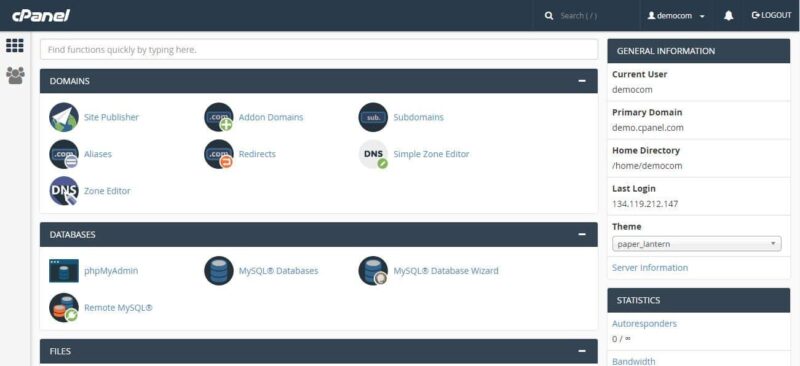
Plesk
Plesk is another extremely popular control panel, often seen as the main competitor to cPanel. It offers a similar range of features, but with a slightly different interface and the key advantage of supporting both Linux and Windows servers.
- Interface: Plesk’s interface is also user-friendly, with a modern, clean design. Some users find it slightly more intuitive than cPanel, particularly for managing multiple websites or servers.
- Features: Plesk provides a comparable feature set to cPanel, including file management, database management, email management, domain management, application installers, and security tools. It also includes built-in support for Git, Docker, and other developer tools.
- Operating System: Plesk’s support for both Linux and Windows servers is a major differentiator. This makes it a popular choice for hosting providers offering both types of hosting.
- Pros: User-friendly, supports both Linux and Windows, good for managing multiple servers, strong security features.
- Cons: Can be slightly more complex than cPanel for absolute beginners (though this is subjective).
DirectAdmin
DirectAdmin is a lightweight and efficient control panel known for its simplicity and speed. It’s a good option for users who need a basic, no-frills control panel that doesn’t consume excessive server resources.
- Interface: DirectAdmin’s interface is simpler and more streamlined than cPanel or Plesk. While it may not have all the visual polish of its competitors, it’s very functional and fast.
- Features: DirectAdmin covers the core essentials: file management, database management, email management, and domain management. It may not have as many advanced features as cPanel or Plesk, but it’s sufficient for many users.
- Operating System: DirectAdmin is primarily used on Linux servers.
- Pros: Simple interface, fast performance, lower resource usage, affordable.
- Cons: Fewer features than cPanel or Plesk, smaller community support.
Other Control Panels
While cPanel, Plesk, and DirectAdmin are the most common, several other options exist:
- Webmin/Virtualmin: Webmin is a powerful, free, and open-source control panel for Linux systems. It’s highly configurable but has a steeper learning curve than the commercial options. Virtualmin is a plugin for Webmin that adds features for managing virtual hosts, making it more comparable to cPanel or Plesk. It’s a great choice for experienced users who want full control.
- ISPConfig: ISPConfig is another free and open-source control panel for Linux servers, popular in Europe. It’s known for its multi-server management capabilities.
- CentOS Web Panel (CWP). A free, open-source control panel.
Choose the right Control Panel
Choosing the right control panel depends on your specific needs, technical skills, and the type of hosting you have. There’s no single “best” control panel; the ideal choice varies from user to user. Consider these factors to make an informed decision. This is your command center, so pick one that feels comfortable and empowers you.
Assess Your Needs and Technical Skills
Start by identifying your requirements and honestly evaluating your technical expertise. Are you a beginner building a simple blog, or a developer managing multiple complex websites?
- Beginner: If you’re new to web hosting, prioritize a user-friendly control panel with a simple interface and good documentation. cPanel and Plesk are excellent choices for beginners.
- Intermediate User: If you have some technical experience and need more control, you might consider DirectAdmin or even a command-line interface (if you’re comfortable with it).
- Advanced User/Developer: If you’re managing multiple servers or require specific configurations, you might prefer a more customizable option like Webmin/Virtualmin or even no control panel at all (managing the server directly via SSH).
- Example: A blogger using WordPress will have different needs than a developer deploying a custom application. The blogger might prefer cPanel’s one-click WordPress installer, while the developer might need more granular control over server settings.
Consider Your Hosting Type and Operating System
Your hosting plan and operating system will often dictate which control panels are available to you.
- Shared Hosting: Most shared hosting providers offer cPanel or Plesk. These are designed for managing multiple websites on a single server.
- VPS Hosting: Virtual Private Servers (VPS) give you more control and flexibility. You often have a choice of control panels, including cPanel, Plesk, DirectAdmin, and others. At VietNamVPS.net, VPS is managed by simple, easy-to-use control panels that make it easy for you to operate.
- Dedicated Server: With a dedicated server, you have complete control over the server environment and can choose any control panel you prefer, or none at all.
- Operating System: cPanel is exclusively for Linux servers. Plesk supports both Linux and Windows servers. DirectAdmin is primarily for Linux. If you’re using a Windows server, Plesk is your most likely option.
Compare Features and Functionality
While most control panels offer similar core features (file management, database management, email management), there are differences in their specific capabilities and user interfaces.
- cPanel: Known for its user-friendliness and extensive feature set. It’s a good all-around choice for most users.
- Plesk: Offers a clean, modern interface and strong security features. It’s also a good choice for managing multiple servers.
- DirectAdmin: A more lightweight option, known for its speed and simplicity. It’s a good choice for users who need a basic, efficient control panel.
- Example: If you need to manage multiple domains and subdomains, ensure the control panel you choose offers robust domain management tools. If you plan to install many different applications, check if the control panel has a good one-click installer (like Softaculous).
Consider Cost and Licensing
Control panel pricing varies.
- cPanel & Plesk: Usually included (or available as an add-on) with your hosting plan. Prices vary depending on the hosting provider and the type of license.
- DirectAdmin: Typically less expensive than cPanel and Plesk.
- Webmin/Virtualmin: Free and open-source.
Check for Community and Support
A strong community and good support resources are invaluable, especially when you’re starting out.
- cPanel: Has a very large and active user community, and extensive documentation is available.
- Plesk: Also has a strong community and good support resources.
- DirectAdmin: Has a smaller community, but support is generally available.
- Webmin/Virtualmin: Relies more on community support and online forums.
- Example: if you have problems, check the support from your hosting provider.
FAQs
1. Are control panels secure?
Control panel developers prioritize security and regularly release updates to address vulnerabilities. However, it’s crucial to keep your control panel software updated, use strong passwords, and enable security features like two-factor authentication to protect your account.
2. Can I use a control panel to install WordPress?
Yes! One of the most common uses of control panels is to install WordPress and other applications. Most control panels offer one-click installers (like Softaculous) that make this process very easy.
3. What’s the difference between cPanel and WHM?
cPanel is the interface for managing individual hosting accounts. WHM (Web Host Manager) is a higher-level control panel used by server administrators and resellers to manage multiple cPanel accounts. If you have a typical shared hosting account, you’ll use cPanel, not WHM.
Control panels are the essential tools that make web hosting accessible to everyone. They demystify the technical complexities of server management and empower you to build and maintain your online presence.
